In the realm of computer networking, efficient resource access is paramount. That’s where the Universal Naming Convention (UNC) steps in. UNC is a standardized naming convention used to access shared network resources seamlessly. Whether you’re navigating servers, shares, or file paths, UNC simplifies the process.
In this article, we will embark on a comprehensive exploration of the Universal Naming Convention. We’ll dissect its components, from server names to file paths, and provide you with real-world examples to illustrate its practical application. By the end, you’ll have a firm grasp of UNC, enabling you to navigate network resources with confidence and efficiency.
In this article:
- What is the Universal Naming Convention (UNC)?
- The server_name Section
- The share_name Section
- The File_Path Section
- UNC example
- References
1. What is the Universal Naming Convention (UNC)?
UNC, short for Universal Naming Convention, is a standardized approach for naming and accessing shared network resources in a networked environment. It simplifies the process of identifying and connecting to files, folders, and devices across a network.
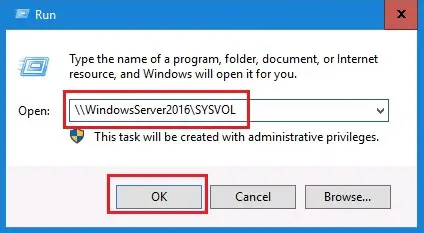
The syntax for a Universal Naming Convention (UNC) path to a network resource is as follows:
\\server_name\share_name[\path]
Practical Use
UNC paths are extensively used in various network-related tasks, such as accessing files and folders on network drives, connecting to network printers, and linking to shared resources in a distributed computing environment. UNC paths play a pivotal role in enabling seamless resource access across networks, making it easier for users to locate and interact with networked assets.
In essence, the Universal Naming Convention simplifies the way network resources are addressed and accessed, providing a consistent and user-friendly method for navigating and utilizing shared content within a networked infrastructure.
2. The server_name Section
The server_name portion of a Universal Naming Convention name can consist of either a network name string (the name of a shared folder) set by an administrator and maintained by a network naming service like DNS or WINS or by an IP address.
These hostnames normally refer to either a Windows PC or a Windows-compatible printer.
3. The share_name Section
The share_name portion of a Universal Naming Convention pathname references a label created by an administrator or, in some cases, within the operating system.
The built-in share name admin$ refers to the root directory of the operating system installation – usually C:\Windows but sometimes C:\\WINDOWS or C:\\WINNT.
UNC paths do not include Windows driver letters, only a label that may reference a particular drive.
4. The File_Path Section
The optional file_path portion of a Universal Naming Convention name references a local subdirectory beneath the share section. This part of the path is optional.
When no file_path is specified, the UNC path simply points to the top-level folder of the share.
The file_path must be absolute. Relative paths are not allowed.
5. UNC Examples
Understanding UNC (Universal Naming Convention) is best achieved through practical examples. Let’s dive into some real-world scenarios to demystify how UNC paths work:
Example 1: Navigating Shared Folders
Suppose you need to access a shared folder named “marketing” on a server named “fileserver.” The UNC path for this scenario would be: \\fileserver\marketing. This path tells your system to connect to the “marketing” folder shared on the server named “fileserver.”
Example 2: Accessing Subfolders
Now, let’s say you want to delve deeper into the “marketing” folder and access a subfolder named “campaigns.” The UNC path would be: \\fileserver\marketing\campaigns. With this path, you instruct your system to enter the “campaigns” subfolder within the “marketing” shared folder on the server “fileserver.”
Example 3: Retrieving Files
UNC paths are not limited to folders; they’re used to locate files as well. Consider a scenario where you need to retrieve a file called “sales_report.xlsx” within the “reports” subfolder of the “marketing” shared folder on the “fileserver.” The UNC path for this file would be: \\fileserver\marketing\reports\sales_report.xlsx.
Example 4: Subfolders Within Subfolders
UNC paths can become more intricate when dealing with multiple levels of subfolders. Suppose you want to access a document named “quarterly_results.pdf” located within the “Q4” subfolder, which is inside the “2023” subfolder of the “finance” shared folder on the server “accountingserver.” The corresponding UNC path would be: \\accountingserver\finance\2023\Q4\quarterly_results.pdf.
These examples showcase the versatility of UNC paths, enabling precise navigation through shared folders and files on networked servers.
6. References
- RFC 1738 – Uniform Resource Locators (URL)
- “Windows Server Administration Fundamentals” by Microsoft Official Academic Course
- “Windows Internals, Part 2” by Mark E. Russinovich and David A. Solomon
- “Microsoft Windows Networking Essentials” by Darril Gibson