In computing, a working set is a vital concept that defines the amount of memory actively used by a process. This term encapsulates the current set of memory pages that a program needs to execute operations without incurring costly page faults that can slow performance. Our discussion will unravel the intricacies of working sets, how they are managed by modern operating systems like Windows, and the impact they have on application performance. We’ll delve into strategies for monitoring and optimizing the working set to maintain system efficiency and responsiveness.
Jump to:
- What is a Working Set?
- Working Set Mechanics
- Dynamic Management of Working Sets
- Impact on Application Performance
- Tools for Monitoring
- Optimization Strategies
- Evolution and Relevance Today
- Conclusion
- References
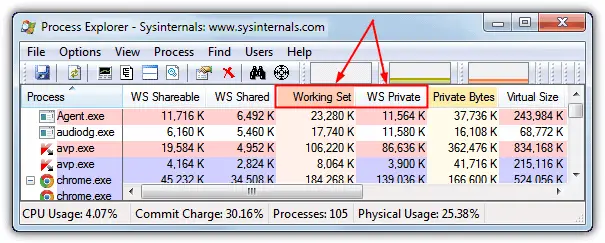
1. What is a Working Set?
A working set constitutes the subset of virtual pages currently resident in physical memory and actively used by a process. This term is particularly relevant in the context of Microsoft Windows NT and later versions, including Windows 2000, XP, and subsequent releases up to Windows 10 and Windows Server editions. The working set is pivotal for a process because it holds the pages of code and data that the process accesses frequently.
In other words, the working set is the physical memory assigned to a process by the operating system. The working set consists of pages, which are sections of code and application data that have recently been used by the process.
2. Working Set Mechanics
When a process attempts to access data that is not in its working set, it incurs what is known as a page fault. The Virtual Memory Manager (VMM) then retrieves the data from disk storage, swapping the needed pages into the working set. While occasional page faults are normal, excessive page faults indicate that the working set is not adequately sized for the process’s needs, which can lead to performance degradation.
If memory becomes scarce, the Virtual Memory Manager moves the memory pages referenced less recently from the working sets in order to recover memory for the system. Older pages are also removed as new pages are added. Efficient applications use and store data in sequence, with the result that fewer memory pages are needed by the application, allowing a small working set. Adding more RAM is one solution to this problem while increasing the maximum working set size can also be helpful.
3. Dynamic Management of Working Sets
The Windows operating system dynamically manages the working sets of all running processes. The system’s Virtual Memory Manager continually adjusts the working set sizes based on current usage patterns and overall system load. When available memory is low, the VMM may shrink working sets, moving less recently referenced pages back to disk. This mechanism helps to recover memory for the system but can also lead to increased page faults if too many necessary pages are moved out of the working set.
4. Impact on Application Performance
The efficiency of an application is, in part, determined by how it manages its working set. Applications that access memory in a sequential and predictable pattern can operate with a smaller working set, as they minimize the number of page faults. On the other hand, applications with random or sparse memory access patterns may require a larger working set to maintain performance.
5. Tools for Monitoring
Administrators and developers can monitor and analyze the working set behaviors using tools like Windows Performance Monitor and Process Explorer. These tools provide insights into the working set sizes, page fault rates, and other memory-related metrics. Process Explorer, in particular, can display real-time data on the working set of each process, helping to diagnose memory usage issues.
Using Performance Monitor to Analyze Working Sets
Performance Monitor, a Windows utility, allows users to view real-time data about their system, which is essential for diagnosing performance issues related to working sets. Here’s a step-by-step guide on using Performance Monitor to analyze working sets:
Step 1: Launch Performance Monitor
- Press
Win + Rto open the Run dialog. - Type
perfmon.mscand press Enter. - The Performance Monitor window will open.
Step 2: Add Counters for Working Set Monitoring
- In the Performance Monitor utility, navigate to the “Monitoring Tools” section and select “Performance Monitor”.
- Click on the green plus sign (+) to “Add Counters” from the toolbar.
- From the list of available counters, expand the “Process” category.
Step 3: Select Working Set Counters
- Scroll through the counters and select “Working Set – Private”, “Working Set – Peak”, and “Working Set” to monitor private, peak, and shared working sets respectively.
- Choose the instances of the processes you want to monitor or select
<All instances>for a comprehensive view.
Step 4: Viewing and Analyzing Data
- Click on the “Add” button to include the selected counters to the monitoring display.
- The selected metrics will now appear as graphs on the main Performance Monitor screen.
- Observe the real-time data to understand how the working set changes over time.
Step 5: Interpret the Results
- A steady graph suggests that the working set is stable. Sudden spikes may indicate that a process required additional memory that was not in its working set.
- If the “Working Set – Private” counter shows consistent growth, the application might be consuming more memory than usual, which could be a sign of a memory leak.
Step 6: Adjust the Sampling Interval
- To adjust how frequently data is sampled and graphs are updated, right-click on the graph area, select “Properties”, and then go to the “General” tab.
- Set the “Sample every” option to the desired interval for more or less detailed data collection.
Step 7: Collecting and Analyzing Logs Over Time
- To create a log over a longer period, switch to the “Data Collector Sets” and create a new set with the working set counters.
- Once collected, this data can be analyzed to determine patterns or issues that only manifest over extended usage.
Step 8: Export or Save Data for Further Analysis
- To save the captured data for later analysis, you can right-click on the graph, and select “Save Data As” to export the data to a file format of your choice.
6. Optimization Strategies
Optimizing an application’s working set involves careful coding and memory management. Developers must ensure that their memory access patterns are as efficient as possible. Additionally, Windows allows the adjustment of the working set size programmatically through API functions, providing developers with control over their applications’ memory usage.
7. Evolution and Relevance Today
As Windows has evolved, so has its memory management capabilities, including the working set strategies. Modern versions of Windows feature more advanced algorithms for working set management, considering factors such as process priority and the system’s state. In contemporary high-memory systems, the impact of working set tuning may be less pronounced, yet it remains a critical consideration for ensuring optimal application performance.
8. Conclusion
The working set is a fundamental aspect of a process’s memory management in Windows operating systems. Understanding and managing the working set is crucial for maintaining system performance and responsiveness. As systems grow more complex and applications become more memory-intensive, the importance of efficient working set management continues to be paramount for both users and developers alike.
9. References
- Russinovich, Mark E., David A. Solomon, and Alex Ionescu. “Windows Internals, Part 2 (7th Edition).” Microsoft Press, 2021.
- Microsoft. “Memory Management.” Windows Dev Center, https://docs.microsoft.com/en-us/windows/win32/memory/memory-management.
- Bott, Ed, Carl Siechert, and Craig Stinson. “Windows 10 Inside Out (4th Edition).” Microsoft Press, 2020.