Absolute Path is the hierarchical path that locates a file or folder in a file system starting from the root. The absolute path of a file enables the location of the file to be precisely specified, independent of where the user’s current directory is located.
This guide aims to demystify the concept of absolute paths, offering insights into their critical role in computing. By unraveling the layers of absolute paths, we empower users to move through their systems with precision and confidence. Whether you’re a student, a professional, or simply a curious mind, understanding absolute paths is a stepping stone to mastering computer science fundamentals.
[this article is under development]
Table of Contents:
- What is an Absolute Path?
- The Structure of Absolute Paths
- Absolute vs. Relative Paths: Key Differences
- Understanding File System Hierarchy
- Applications of Absolute Paths in Various Operating Systems
- Absolute Paths in Programming and Scripting
- Navigating Absolute Paths in Command-Line Interfaces
- References

1. What is an Absolute Path?
An absolute path is a term that resonates through the corridors of computing, defining the unique location of a file or directory within a computer system’s filesystem. Think of it as a complete address that tells you exactly where to find a file or folder, no matter where you currently are within the system. This address includes every single directory that must be traversed to reach the target file or directory, starting from the root directory.
The root directory, symbolized by a slash (/) in Unix-like systems or a drive letter followed by a colon and a backslash (C:) in Windows, serves as the starting point of any absolute path. From this origin, the absolute path unfolds, layer by layer, through directories and subdirectories, leading precisely to its destination.
Why does this matter? Because in computing, specificity and precision are paramount. When software applications, scripts, or users themselves specify an absolute path, they eliminate ambiguity. There’s no confusion about which file or folder is intended, as the absolute path leaves no room for misinterpretation. It’s the difference between giving someone directions to your house using landmarks that may change over time and providing your exact GPS coordinates.
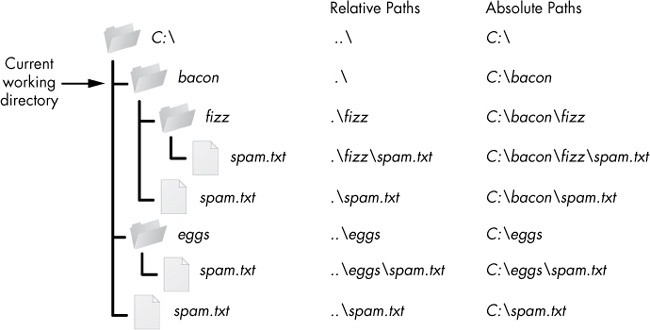
In MS-DOS and Microsoft Windows platforms, the absolute path of a file is specified starting with a drive letter, followed by the hierarchy of directories in which the file is contained (with each directory separated by a backslash), and concluding with the exact filename.
For example, on a computer running Windows XP, the absolute path to the executable for the game of Minesweeper, which is typically located in the Windows directory on the C drive, would be the following:
C:\Windows\System32\winmine.exe
If the user opens a command prompt and the current directory is C:\Windows, the user can simply type sol.exe to run the Solitaire program. From any other current directory though, the user must either type the absolute path to execute the program or specify the relative path from the current directory to the executable file.
2. The Structure of Absolute Paths
Understanding the structure of absolute paths is crucial for efficiently navigating and managing files within any operating system. The anatomy of an absolute path can be likened to the full address of a specific location, detailing every step of the journey from the broadest point of reference to the most specific target.
In Unix-like systems, such as Linux or macOS, an absolute path begins with the root directory, denoted by a forward slash (/). From there, each subsequent directory is separated by another slash. For example, /home/user/documents/report.txt describes an absolute path where:
/is the root directory.homeis a subdirectory of the root.useris a subdirectory withinhome.documentsis a subdirectory withinuser.report.txtis the file located withindocuments.
This hierarchical structure ensures that the path /home/user/documents/report.txt uniquely identifies report.txt, regardless of the user’s current location in the filesystem.
In Windows, the structure starts with a drive letter followed by a colon and a backslash, such as C:\. Directories are then listed, separated by backslashes. For instance, C:\Users\John\Documents\report.txt points to the same file in a Windows environment. The drive letter (C:\) represents the starting point, which is the root of the C drive, followed by a similar hierarchical structure.
The structure of an absolute path is designed for clarity and precision, ensuring that every file or directory can be accessed directly, without ambiguity. This directness is what distinguishes absolute paths from their relative counterparts, as we’ll explore next.
3. Absolute vs. Relative Paths: Key Differences
The distinction between absolute and relative paths is foundational in computing, affecting how files and directories are accessed and managed. While we’ve explored the certainty that absolute paths provide, relative paths offer a different approach, one based on the current working directory.
Absolute Paths:
- Begin from the root directory (Unix-like systems) or a drive letter (Windows), specifying a complete path to a file or directory.
- Unchanged regardless of the current working directory; they always point to the same location.
- Essential for scripts, programs, or situations requiring unambiguous file references.
Relative Paths:
- Start from the current working directory, not the root.
- Depend on the user’s current location within the filesystem; their meaning changes based on where the reference is made.
- Useful for navigating within closely related directories or when working within a defined project structure.
For example, if your current working directory is /home/user/documents, and you want to access report.txt within this directory, a relative path would simply be report.txt. Moving up one directory to /home/user and accessing the same file would require the relative path documents/report.txt.
The key difference lies in their flexibility and context-sensitivity. Relative paths reduce the need to specify lengthy directory chains, simplifying commands within a localized scope. However, this convenience comes at the cost of specificity, especially in complex filesystems or when moving between directories.
In contrast, absolute paths serve as a constant reference point, ensuring that the file or directory is always accessible regardless of the current working directory. This distinction is crucial in scripting and programming, where a fixed reference ensures reliability across different execution contexts.
By understanding these differences, users and developers can choose the most appropriate type of path for their needs, balancing convenience and precision to navigate the filesystem effectively.
4. Understanding File System Hierarchy
The file system hierarchy is a structured representation of the data on a computer. It organizes files and directories into a tree-like structure, allowing for efficient data storage, access, and management. This hierarchy is foundational to understanding how absolute paths work, as it provides the context in which these paths are defined.
At the very top of this hierarchy is the root directory, represented by a slash (/) in Unix-like systems, such as Linux and macOS, and by a drive letter in Windows (e.g., C:\). The root directory is the starting point from which all other files and directories can be accessed.
Below the root, directories branch out, categorizing files and other directories within them. For instance, in Unix-like systems, common top-level directories include:
/bin– Essential user command binaries (e.g., ls, cat)/etc– Configuration files/home– Personal directories for users/usr– Secondary hierarchy for user data, including system programs and libraries
In Windows, the hierarchy includes:
Program Files– Installed programsUsers– User profile directories, including personal filesWindows– System files and folders
Understanding this structure is crucial for navigating a computer’s file system effectively. It helps in comprehending how paths are constructed and how they direct the system to locate a specific file or directory.
5. Applications of Absolute Paths in Various Operating Systems
Absolute paths play a critical role across various operating systems, facilitating precise file and directory access. Their applications vary slightly depending on the OS’s design and file system hierarchy.
In Unix-like Systems (Linux, macOS): Absolute paths are extensively used for system administration tasks, such as configuring system settings or managing services and applications. For example, editing a configuration file might require specifying its absolute path, like /etc/nginx/nginx.conf. Scripting and automation also heavily rely on absolute paths to ensure commands and scripts run correctly regardless of the current working directory.
In Windows: Absolute paths include the drive letter, making them essential for accessing files across multiple drives. They are crucial in batch scripting and PowerShell scripting, where specifying the exact location of files and scripts ensures reliable execution. For instance, executing a script located on a different drive might require an absolute path like D:\scripts\backup-script.ps1.
Cross-Platform Applications: For software that runs across different operating systems, absolute paths ensure that resources, like configuration files or external libraries, are correctly located regardless of the system. Developers often use environment variables or configuration settings to define absolute paths dynamically, accommodating differences between OS file system hierarchies.
6. Absolute Paths in Programming and Scripting
In programming and scripting, absolute paths are indispensable for loading files, accessing resources, or executing external programs. Their unambiguous nature ensures that the correct file is accessed, avoiding errors that might occur due to relative path misunderstandings.
Use Cases:
- Loading Configuration Files: Many applications rely on configuration files for initializing settings. Using an absolute path to load these files ensures that the application starts correctly, irrespective of the current working directory.
- Accessing External Resources: In web development, absolute paths can specify the location of external resources like databases or APIs, ensuring consistent access.
- Scripting Automation: Scripts often use absolute paths to execute commands or access files across different directories, especially in cron jobs or automated tasks that run in varied environments.
Best Practices:
- Flexibility: While absolute paths are reliable, hardcoding them can reduce flexibility. It’s often better to use configuration files or environment variables to define absolute paths, allowing for easier changes across different deployment environments.
- Security: Be mindful of security implications. Avoid exposing sensitive file paths in publicly accessible code. Use access controls and environment variables to handle absolute paths securely.
- Compatibility: Consider the differences in file system hierarchies across operating systems. Utilize cross-platform libraries or frameworks that abstract path handling, ensuring compatibility and reducing manual path manipulation.
Incorporating absolute paths effectively into programming and scripting practices ensures robust, reliable software behavior, significantly reducing the risk of file access errors and enhancing the application’s portability across different environments.
7. Navigating Absolute Paths in Command-Line Interfaces
Command-Line Interfaces (CLIs) are powerful tools for interacting with the filesystem. Navigating absolute paths in CLIs involves understanding the syntax and commands specific to the operating system. Whether you’re using a Unix-like system’s terminal or Windows Command Prompt, mastering absolute path navigation can significantly enhance your efficiency.
In Unix-like Systems:
- To change directories, use
cd /path/to/directory. For example,cd /usr/local/bintakes you directly to/usr/local/bin. - To list files at an absolute path, use
ls /path/to/directory. For instance,ls /etc/nginxlists files in/etc/nginx.
In Windows:
- Change directories with
cd \path\to\directory. For example,cd \Users\John\Documents. - List files using
dir \path\to\directory. For instance,dir \Windows\System32shows files in\Windows\System32.
Understanding these commands and their implications is crucial for anyone working in IT, software development, or system administration.
8. References
Books:
- “The Linux Command Line” by William E. Shotts, Jr. – A comprehensive guide to using the Linux CLI, including navigating file systems.
- “Windows Command-Line Administration Instant Reference” by John Paul Mueller – Offers insights into navigating Windows filesystems using command-line tools.
- “UNIX and Linux System Administration Handbook” by Evi Nemeth, Garth Snyder, Trent R. Hein, and Ben Whaley – Covers filesystem navigation and management in depth.
RFCs:
- RFC 3986 – “Uniform Resource Identifier (URI): Generic Syntax” – Although not directly about filesystem paths, this RFC provides foundational knowledge on structuring paths and resources in networked environments.
- RFC 959 – “File Transfer Protocol (FTP)” – While focused on FTP, this document touches upon path navigation and the use of absolute paths in transferring files between systems.
Network Encyclopedia:
Other References: