Active Directory has been a cornerstone of network management for many years. In the early days, administrators relied on a tool known as the “Active Directory Installation Wizard,” commonly referred to as “dcpromo,” to set up Active Directory Domain Services (AD DS). But technology evolves, and so do the tools we use. In modern versions of Windows Server, this role has been passed on to the “Add Roles and Features Wizard” in the Server Manager.
In this article, we’ll explore the evolution of these installation methods, their features, limitations, and the challenges you might face when transitioning from the classic to the modern way. Whether you’re a seasoned administrator or new to Active Directory, this guide aims to provide valuable insights into AD DS installation methods.
In this article:
- The Classic: Active Directory Installation Wizard (dcpromo)
- The Modern Way: Installing AD DS through Server Manager
- Transitioning from dcpromo to Modern Methods
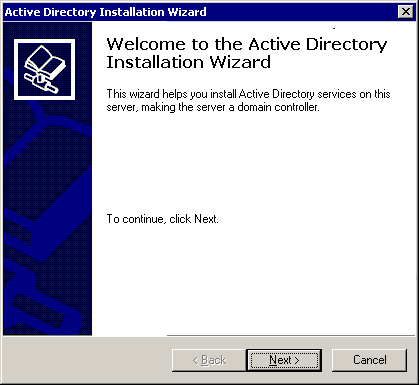
1. The Classic: Active Directory Installation Wizard (dcpromo)
What it was
The Active Directory Installation Wizard, colloquially known as “dcpromo,” was once the go-to utility for installing and managing Active Directory Domain Services (AD DS) in Windows Server environments. Originating in Windows 2000 Server, this wizard provided a graphical interface to guide administrators through the complex process of setting up a new domain controller, promoting an existing server to a domain controller, or demoting a domain controller to a regular server.
Features and Limitations
Firstly, the wizard streamlined the installation process. By simply following on-screen prompts, administrators could easily configure domain controllers, even without deep technical knowledge. This ease-of-use made the tool a favorite among administrators, especially those managing small to medium-sized networks.
Secondly, dcpromo supported the configuration of DNS, a critical component for AD DS. However, here’s where limitations start to surface. While the wizard did an adequate job with DNS setup, it didn’t provide extensive customization options. The lack of granularity meant that for more complex DNS setups, manual adjustments were often required post-installation.
Thirdly, dcpromo allowed for the creation of Read-Only Domain Controllers (RODCs), providing an extra layer of security for branch offices. Yet, on the downside, the tool was not particularly scalable. For large enterprises with multiple sites, hundreds of domain controllers, and complex replication scenarios, dcpromo fell short. It wasn’t designed to manage the intricate topologies and replication settings that large networks demand.
Additionally, dcpromo had its own set of security limitations. While it did facilitate the configuration of security settings to some extent, it wasn’t as robust as current methods. For instance, it didn’t support the latest security protocols and algorithms out of the box, making additional configuration steps necessary.
In conclusion, dcpromo was both a blessing and a curse. On one hand, it simplified the domain controller setup, making Active Directory more accessible. On the other hand, its limitations in scalability, customization, and security rendered it less suitable for larger, more complex environments. Therefore, while it served its purpose during its time, the industry’s move towards more robust and flexible solutions was both necessary and inevitable.
2. The Modern Way: Installing AD DS through Server Manager
Steps to Install
In the current landscape, Active Directory Domain Services (AD DS) can be set up via the Server Manager, which comes standard with modern Windows Server editions. The procedure is straightforward yet robust, offering greater control compared to the old dcpromo wizard. Here’s a step-by-step guide:
- Open Server Manager: Go to the Start menu, search for Server Manager, and launch the application.
- Add Roles and Features: Click on the “Add roles and features” option to begin the setup wizard.
- Select Role-Based Installation: Choose the “Role-based or feature-based installation” option and proceed.
- Choose Server: If you have multiple servers, select the desired one from the server pool.
- Select Active Directory Domain Services: Scroll down the roles list, find AD DS, and check the box next to it. Additional required features may be prompted for installation; go ahead and add them.
- Confirm and Install: Review the selections, and click “Install.” The system might require a reboot.
Features and Advantages
Now, let’s explore why this modern approach is beneficial:
- User-Friendly Interface: The Server Manager provides an intuitive, user-friendly GUI that simplifies the entire setup process.
- High Customizability: It offers extensive customization options for DNS and replication settings, among other configurations.
- Scalability: Designed with scalability in mind, Server Manager can easily handle large, complex networks.
- Advanced Security: The tool supports the latest security protocols and encryption methods, providing enhanced protection against potential threats.
3. Transitioning from dcpromo to Modern Methods
Transitioning from the legacy dcpromo to modern methods like Server Manager is often a necessary step for organizations keen on leveraging advanced features and improved security. However, the transition does come with its set of challenges and considerations.
- Learning Curve: Administrators accustomed to dcpromo may initially find Server Manager’s multitude of options overwhelming. Training may be required.
- Compatibility Issues: Some older applications or scripts that relied on dcpromo may not be immediately compatible with the new setup and could require modification.
- Planning and Testing: The new setup process, though robust, is also complex. Proper planning and testing become essential to ensure a smooth transition and operation.
- Cost Implications: While Server Manager comes bundled with Windows Server, any organizational change often comes with indirect costs such as training, testing, and potential downtime.
In summary, while the shift to modern methods involves certain challenges, the benefits in terms of scalability, customization, and security are undeniable. It’s an evolution that, when executed carefully, positions an organization for future growth and robust cybersecurity.
» Want to know more about Active Directory? Try this list of Active Directory books from Amazon: active directory