Remember those handy Administrative Alerts that popped up on Windows NT, signaling admins about issues or warnings? Generated by the Windows NT Alerter Service, this feature served as a notification system to keep the admins informed. Fast forward to today’s modern Windows Server 2019, and you might wonder, “Do we have something similar?” Let’s explore.
In this article:
- What Was the Administrative Alert?
- Windows Server 2019: What’s The Deal?
- Best Practices for Windows Server 2019 Alerts
- The Final Word
- References
1. What Was the Administrative Alert?
Administrative Alert was a dialog box that was displayed on Microsoft Windows NT to notify selected users and computers of problems or warnings. The Windows NT Alerter service generates alerts.
Administrative alerts could be displayed when problems with security, access, sessions, directory replication, and printing occur, or when a server was shut down by an uninterruptible power supply (UPS) device.
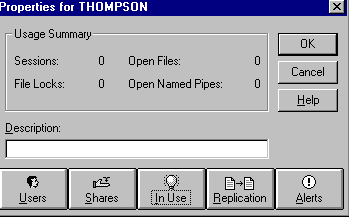
Core Functions:
- System Failures: Alerted about hardware or software malfunctions.
- Security Warnings: Provided immediate alerts regarding unauthorized access attempts or security vulnerabilities.
- Resource Monitoring: Notified when resources like disk space or memory reached critical levels.
You could configure which specific users or computers will receive administrative alerts by using Server Manager. If you configured alerts to be sent to a specific computer but they are not being received, check your alert configuration in Server Manager. You might have misspelled the name of that particular computer – Server Manager does not validate computer names.
2. Windows Server 2019: What’s The Deal?
Windows Server 2019 does not include the “Alerter Service” as it was seen in Windows NT. Instead, it offers more sophisticated and customizable features that serve the same purpose but with better flexibility.
Key Features:
- Event Viewer: A centralized hub for viewing and managing system and application events, security audits, and more.
- Task Scheduler: Allows you to set triggers for various types of alerts and even execute actions like sending emails or starting programs.
- Performance Monitor: Tracks performance data and can be configured to set alerts based on various performance counters.
- Server Manager: Finally, the Server Manager provides an overall health report of the server, including roles and features.
3. Best Practices for Windows Server 2019 Alerts
- Customized Monitoring: Utilize third-party monitoring solutions that can be integrated for specialized alerting functions.
- Notification Channels: Use multiple channels like email, SMS, or logging platforms for receiving alerts.
- Auditing and Logging: Keep detailed records for post-analysis and for meeting compliance requirements.
- Alert Prioritization: Set priority levels for different types of alerts, so critical issues don’t get lost in the noise.
4. The Final Word
In sum, while Windows Server 2019 doesn’t offer the Alerter Service in the same straightforward way that Windows NT did, its modern suite of monitoring and alerting tools provides a far more comprehensive and flexible approach. Knowing how to configure and use these tools is key to maintaining a robust, secure, and efficient Windows Server environment.
5. References
- “Windows Server 2019 Unleashed” by Rand Morimoto and Michael Noel
- “Windows Server 2019 Inside Out” by Orin Thomas
- “Mastering Windows Server 2019” by Brian Svidergol
- Microsoft Docs – Event Viewer
- TechNet – Task Scheduler