ERD or Emergency Repair Disk is a recovery tool for repairing missing or corrupt files or restoring the registry on a Microsoft Windows system. Having a current copy of the emergency repair disk for each server on your network is an important part of preparing for disaster recovery. In Windows 7, 8.1 and Windows 10 it’s now called Recovery Drive.
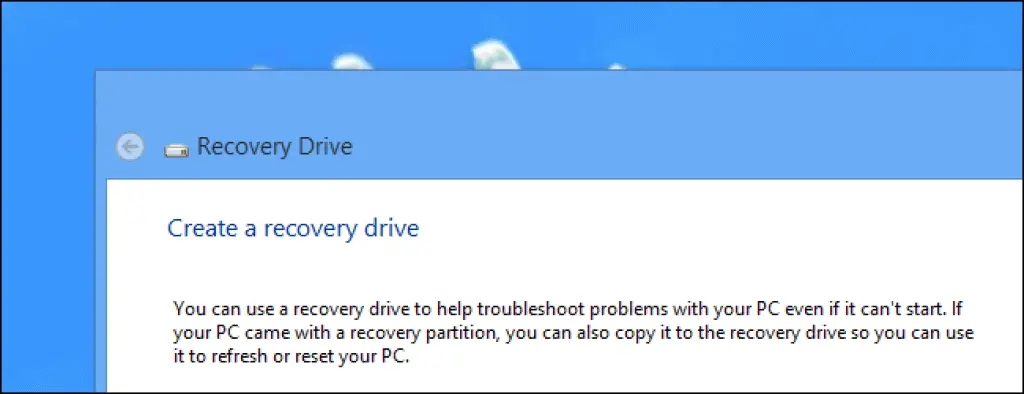
How it works
An emergency repair disk (ERD) contains compressed versions of registry hive, default user profile, setup.log, and other system configuration files. An ERD can be created any time using the rdisk utility, and should always be created after installing new services or software or upgrading hardware or device drivers on a system.
An ERD cannot be used to boot a computer running Windows NT or Windows 2000. To perform a system recovery of a machine running Windows NT using an ERD, boot your system using the three boot floppies and select the Repair option from the appropriate menu. Then select the specific repair options you want to perform, namely
- Inspect Registry Files: Prompts to replace each registry file
- Inspect Boot Sector: Restores Windows NT boot sector
- Inspect Startup Environment: Restores the boot.ini file to allow access to Windows NT
- Verify Windows NT System Files: Replaces missing or corrupt operating system files
To perform a system recovery on a machine running Windows 2000, try booting to Safe Mode first by pressing the F8 function key during startup. If this fails or if the system cannot be repaired, boot the system using the four boot floppies, select the Repair option by pressing the R key when prompted, and then either use the ERD to attempt a repair or press C to open the Recovery Console.
The Recovery Console is a powerful command-line interface to the operating system, designed for use by advanced administrators only.
TIP (Windows NT)
If you can’t find your three Windows NT boot floppies, you can create a new set by running the command
winnt32/ox
from the Windows NT compact disc on a working computer running Windows NT. To create the four Windows 2000 boot floppies, insert the Windows 2000 compact disc and a blank floppy into any machine running MS-DOS or Windows, click Start, select Run, and enter the following path into the Run box:
<cdrom_drive>\bootdisk\makeboot a:
Creating an Emergency Repair Disk in Windows 10
Windows 10, 8.1 and 7 we call the Emergency Repair Disk Recovery Drive.
If your PC ever experiences a major issue such as hardware failure, you’ll be able to use the recovery drive to reinstall Windows 10. Personal files and any applications that did not come with your PC will not be backed up. You’ll need a USB drive that’s at least 16 gigabytes.
Use an empty USB drive because this process will erase any data that’s already stored on the drive.
To create a recovery drive in Windows 10:
- In the search box next to the Start button, search for Create a recovery drive and then select it. You might be asked to enter an admin password or confirm your choice.
- When the tool opens, make sure Back up system files to the recovery drive is selected and then select Next.
- Connect a USB drive to your PC, select it, and then select Next.
- Select Create. Many files need to be copied to the recovery drive, so this might take a while.