Windows Fax, a feature embedded in the Microsoft Windows operating system, marks an ingenious blend of traditional faxing with modern digital technology. No longer do you need a standalone fax machine; your PC can now handle all your faxing needs.
This article delves into the world of Windows Fax, from its evolution in the digital era to its integration into today’s business communication. Expect to uncover the transformation of fax technology, practical insights on using Windows Fax in a business setting, and why this tool remains relevant in an age dominated by instant digital communication.
Table of Contents:
- What is Windows Fax?
- The Evolution of Faxing in the Digital Era
- Setting Up Windows Fax: A Step-by-Step Guide
- Integrating Windows Fax in Business Communication
- Advanced Features and Functionalities
- Troubleshooting Common Windows Fax Issues
- References

1. What is Windows Fax?
Windows Fax, formally known as Windows Fax and Scan, is a built-in feature of Microsoft Windows operating systems that revives the traditional faxing process with a digital twist. Essentially, it transforms your computer into a fax machine, allowing you to send and receive faxes without the need for a physical fax machine.
At its core, Windows Fax uses your computer’s modem or a fax server connected to a phone line to send documents digitally to a recipient’s fax machine or another fax server. This service is particularly useful for businesses and individuals who deal with organizations still reliant on fax technology for document transmission.
Features of Windows Fax
- Send and Receive Faxes Digitally: Windows Fax enables the sending and receiving of faxes directly from your computer, offering a bridge between traditional faxing and modern digital communication.
- Scan and Fax Documents: It allows scanning of physical documents using a scanner and directly faxing them, streamlining the process of digitizing and sending documents.
- Integration with Email: Some versions of Windows Fax offer integration with email applications, enabling the direct sending of faxes from your email client.

Accessibility and User-Friendly Interface
Windows Fax is designed to be accessible and easy to use. Its user-friendly interface guides users through the process of setting up the service, creating faxes, and managing received documents. The simplicity of the service ensures that even those who are not tech-savvy can easily navigate and utilize faxing capabilities.
Why Windows Fax Matters Today
Despite the prevalence of email and other digital communication tools, faxing remains relevant in various industries, especially where document authenticity and security are paramount. Legal, healthcare, and government sectors, for example, often require or prefer faxed documents for official transactions. Windows Fax provides a convenient and cost-effective solution for these needs, eliminating the requirement for separate fax machines while offering digital storage and organization of faxed documents.
In conclusion, Windows Fax represents Microsoft’s effort to modernize a traditional form of communication, ensuring its relevance in today’s digital world. By offering an easy-to-use, integrated faxing solution, Windows Fax ensures that even in an era dominated by instant messaging and emails, the need for faxing can be efficiently met with a touch of digital convenience.
2. The Evolution of Faxing in the Digital Era
Faxing has undergone a dramatic transformation since its inception. Originally a means of sending scanned printed material via telephonic transmission, it was a staple in business communication for decades. The digital era, however, brought a paradigm shift.
From Physical to Digital
- The advancement of digital technology turned faxing from a physical process into a digital one. This shift meant faster transmission, improved security, and better integration with other digital tools.
Emergence of Computer-Based Faxing
- The integration of faxing into computer systems started the era of computer-based faxing. This eliminated the need for separate fax machines, reducing costs and improving efficiency.
- Windows Fax epitomizes this integration, offering a seamless faxing solution within the Windows operating system.
Enhanced Functionality
- Digital faxing brought enhanced features like direct transmission from a computer, faxing to and from email, and storing faxes electronically. This evolution not only simplified the process but also made it more environmentally friendly and cost-effective.
3. Setting Up Windows Fax: A Step-by-Step Guide
Configuring Windows Fax is a straightforward process, enabling anyone, regardless of their technical expertise, to turn their computer into a fully functional fax machine. Let’s walk through these steps to get your Windows Fax up and running.
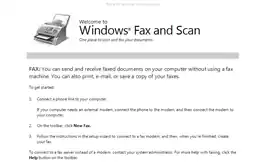
1. Check System Requirements:
- Ensure your PC runs a Windows version that supports Windows Fax and Scan (typically Windows Vista and later).
- Confirm you have a fax modem installed or connected to your computer. For sending faxes over the internet, an internet fax service provider is required.
2. Access Windows Fax and Scan:
- Click on the Start Menu.
- Type “Windows Fax and Scan” in the search box and press Enter.
3. Set Up Faxing:
- In the Windows Fax and Scan window, select “New Fax” in the toolbar.
- If it’s your first time, the Fax Setup wizard will launch.
4. Configure Fax Modem:
- Follow the Fax Setup wizard prompts.
- Choose “Connect to a fax modem” and click ‘Next’.
- Name your modem (e.g., “Office Fax”) for easy identification and click ‘Next’.
5. Enter Sender Information:
- Provide your business name and fax number. This information appears on the cover pages of your faxes.
- Complete the setup by clicking ‘Finish’.
6. Preparing to Send a Fax:
- To send a fax, go back to Windows Fax and Scan.
- Click “New Fax” to open a new fax window.
- The process is similar to writing an email: add recipient’s fax number, attach documents, and add a cover page if needed.
7. Receiving Faxes:
- Set your modem to automatically answer calls if you expect to receive faxes regularly.
- Go to “Tools” > “Fax Settings” and adjust the number of rings before the fax answers.
8. Test Your Setup:
- Send a test fax to ensure everything is working correctly. You can send a fax to a colleague or use a fax test service.
Tips for Successful Faxing:
- Quality of Scans: Ensure scanned documents are clear and legible. Poor quality scans can result in unclear faxes.
- Regular Maintenance: Check your modem and phone lines regularly to ensure they are functioning properly.
- Software Updates: Keep your Windows operating system and drivers up to date for optimal performance.
Setting up Windows Fax transforms your PC into a valuable communication tool, bridging the gap between traditional faxing and modern digital convenience. With these steps, you can efficiently manage your faxing needs directly from your computer, streamlining your business communication processes.
4. Integrating Windows Fax in Business Communication
Incorporating Windows Fax into business communication strategies offers numerous benefits, aligning with the modern needs of businesses.
Seamless Integration
- Windows Fax integrates smoothly with existing business workflows. It allows sending and receiving faxes directly from computers, integrating with office applications for streamlined operations.
- The ability to scan and fax documents directly from a PC streamlines the document management process, especially important in industries like law and healthcare.
Cost-Effective Communication
- By using Windows Fax, businesses can reduce or eliminate the costs associated with traditional fax machines, including maintenance, paper, and ink.
- It also cuts down on telecommunication costs, as faxes can be sent over the internet or through existing phone lines.
Security and Compliance
- Digital faxing through Windows Fax offers enhanced security features, including encryption and secure transmission, crucial for handling sensitive information.
- For industries with stringent compliance requirements, Windows Fax provides a reliable way to maintain records of communications and adhere to privacy standards.
Future-Ready
- Integrating Windows Fax prepares businesses for a future where digital communication continues to dominate. It bridges the gap between traditional practices and digital innovation, ensuring businesses remain adaptable in their communication strategies.
In summary, the evolution of faxing into its current digital form, epitomized by Windows Fax, highlights the resilience and adaptability of this longstanding method of communication. For businesses, integrating Windows Fax into their communication framework not only preserves the relevance of faxing but also leverages its potential in a digital landscape.
5. Advanced Features and Functionalities
Windows Fax, more than just a basic faxing tool, offers a suite of advanced features that enhance its utility in a modern office setting.
1. Fax Broadcasting:
- Send the same document to multiple recipients simultaneously. This is especially useful for mass communication like newsletters or announcements.
2. Scheduled Faxing:
- Plan your faxes to be sent at a later time or date. This feature is valuable for time-sensitive documents or for sending faxes across different time zones.
3. Integration with Microsoft Office:
- Directly send documents from Word, Excel, or other Office applications. This integration streamlines the process of faxing documents created in these applications.
4. Customizable Cover Pages:
- Design and use custom cover pages for your faxes, allowing for branding and personalized messages.
5. Digital Signature and Encryption:
- Add digital signatures for authentication and encrypt faxes for enhanced security.
6. Fax Archiving:
- Store sent and received faxes digitally, aiding in organization and record-keeping.
6. Troubleshooting Common Windows Fax Issues
Even with its simplicity, users may occasionally encounter issues with Windows Fax. Here’s how to troubleshoot some common problems.
1. Fax Sending Failure:
- Check Modem Connection: Ensure the fax modem is properly connected and configured.
- Verify Phone Line: A working phone line is essential for sending faxes. Test the line for dial tone or interruptions.
2. Unable to Receive Faxes:
- Automatic Answer Settings: Check if the automatic answer option is enabled and set correctly in the Fax Settings.
- Modem Check: Verify that the modem is powered on and functioning.
3. Poor Quality Faxes:
- Scan Quality: Ensure documents are scanned clearly. Poor scans can result in low-quality faxes.
- Check Resolution Settings: Adjust the fax resolution settings for higher quality, noting that this may increase transmission time.
4. Software Conflicts or Errors:
- Update Windows: Ensure your Windows OS is up to date, as updates can resolve known software issues.
- Restart the Fax Service: Sometimes, simply restarting Windows Fax and Scan or the computer can resolve minor glitches.
7. References
- “Microsoft Windows Networking Essentials“ by Darril Gibson – Provides insights into various Windows networking features, including fax services.
- “Install the Windows Fax driver or service to use Internet Fax in Office” – Microsoft Learn.