Email, as we know it today, operates seamlessly across the web, but have you ever stopped to ponder how your emails find their way to the correct inbox? That journey is orchestrated by something known as an MX Record, or Mail Exchange Record, a fundamental part of the Domain Name System (DNS). This article seeks to demystify MX Records, exploring their role, mechanics, and essentiality in ensuring that your email reaches its intended destination.
In this article:
- What is an MX Record?
- How Do They Work?
- MX Record Example
- Setting Up MX Records
- Troubleshooting Common MX Record Issues
- Further Reading
As we continue to rely on electronic communication in our increasingly digital world, understanding MX Records becomes essential not just for network administrators but also for anyone who wishes to gain a fuller understanding of how email systems function. So, let’s dive in.
What is an MX Record?
An MX Record, or Mail Exchange Record, is a resource record in the Domain Name System (DNS) database that specifies the mail servers responsible for receiving email messages on behalf of a domain. Essentially, when an email is sent to an address within a domain (like “example.com”), the sending email server will query the DNS system for the MX Records of that domain to find out where to deliver the email.
An MX Record contains two primary components:
- Priority: A positive integer that signifies the priority of an email server. Lower numbers indicate higher priority.
- Mail Server: The domain name of the mail server that will process incoming emails for the domain.
Typically, multiple MX Records are configured for a single domain, each with a different priority. This ensures redundancy and reliability: if the highest-priority server is unavailable, the next highest will be used, and so on.
Note: MX records specify the host that will be used to process or forward Simple Mail Transfer Protocol (SMTP) mail for a given DNS domain. MX records are required for SMTP hosts to enable SMTP mail to be exchanged over the Internet.
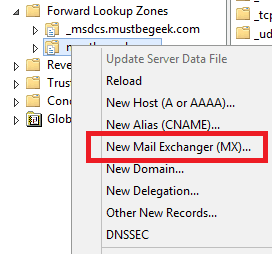
How Do MX Records Work?
Understanding the mechanism of MX Records requires grasping how they fit into the larger Domain Name System (DNS) and how they interact with email servers during the process of email routing. Let’s dissect this intricate ballet step by step.
DNS Query for MX Records
- Initiation: When you send an email, the sending mail server needs to determine where to deliver it. If you’re emailing “john.doe@example.com,” your server won’t know offhand where “example.com” wants its email to go. So it turns to DNS for this information.
- DNS Lookup: The sending mail server will query the DNS system for the MX Records associated with the domain of the email address (“example.com” in this case). This DNS query is usually handled recursively, beginning from the root DNS server down to the authoritative DNS server for the domain.
- MX Record Response: The DNS server responds with one or more MX Records for that domain, each pointing to a mail server and accompanied by a priority number.
Priority and Failover
The priority numbers play a critical role in the next steps. These numbers are used to sort the mail servers from most preferred to least. In an ideal scenario, the sending server tries to deliver the email to the mail server with the lowest priority number first. If that server is unavailable, it attempts to send it to the server with the next lowest number, and so on.
SMTP Handshake
Once the sending server knows which mail server to contact, it initiates an SMTP (Simple Mail Transfer Protocol) handshake with the receiving server. This involves a series of back-and-forth messages where the servers greet each other, and the sending server essentially asks, “Can I give you this email for john.doe@example.com?”
Email Delivery
If the receiving server accepts the email, it is either placed in the recipient’s mailbox or further processed based on the mail server’s internal rules (such as spam filtering). If the server declines, the email is returned to the sender as undeliverable, and the sending server has to decide what to do next—often either queueing it for a retry or bouncing it back to the sender.
In sum, MX Records function as road signs on the email superhighway, guiding your messages through the vast interconnected network that is the internet. Their role in email routing is pivotal: they help ensure your emails find their way to the right inbox, even when the path involves multiple servers and potential detours. This robust mechanism underscores why MX Records are indispensable in the architecture of email systems.
MX Record example
Before we delve into the nitty-gritty of setting up MX Records, let’s first examine a sample MX Record configuration for a better understanding of the components involved.
Consider a domain, example.com, that uses two mail servers for redundancy—mail1.example.com and mail2.example.com.
A typical MX Record setup for this domain might look like the following in a DNS configuration file:
; MX Records for example.com
example.com. 3600 IN MX 10 mail1.example.com.
example.com. 3600 IN MX 20 mail2.example.com.
Or, if you are looking at this through a DNS management interface, you might see:
- Domain: example.com
- TTL: 3600 (Time To Live in seconds)
- Record Type: MX
- Priority: 10
- Value: mail1.example.com
- Domain: example.com
- TTL: 3600
- Record Type: MX
- Priority: 20
- Value: mail2.example.com
In this example, emails sent to addresses ending in @example.com will primarily be routed to mail1.example.com. If mail1.example.com is unavailable, the sending email server will then attempt to route emails to mail2.example.com due to its higher priority value of 20.
The lowest-numbered records are the most preferred. This phrasing can be confusing, and so the preference number is sometimes referred to as the distance: smaller distances are more preferable.
Load distribution
The standard approach to distribute the load of incoming mail over an array of servers is to return the same preference number for each server in the set. When determining which server of equal preference to send mail to, “the sender-SMTP MUST randomize them to spread the load across multiple mail exchangers for a specific organization”, unless there is a clear reason to favor one.
An alternative approach is to use multihomed servers, where the one host returns several IP addresses. This method places the burden on the DNS system rather than the SMTP-sender to perform the load balancing, which in this case will present a list of IP addresses in a specific order to the clients querying the A record of the mail exchanger. Since the RFC requires that the SMTP-sender use the order given in the A record query, the DNS server is free to carefully manipulate its balancing based on any method, including round robin DNS, mail server load, or some undisclosed priority scheme.
Setting Up MX Records
Setting up MX Records can vary depending on the DNS management service you use, but the basic principles remain consistent. Here is a general guideline:
Step 1: Access DNS Management
Log into your DNS management console. This could be with your hosting provider, domain registrar, or a specialized DNS host.
Step 2: Locate the DNS Settings
Find the section where you can edit DNS records, often labeled as “DNS Settings,” “DNS Management,” or “Name Server Management.”
Step 3: Add New MX Record
Select the option to add a new DNS record and choose “MX” as the type.
Step 4: Configure the MX Record
- Domain: Enter the domain for which you are setting up the MX Record, e.g.,
example.com. - Priority: This is the priority of the mail server. Lower values signify higher priority.
- Value/Exchange: This is the domain name of the mail server that will handle email for your domain, e.g.,
mail1.example.com. - TTL: Time-to-live specifies how long the record is cached by resolving name servers. The value is in seconds, and common values are
3600(1 hour),86400(24 hours), etc.
Step 5: Save and Propagate
Save your changes. Keep in mind that DNS changes can take anywhere from a few minutes to 48 hours to propagate across the Internet.
Step 6: Test
After the DNS changes have propagated, it’s prudent to test the MX Records to ensure they’re directing mail as expected. You can use command-line tools like dig on Linux/Mac or nslookup on Windows for this purpose.
By following these steps, you’ve laid the groundwork for email routing for your domain. Now emails sent to your domain will be guided by the MX Records you’ve set up, making sure they reach the appropriate mail servers and, ultimately, inboxes.
Troubleshooting Common MX Record Issues
As vital as MX Records are for email delivery, they are also prone to a host of issues that can interrupt or halt this delivery. Understanding common pitfalls and their remedies can be the difference between smooth communication and operational disaster. Let’s delve into some of the typical MX Record issues and how to troubleshoot them.
1. Propagation Delays
Symptom: You’ve just configured your MX Records, but emails aren’t routing correctly.
Diagnosis and Solution: DNS record changes, including MX Records, can take up to 48 hours to propagate. You may need to wait before taking further action. Use tools like dig or nslookup to verify if your changes have propagated.
2. Incorrect Priority Settings
Symptom: Email delivery seems inconsistent, or only one of multiple configured mail servers is receiving emails.
Diagnosis and Solution: MX Records have priority numbers to indicate the order in which mail servers should be used. A common mistake is setting identical or incorrect priorities. Make sure the primary server has the lowest number (highest priority), and secondary servers have incrementally larger numbers.
3. Misconfigured DNS Zone Files
Symptom: DNS queries for your MX Records return unexpected results or errors.
Diagnosis and Solution: If you manage your DNS records manually, a misconfigured zone file could be the culprit. Double-check the syntax and ensure the records are correctly set for the domain and not subdomains unless explicitly intended.
4. Mail Server Issues
Symptom: Your MX Records appear correct, but emails are bouncing back or not being received.
Diagnosis and Solution: The issue may not be with your MX Records but with the mail server they point to. Check the mail server logs for errors or capacity issues. Make sure the mail server is correctly configured to accept emails for your domain.
5. TTL Conflicts
Symptom: Despite making corrections to your MX Records, issues persist.
Diagnosis and Solution: The TTL (Time To Live) settings on your MX Records may be set too high, causing old records to be cached. Lower the TTL temporarily to expedite the propagation of the new settings.
6. External Factors: Blacklisting and Rate Limiting
Symptom: Emails from your domain are not being received or are being marked as spam.
Diagnosis and Solution: Your domain or mail server IP could be blacklisted. Utilize online blacklist checking tools to verify and then proceed with delisting steps. Also, check if your mail server is hitting sending limits imposed by ISPs.
7. Missing SPF and DKIM Records
Symptom: Emails are being marked as spam or not delivered.
Diagnosis and Solution: While not directly related to MX Records, SPF (Sender Policy Framework) and DKIM (DomainKeys Identified Mail) records are vital for email deliverability. Ensure you have these configured correctly.
8. Inconsistent Record States Across DNS Servers
Symptom: MX Record troubleshooting steps are effective only sporadically.
Diagnosis and Solution: If you use multiple DNS servers, make sure that all of them have the updated MX Records. Inconsistencies can lead to erratic behavior.
Tools for Troubleshooting
- Dig and Nslookup: For checking MX Records.
- MX Toolbox: A comprehensive online tool that checks for MX Records, blacklisting, and other common issues.
- Server logs: To diagnose mail server-specific issues.
Troubleshooting MX Records often involves a complex blend of DNS configurations, mail server settings, and external factors. This chapter serves as a comprehensive guide for diagnosing and remedying the most common issues you may encounter. Armed with this knowledge, you’ll be well-equipped to ensure that your email systems run as smoothly as possible.
Further Reading
As we navigate the labyrinthine universe of DNS and MX Records, it’s evident that a working knowledge in this domain (pun intended) is vital for any IT professional, system administrator, or aspiring network engineer. The information and insights shared in this article are but the tip of the iceberg, and there’s a wealth of literature and technical documents for those eager to delve deeper. Here is a curated list of resources for extended study:
Books
- “DNS and BIND” by Cricket Liu & Paul Albitz – An excellent resource for those who want to understand DNS inside out.
- “Pro DNS and BIND 10” by Ron Aitchison – A deep dive into advanced DNS configurations including MX records.
- “The Practice of Network Security Monitoring” by Richard Bejtlich – Covers various aspects of network security including DNS configurations.
Online Resources
- MX Toolbox Blog – A fantastic place for tools and write-ups on anything related to mail servers and MX Records.
- ICANN’s Learning Portal – Provides a thorough background in DNS.
- RFC 5321: Simple Mail Transfer Protocol – This RFC provides an in-depth look at SMTP, which is closely related to MX Records.
- RFC 7505: A “Null MX” No Service Domain – For an understanding of what Null MX is and its usage scenarios.
Courses and Certifications
- Cisco’s CCNA – Although not directly about DNS, the CCNA does cover networking fundamentals that include a segment on DNS and email routing.
- CompTIA Network+ – Another fundamental course that touches on DNS configurations.
Technical Documentation and Whitepapers
- Microsoft’s DNS Documentation – For those working within a Windows environment, this is an invaluable resource.
- “MX Record Configuration” by Barracuda Campus – A detailed guide to setting up MX Records.
Industry Blogs and Forums
- Stack Overflow: DNS tags – A fantastic community to ask specific questions and get detailed answers.
- Reddit’s r/sysadmin – A great place to engage with other system administrators and share knowledge.