“My Network Places” was a feature in Microsoft Windows operating systems, particularly prominent in Windows XP and earlier versions. It provided a convenient location for users to access network resources, such as computers, printers, and shared folders on a local network. This feature made it easier to browse and connect to networked resources within a Windows environment.
However, “My Network Places” does not exist in the same form in more recent Windows versions. Starting with Windows Vista, Microsoft replaced “My Network Places” with the “Network” folder, which essentially serves the same purpose but with a different interface and slightly different functionality. The “Network” folder in modern Windows operating systems (like Windows 10 and Windows 11) continues to allow users to view and access computers and devices connected to their network, but the user interface and underlying technology have evolved from the original “My Network Places” concept.
What was My Network Places?
My Network Places was a desktop folder in Microsoft Windows Explorer that displays the networking connectivity of your machine. You can use My Network Places to connect to shared folders on other computers on the network.
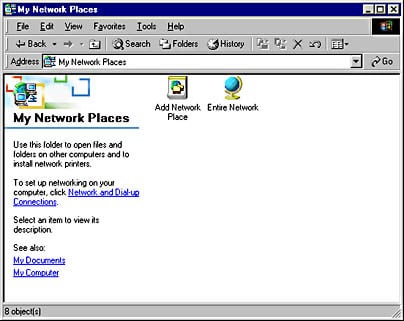
My Network Places was formerly known as Network Neighborhood.
The My Network Places folder contains:
- Add Network Place: Starts the Add Network Place Wizard. You use the wizard to create shortcuts to network resources such as shared folders, printers, and File Transfer Protocol (FTP) sites.
- Entire Network: Contains links to all computers on your network.
- Microsoft Windows Network: Included in Entire Network and provides access to computers belonging to Windows Server domains and Windows workgroups.
- Directory: Included in Entire Network and provides access to information on users, groups, and computers stored in Active Directory on domain controllers.
- Computers Near Me: Shows all computers in your local domain or workgroup.
- Shortcuts to other shared network resources that you have created using the Add Network Place Wizard.
TIP
If you right-click My Network Places and choose Properties, you can open your Network Connections folder, which displays the types of connections that your computer has with local area networks (LANs) or the Internet and allows you to configure these connections.
Since Windows Vista, My Network Places is removed in favor of an integrated “Network” node in Windows Explorer. This node can only enumerate network computers but can do so via WS-Discovery and UPnP protocols, in addition to SMB.