Picture a world where the core of your computer, the very system that brings it to life, is not just a program but a gateway to advanced functionality and security. This is the realm of UEFI, the Unified Extensible Firmware Interface. Gone are the days of the traditional BIOS, where interactions were limited and capabilities constrained. UEFI ushers in a new era of motherboard firmware, offering a world of possibilities from faster boot times and sophisticated security measures to support for massive hard drives.
In this article, we’ll explain what UEFI is, how it’s revolutionizing our computers, and why it’s become an indispensable part of modern computing.
Table of Contents:
- What is UEFI?
- The Evolution of Motherboard Firmware
- Key Features and Benefits of UEFI
- UEFI and Operating Systems
- Troubleshooting and Configuring UEFI
- UEFI’s Impact on PC Hardware and Software
- Conclusion
- References

1. What is UEFI?
Definition and Basic Understanding
Unified Extensible Firmware Interface (UEFI) is a modern type of firmware for motherboards, designed to replace the older Basic Input/Output System (BIOS). UEFI serves as the interface between the operating system and the firmware embedded on the computer’s motherboard. It’s essentially the software that kick-starts the hardware when you turn on your computer, preparing the system for the operating system to take over.
What sets UEFI apart is its architectural design, which enables it to handle larger data volumes, provide faster boot times, and support more advanced features compared to traditional BIOS.
Comparison with Traditional BIOS
While both BIOS and UEFI perform similar fundamental functions, UEFI offers several advantages:
- Boot Speed: UEFI typically allows for faster boot and restart times.
- Drive Support: Unlike BIOS, UEFI can boot from drives larger than 2TB, thanks to its support for the GPT (GUID Partition Table).
- Interface and Usability: UEFI often features a more user-friendly interface with graphical elements, which is a significant departure from the text-based BIOS setup utility.
- Security Features: UEFI supports features like Secure Boot, which helps protect the system from low-level exploits and rootkits.
2. The Evolution of Motherboard Firmware
Historical Perspective on BIOS
The BIOS has been an integral part of personal computers since the early days of the IBM PC in the 1980s. It served as the primary firmware interface for PC hardware, executing the initial boot-up process, and providing low-level support for operating systems and hardware.
Transition to UEFI
The transition from BIOS to UEFI started in the early 2000s, driven by the need for better firmware capabilities:
- Early 2000s: The UEFI specification was developed by a consortium of technology companies, addressing limitations of the legacy BIOS, particularly around booting and security.
- Mid to Late 2000s: Gradual adoption of UEFI started, with more manufacturers incorporating it into newer hardware.
- 2010s Onward: UEFI became the standard for new systems, especially with the advent of Windows 8, which required UEFI for its Secure Boot feature.
Key Milestones in UEFI Development
- Introduction of Secure Boot: This security protocol, a hallmark of UEFI, was introduced to protect the boot process from malware.
- Support for GPT: UEFI’s compatibility with GPT allowed for larger hard drives, addressing the growing data storage needs.
- Enhanced Networking and Driver Support: UEFI provided more robust support for networking and hardware drivers, facilitating richer pre-OS environments.
The evolution of motherboard firmware from BIOS to UEFI represents a significant leap in technology, offering enhanced capabilities, security, and performance for modern computing needs. This transition not only reflects the advancements in hardware but also the changing requirements of software and system security in the digital age.
3. Key Features and Benefits of UEFI
Enhanced Boot Times and System Performance
One of the most noticeable benefits of UEFI is the significant reduction in boot time. Unlike the traditional BIOS, which goes through a lengthy process of hardware checks and initialization, UEFI’s streamlined approach accelerates these processes, leading to quicker boot and restart times. This efficiency translates to overall enhanced system performance, with faster load times and smoother transitions between system states.
Support for Large Hard Drives (over 2TB)
UEFI’s compatibility with the GUID Partition Table (GPT) is a game-changer for data storage. With GPT, UEFI can support hard drives larger than 2TB, a capability that the older BIOS, restricted to the Master Boot Record (MBR) partitioning scheme, couldn’t offer. This feature is crucial in an era where data storage needs are ever-increasing, allowing users to take full advantage of larger and more advanced storage solutions.

Advanced Security Features like Secure Boot
Security is a paramount concern in modern computing, and UEFI addresses this with features like Secure Boot. Secure Boot helps protect the system against low-level threats and rootkits by ensuring that only trusted software is loaded during the boot process. This mechanism significantly reduces the risk of security breaches at the firmware level, offering a more secure startup environment.
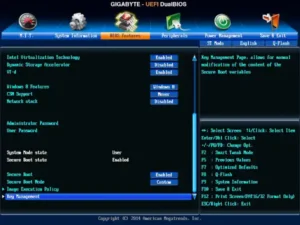
Graphical User Interface and Ease of Use
UEFI revolutionizes firmware interaction with its graphical user interface (GUI). This user-friendly GUI is a stark contrast to the text-based interface of traditional BIOS. It allows users to navigate settings and configurations more intuitively, making firmware management accessible to a broader range of users, regardless of their technical expertise.
4. UEFI and Operating Systems
Compatibility with Different Operating Systems
UEFI offers broad compatibility with various operating systems, including Windows, Linux, and macOS. This compatibility is essential for ensuring that the firmware can efficiently interface with the system software, regardless of the platform. UEFI’s flexibility and adaptability make it a versatile solution suitable for a diverse range of systems and configurations.
UEFI’s Role in System Installation and Updates
UEFI plays a crucial role in both system installation and updates. During installation, UEFI facilitates the initialization and setup of operating systems, especially on GPT-partitioned drives. For system updates, particularly firmware and security updates, UEFI provides a more seamless and secure update process. Its capability to interact with the operating system at a fundamental level allows for smoother updates, reducing system downtime and enhancing overall system stability.
In conclusion, UEFI’s advanced features, including its support for larger hard drives, enhanced security measures, user-friendly interface, and compatibility with different operating systems, mark a significant advancement in motherboard firmware technology. Its role in modern computing goes beyond basic hardware initialization, extending to system performance, security, and maintenance, making UEFI a cornerstone of contemporary computer systems.
5. Troubleshooting and Configuring UEFI
Common UEFI Configuration Settings
Configuring UEFI settings can enhance system performance and compatibility:
- Boot Order: Adjusting the boot order to prioritize which devices (like hard drive, USB, or CD/DVD) the system boots from first.
- Secure Boot: Enabling or disabling Secure Boot, which can be crucial for running certain operating systems or recovery tools.
- Legacy Mode: Switching between UEFI and Legacy (BIOS) modes, depending on hardware and OS requirements.
- Fast Boot: Enabling Fast Boot to reduce boot time, though it may skip some diagnostic tests.
Tips for Troubleshooting UEFI-Related Issues
When encountering UEFI-related problems:
- Accessing UEFI Settings: Restart your computer and access UEFI settings, usually by pressing a key like F2, F12, Delete, or Esc during boot-up.
- Updating UEFI Firmware: Check your motherboard manufacturer’s website for UEFI firmware updates which can resolve compatibility and performance issues.
- Resetting to Default Settings: If you’re experiencing boot issues, resetting UEFI to its default settings can sometimes resolve these problems.
- Checking Compatibility: Ensure that your hardware components are UEFI-compatible, particularly when upgrading or adding new hardware.
6. UEFI’s Impact on PC Hardware and Software
Influences on PC Hardware Design
UEFI has significantly influenced modern PC hardware design:
- Motherboard Architecture: Motherboards are now designed with UEFI firmware in mind, allowing for more advanced features and capabilities.
- Storage Devices: With UEFI’s support for larger storage sizes, hardware manufacturers have developed larger and more efficient storage solutions.
- Component Compatibility: Hardware components are increasingly being designed to take advantage of UEFI’s advanced features, such as faster boot times and improved security.
UEFI’s Role in Future Software Development
UEFI is set to play a pivotal role in future software development:
- Operating Systems: Future operating systems will likely be built to leverage UEFI’s advanced capabilities, particularly around security and boot efficiency.
- Firmware-Level Applications: We may see an increase in applications that operate at the firmware level, taking advantage of UEFI’s rich interface and functionalities.
7. Conclusion
UEFI represents a significant evolution in firmware technology, bringing enhanced performance, security, and usability to modern computing. Its impact extends beyond just faster boot times, influencing both hardware design and software development. As technology continues to advance, UEFI will undoubtedly remain a key player, shaping the future of personal computing with its innovative features and capabilities.
8. References
For more detailed information and technical insights on UEFI, the following resources are invaluable:
- “Windows 11 and Secure Boot” by Microsoft Learn.
- Technical Documentation from UEFI Forum: The UEFI Forum offers a range of technical documents, white papers, and specifications.
- “UEFI in Windows“, Microsoft Learn