Wondering what Universal Serial Bus (USB) is all about? In a nutshell, USB is the go-to standard for connecting devices and transferring data. Whether it’s a mouse, a printer, or an external hard drive, USB makes it simple to plug in, connect, and go.
Let’s dive deeper:
- Introduction to Universal Serial Bus (USB)
- How USB Works
- Types of USB Connectors: USB-A, USB-B, USB-C
- USB Standards: USB 1.0, USB 2.0, USB 3.x
- Understanding USB Speeds: Full-Speed, High-Speed, SuperSpeed
- USB Protocols: How USB Communicates
- The Role of USB in Device Charging
- Conclusion
1. Introduction to Universal Serial Bus (USB)
Welcome to the digital universe of Universal Serial Bus, colloquially known as USB. If you’ve ever connected a device to a computer, charged a smartphone, or transferred files from a thumb drive, chances are you’ve encountered this game-changing technology. But what exactly is USB? Simply put, it’s the industry standard for cable, connector, and protocol interaction between devices and personal computers.
Initially, the need for USB arose from a chaotic world of proprietary connectors—each device had its unique plug, leading to a tangled mess of cables. Cue the USB. Introduced in the mid-’90s, USB’s primary mission was to standardize the way we connect devices. The idea was genius yet straightforward: create a single, unified plug-and-play interface.
Enter the various types of USB connectors. These include the well-known USB-A and the increasingly popular USB-C. Differing in shape and capabilities, these connectors have broad applications, but they all share a common goal—making your life easier.
Moreover, USB doesn’t just stop at connecting; it’s also about communication. USB standards specify how data should be transferred, ensuring reliable and fast interactions. We’re talking speeds that have evolved from 1.5 Mbps in USB 1.0 to a whopping 20 Gbps in USB 3.2. Yes, you read that right!
What’s more, USB has diversified its utility beyond mere data transfer. Nowadays, it’s integral to device charging, delivering both power and data simultaneously. This duality has cemented USB’s role as an indispensable part of our daily lives.
» You should also read Serial Transmission.
Key Takeaway
USB has evolved from a simple connection standard to a complex ecosystem that handles everything from data transfer to device charging. This transformative technology has, indeed, become the linchpin of modern connectivity.
Now, as we delve deeper into the different aspects of USB technology, brace yourself for an enlightening journey through its types, standards, and futuristic potential. Let’s plug in and explore!
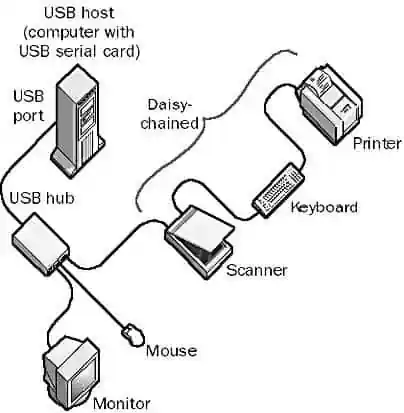
2. How USB Works: An Updated Overview
In our digitally-driven world, the USB architecture plays an essential role, functioning as the backbone for various connections. Often overlooked, yet ubiquitous, the USB system orchestrates data transmission and power supply across an expansive range of devices. Let’s delve into the intricacies of its operation, focusing on topology, device management, and cable specifications, keeping in mind that technology has evolved considerably since our last update.
Topology: The Star System Reimagined
Initially, USB followed a tiered star topology—a configuration where all peripheral devices are connected to a single USB port on a host, usually a computer. In a tiered setup, the system can employ USB hubs to expand this star formation, supporting up to 127 devices. While these basics remain, the introduction of USB-C and more advanced hubs have allowed for more flexible configurations, although the fundamental principles of the star topology endure.
Whatever the arrangement, USB devices can be no more than 5 meters apart or 5 meters from a hub. The entire cabling arrangement is collectively referred to as the USB bus, even if the actual topology itself does not appear bus-like.
Communication: The Role of the Host Controller
In the USB ecosystem, the host controller reigns supreme. Installed on the host machine—be it embedded in the motherboard or as an add-on card—this controller manages communication among connected USB devices. Utilizing a queue-based approach, known as transfer queuing, it handles requests in a first-come, first-served manner. Requests typically include status queries or data transfer orders from one device to another on the bus.
Cabling: More Than Just Wires
USB technology has come a long way from its 4-wire, 1.5 Mbps and 12 Mbps configurations. USB cables now encompass various gauges and shielding types, affecting data transfer rates and power output. Moreover, USB 3.x has led to significantly higher data transmission speeds, reaching up to 20 Gbps. Here’s a refresher on the pinning types:
| Pin | Color | Function |
| 1 | Red | +5 V power |
| 2 | White | Data – |
| 3 | Green | Data + |
| 4 | Black | Ground |
It’s worth noting that most modern USB hubs and connectors are “autosensing,” able to adapt to the speed and specification of the connected devices and cabling.
Key Takeaways
- Star topology is still the bedrock of USB architecture, although flexibility has increased.
- The host controller oversees all device communications through a queue-based system.
- USB cabling standards have evolved, offering a range of options tailored for various needs and speeds.
3. Types of USB Connectors: USB-A, USB-B, USB-C
Embarking on our exploration of USB technology, one of the first things we encounter is the wide array of connectors. Think of them as the keys to your digital world, each with its unique shape and purpose. So, let’s dive right in and break down the major players: USB-A, USB-B, and USB-C.
USB-A
Meet the granddaddy of USB connectors. It’s what most people picture when they hear the term “USB”—a rectangular shape that only fits one way. This connector has been around for years and is commonly used to link peripherals like keyboards, mice, and flash drives to computers. The downside? Its unidirectional design means you might try inserting it upside-down at least once.
USB-B
Less common but equally important, USB-B connectors are square-shaped and often used for printers or external hard drives.
USB-C
The new kid on the block, USB-C is quickly becoming a universal favorite. With its slim, oval design and reversible plug, it offers a one-size-fits-all solution for data transfer, video output, and charging. In other words, USB-C is the future, progressively phasing out its older counterparts.
Key Insight
While USB-A remains a reliable stalwart, USB-C is swiftly gaining ground, promising a more unified and simplified experience.
Transitioning to our next chapter, let’s explore how these connectors work within the framework of different USB standards, each iteration more impressive than the last.
4. USB Standards: USB 1.0, USB 2.0, USB 3.x
Moving beyond connectors, it’s vital to grasp the distinctions among various USB standards. In essence, these standards define how data moves between your devices—a kind of rulebook, if you will. Let’s journey through the evolution of these standards.
USB 1.0
Where it all began. Introduced in 1996, this initial standard provided a then-astounding speed of 1.5 Mbps for data transfer. Admittedly, by today’s standards, it’s akin to a digital snail, but back then, it was revolutionary.
USB 2.0
The game-changer. Debuted in 2000, this version ramped up transfer speeds to 480 Mbps and introduced the ability for higher power output, thus allowing charging capabilities. Suddenly, a broader array of devices found a new best friend in USB.
USB 3.x
The speed demon. Starting with USB 3.0 in 2008, this line of standards shattered expectations, offering transfer rates from 5 Gbps (USB 3.0) up to 20 Gbps (USB 3.2). Furthermore, it introduced the concept of dual data channels, meaning data could move in both directions simultaneously—a huge step up in efficiency.
Key Takeaway
Each new USB standard signifies a leap forward in speed, power, and overall performance. These evolutionary jumps are far from trivial; they’re monumental shifts that impact how we interact with technology daily.
As we proceed, get ready to delve into the intricacies of USB speeds, another cornerstone in our comprehensive understanding of USB technology. Stay plugged in!
5. Understanding USB Speeds: Full-Speed, High-Speed, SuperSpeed
Welcome to the evolution of speed. When USB burst onto the scene, it revolutionized how we think about data transfer. Over the years, USB speeds have not just improved; they’ve diversified. In this chapter, let’s dissect these categories: Full-Speed, High-Speed, and SuperSpeed, understanding their respective capabilities and limitations.
Full-Speed: The Genesis
Full-Speed USB, usually associated with USB 1.1, is the starting point. With a modest rate of 12 Mbps, this version predominantly served keyboards and mice. While dated, it’s essential to recognize Full-Speed as the foundation upon which subsequent versions were built.
High-Speed: The Transition
Next up, enter USB 2.0, commonly known as High-Speed USB. Sporting a considerable jump to 480 Mbps, High-Speed altered the landscape for media storage and video conferencing. No longer just for peripherals, USB became a data transmission mainstay.
SuperSpeed: The Future is Now
Fast forward to USB 3.x—introducing SuperSpeed. A monumental leap to 5 Gbps in its initial iteration (USB 3.0), SuperSpeed didn’t stop there. USB 3.1 doubled this to 10 Gbps, and USB 3.2 went up to 20 Gbps. Thus, SuperSpeed is not just a specification; it’s a range. From backing up entire hard drives to streaming 4K video, SuperSpeed serves as the nexus of modern digital interactivity.
Comparing Speeds: Perspective Matters
To put it into perspective, transferring a 1GB file would take approximately 13 minutes on Full-Speed, around 17 seconds on High-Speed, and a mere 0.4 seconds on SuperSpeed 3.2. The progression is not just evolutionary; it’s revolutionary.
6. USB Protocols: How USB Communicates
Switching gears, let’s explore the protocols that make USB a universal standard. While speed constitutes the muscle of USB technology, protocols are its brain. In this chapter, we’ll delve into three essential USB protocols: Control, Bulk, and Interrupt.
Control Transfers: The Basics
Control transfers are fundamental for initial device setup and configuration. When you plug a USB device into a computer, control transfers kick in, coordinating between the host and device to ensure they can communicate effectively.
Bulk Transfers: The Workhorses
Bulk transfers manage the heavy lifting. Perfect for large, unbroken data blocks like files, these transfers guarantee data integrity at the cost of speed. In simpler terms, bulk transfers make sure your data arrives intact, even if it takes a bit longer.
Interrupt Transfers: Real-Time Updates
Last but not least, we have interrupt transfers. These are designed for devices that need real-time updates, such as a mouse or keyboard. Fast and small, interrupt transfers keep latency to a minimum, ensuring that your movements and keystrokes translate instantly on screen.
The Symbiosis of Protocols
What’s magical is how these protocols coexist. A single USB device can employ multiple protocols, depending on its functions. For example, a printer may use control transfers for setup, bulk transfers for printing tasks, and interrupt transfers for status updates.
Understanding these protocols not only gives us a peek into USB’s efficiency but also informs our choices. When selecting devices or troubleshooting issues, knowing how USB communicates provides us with the tools to make informed decisions. In essence, the protocols bring USB’s versatility to life.
7. The Role of USB in Device Charging
Shifting our focus from data to power, we examine USB’s transformative role in device charging. The development from a mere data transfer cable to a ubiquitous charging solution is a testament to USB’s adaptability. In this chapter, we’ll dissect the essentials of USB-based charging, touching on the Power Delivery standard and its implications.
USB Power: More Than Just Data
In the early stages, USB provided limited power output, sufficient mostly for small peripherals like a mouse or keyboard. Fast-forward to today, and USB can charge laptops, smartphones, and even power certain household appliances. USB has transcended its original purpose.
Power Delivery: The Game-Changer
Enter USB Power Delivery (PD). With the capacity to deliver up to 100W of power, this standard turned USB into a universal power source. By dynamically negotiating power requirements between devices, USB PD ensures optimal charging speeds without risking device safety.
Charging Protocols: Qualcomm Quick Charge and Others
It’s not just about USB PD; other charging protocols like Qualcomm’s Quick Charge also harness USB’s capabilities. These protocols allow for rapid charging by employing variable voltage and current, fine-tuning the power output to individual device requirements.
The Charge Ahead
In summary, USB’s role in device charging signifies an evolutionary stride. From powering small peripherals to juicing up laptops, its footprint in the charging landscape is indelible. With the advent of USB PD and other protocols, this footprint is only set to expand.
» To read next: How Power Over Ethernet Works
Conclusion
As we wrap up this comprehensive exploration of Universal Serial Bus (USB), it’s apparent that USB is far more than a cable or a connector. It’s an evolving standard, a cornerstone of modern technology. From humble beginnings in data transfer, it has branched out into device charging, showcasing its incredible adaptability.
We’ve unraveled the complex tapestry of USB speeds, types, and protocols. We’ve delved into its operational intricacies, looked at its role in device charging, and even explored its future potential.
But the story doesn’t end here. As technology marches forward, so will USB. With emerging standards like USB4 and Thunderbolt integration, USB continues to redefine what’s possible in the realm of digital connectivity and power delivery.
And so, as you unplug your USB device today, take a moment to appreciate this marvel of engineering. It’s not just a plug; it’s a portal—a gateway that connects you to a broader digital universe. Thank you for journeying with us through the ever-evolving world of USB.
Tip: Preventing loops in a USB cable
You can prevent loops in a USB cabling configuration by using only USB cables with a Type A (flat) connector at one end and a Type B (square) connector at the other. The flat connector plugs into the USB port on the computer or into the device ports on the hub.