Definition of vCalendar in Network Encyclopedia.
What is vCalendar?
vCalendar is an Internet protocol for interoperability between scheduling programs running on different platforms. vCalendar allows Personal Data Interchange (PDI) programs to exchange scheduling information over the Internet to book meetings, schedule events, and so on. The vCalendar standards define the format by which scheduling information can be exchanged over the Internet.
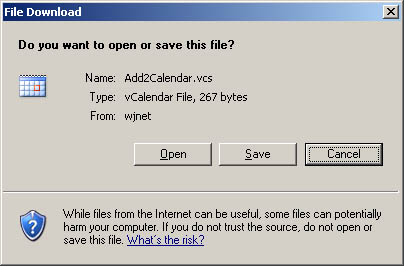
The basic units of scheduling information are the event, which consists of a scheduled activity and its time, date, and duration, and the to-do, a work item or assignment that is delegated to an individual. vCalendar is defined in Requests for Comments (RFCs) 2445 to 2447 and is broadly supported in the e-mail and groupware industry. The current version is vCalendar 1.0.
Exporting and Importing vCalendar
Microsoft Outlook 98 and later can import and export information in vCalendar format.
How to Create a vCalendar File
To create a vCalendar file, follow these steps.
In Microsoft Office Outlook 2007 and earlier versions
- In a Calendar folder, click to select an appointment for which you want a vCalendar file.
- On the File menu, click Save As.
- In the Save as type box, click to select vCalendar Format (*.vcs).
- In the Save In box, click the folder where you want to save the vCalendar file, and then click Save.
In Microsoft Outlook 2013 and Microsoft Outlook 2010
- In a Calendar folder, click to select an appointment for which you want a vCalendar file.
- Click the File tab, on the Backstage, click Save As.
- In the Save as type list, click vCalendar Format (*.vcs).
- In the Save In list, click the folder where you want to save the vCalendar file, and then click Save.
How to Manually Process a vCalendar File As a Text File
A vCalendar record is just a text file. If you do not have an automated facility to process vCalendar records, you can open them with a text editor and use the information. The content of a vCalendar file varies with the information inserted by the file creator, but a typical file created from an Outlook appointment looks like the following example in a text editor:
BEGIN:VCALENDAR
PRODID:-//Microsoft Corporation//Outlook MIMEDIR//EN
VERSION:1.0
BEGIN:VEVENT
DTSTART:19980114T210000Z
DTEND:19980114T230000Z
LOCATION:My office
CATEGORIES:Business
DESCRIPTION;ENCODING=QUOTED-PRINTABLE:This is a note associated with the
meeting=0D=0A
SUMMARY:Meeting to discuss salaries
PRIORITY:3
END:VEVENT
END:VCALENDAR
NOTE: The DTSTART and DTEND entries are a combination of the date and time in the format, YYYYMMDDThhmmssZ, where YYYY=year, MM=month, DD=day of the month, T=start time character, hh=hour, mm=minutes, ss=seconds, Z=end character. This string expresses the time as Greenwich Mean Time (GMT), on a 24-hour clock so must be adjusted to your time zone.
For example, if you are in the Central Time zone, your time is 6 hours behind GMT. So, you would subtract 6 hours from the start and end times to derive the correct time range for the appointment. In the previous appointment example, the start time would be 210000-060000 or 150000 on the 24-hour clock. If you converted the time to A.M or P.M, the start time is 150000-120000 or 3:00 P.M.