Windows registry is a hierarchical database in which Windows operating systems store their hardware and software configuration information.
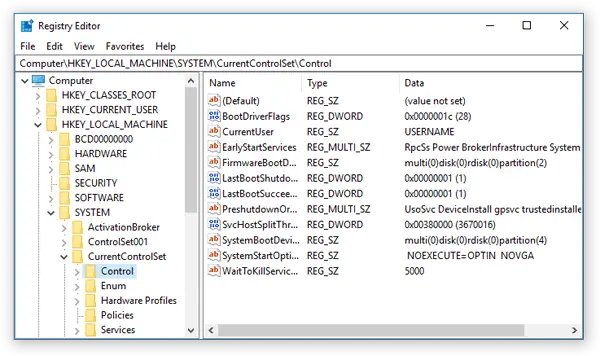
In this article
- What is Windows Registry
- How it works
- Backing up the registry
- Editing the registry
- Restoring the registry
- Key and Value
- External references
What is Windows Registry
Windows registry is a hierarchical database in which Windows operating systems store their hardware and software configuration information such as user profiles, the hardware and software installed on the system, registered document types, property settings for icons, ports being used, and so on.
The Registry contains information that Windows operating systems continually references during operation, such as profiles for each user, the applications installed on the computer and the types of documents that each can create, property sheet settings for folders and application icons, what hardware exists on the system, and the ports that are being used.
Windows Registry was first released with Windows 3.1 and primarily stored configuration information for COM-based components. In subsequent versions of Windows (Windows 95, Windows 98, Windows NT) the Registry started to store information that was previously dispersed in INI FILES, which held the configurations for individual programs and were stored at various locations.
How it works
The registry is logically divided into five subtrees, each containing keys and subkeys (analogous to folders and subfolders) that themselves contain values (analogous to files). Physically, the registry consists of a series of hives and their transaction files located in %SystemRoot%\system32\config (all hives except HKEY_CURRENT_USER) for Windows NT 4.0, Windows 2000, Windows XP, Windows Server 2003, and Windows Vista. The supporting files for HKEY_CURRENT_USER are in the %SystemRoot%\Profiles\Username folder.
The file name extensions of the files in these folders indicate the type of data that they contain. Also, the lack of an extension may sometimes indicate the type of data that they contain.
| Registry hive | Supporting files |
|---|---|
| HKEY_LOCAL_MACHINE\SAM | Sam, Sam.log, Sam.sav |
| HKEY_LOCAL_MACHINE\Security | Security, Security.log, Security.sav |
| HKEY_LOCAL_MACHINE\Software | Software, Software.log, Software.sav |
| HKEY_LOCAL_MACHINE\System | System, System.alt, System.log, System.sav |
| HKEY_CURRENT_CONFIG | System, System.alt, System.log, System.sav, Ntuser.dat, Ntuser.dat.log |
| HKEY_USERS\DEFAULT | Default, Default.log, Default.sav |
Backing up the registry
Before you edit the registry, export the keys in the registry that you plan to edit, or back up the whole registry. If a problem occurs, you can then follow the steps in the Restore the registry section to restore the registry to its previous state. To back up the whole registry, use the Backup utility to back up the system state. The system state includes the registry, the COM+ Class Registration Database, and your boot files.
Backing up the system state also creates updated copies of the registry files in the %SystemRoot%\Repair folder.
Editing the registry
Warning: You have to be very careful when using the registry editor. If you edit the registry incorrectly, serious problems might occur.
To open Registry Editor in Windows 10:
- In the search box on the taskbar, type regedit, then select Registry Editor (Desktop app) from the results.
Or
- Right-click Start , then select Run. Type regedit in the Open: box, and then select OK.
You can use Registry Editor to do the following actions:
- Locate a subtree, key, subkey, or value
- Add a subkey or a value
- Change a value
- Delete a subkey or a value
- Rename a subkey or a value
The navigation area of Registry Editor displays folders. Each folder represents a predefined key on the local computer. When you access the registry of a remote computer, only two predefined keys appear HKEY_USERS and HKEY_LOCAL_MACHINE.
Restoring the registry
Restoring exported subkeys
To restore registry subkeys that you exported, double-click the Registration Entries (.reg) file that you saved in the Export registry subkeys section.
Restore the whole registry
To restore the whole registry, restore the system state from a backup.
Key and Value
A registry item that can contain subkeys and values. Keys are used for organizing the registry into a hierarchical structure and for naming and identifying collections of registry values.
Keys are thus analogous to directories in a file system as displayed using Microsoft Windows Explorer, and keys are in fact displayed by the Registry Editor as folders.