Active Directory serves as the backbone for managing and securing an organization’s IT infrastructure, providing a centralized mechanism for user authentication, policy enforcement, and much more. While the core Active Directory services establish the foundation, specialized tools like “Active Directory Users and Computers” (ADUC) bring enhanced functionality and ease of administration. ADUC is an MMC (Microsoft Management Console) snap-in that provides a graphical interface to manage user accounts, groups, and computers within your domain. This tool is vital for administrators who require a quick and efficient way to manage these domain objects. In this article, we’ll delve deep into what ADUC is, its historical development, and why it’s an indispensable part of modern Active Directory management.
Jump to:
- What is Active Directory Users and Computers?
- Historical Background
- Accessing ADUC
- Features and Capabilities
- Common Administrative Tasks
- Advanced Functionalities
- Best Practices
- Pitfalls and Limitations
1. What is Active Directory Users and Computers?
Active Directory Users and Computers is a Microsoft Windows Server Family management console that can be used for administering Active Directory objects and information published in the directory.
Using Active Directory Users and Computers, you can perform common administrative tasks such as
- Creating a new user, group, shared folder, computer, printer, or other resource
- Creating new organizational units (OUs) for organizing directory objects
- Moving directory objects to different organizational units
- Deleting objects from the directory
- Displaying and editing the properties of directory objects
- Managing group policies and changing domain controllers
- Finding objects within Active Directory database
To start Active Directory Users and Computers, choose Programs from the Start menu, choose Administrative Tools, and then choose Active Directory Users And Computers.
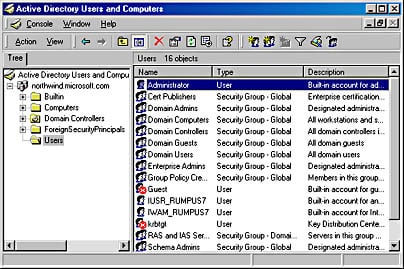
2. Historical Background
Active Directory Users and Computers has a rich history, closely tied to the evolution of Active Directory itself. When Microsoft first introduced Active Directory with Windows 2000, the need for a specialized tool to manage the burgeoning directory service became apparent. Initially, user and computer object management was somewhat rudimentary, primarily driven by command-line utilities.
As Active Directory gained traction and became more complex, Microsoft realized the need for a more intuitive, graphical tool to manage domain objects. With the introduction of Windows Server 2003, ADUC took a significant leap forward, incorporating features like drag-and-drop, advanced querying, and customized saved views. The tool underwent another makeover with Windows Server 2008, integrating features like fine-grained password policies and more advanced attribute editors.
The development journey of ADUC reflects a constant pursuit of administrative convenience and efficiency. In today’s complex IT environments, the tool continues to serve as a crucial interface for object management within Active Directory, making it easier for administrators to execute their tasks without diving deep into command-line utilities or scripts.
3. Accessing ADUC
The steps to access Active Directory Users and Computers vary slightly depending on your Windows version, but the core process remains generally the same. Here’s how to navigate to this useful tool on different Windows operating systems:
Windows Server 2019, 2016, and 2012 R2:
- Open Server Manager.
- Click on ‘Add roles and features’.
- Navigate to ‘Roles’ and add the ‘AD DS’ role.
- Once installed, click on ‘Tools’ in the Server Manager and select ‘Active Directory Users and Computers’.
Windows 10:
Be sure to have the “Active Directory Domain Services and Lightweight Directory Tools” optional feature installed.
- Press
Windows + Xand select ‘Windows PowerShell (Admin)’ or ‘Command Prompt (Admin)’. - Type
dsa.mscand press Enter.
Permissions:
Accessing and making changes within ADUC requires specific permissions. At the minimum, you will need ‘Read’ access to view objects. To create, delete, or modify objects, you’ll need additional permissions such as ‘Write’ or ‘Full Control’. These permissions are usually granted to roles like Domain Admins or specific user groups explicitly given administrative responsibilities.
4. Features and Capabilities
Active Directory Users and Computers comes packed with features designed for efficient directory management. Here’s a rundown of the key functionalities:
User Management:
Creating, deleting, and managing users is one of the primary tasks in ADUC. You can add new users by right-clicking on the designated Organizational Unit (OU) and selecting ‘New’ -> ‘User’. Deleting a user is just as straightforward: simply right-click on the user object and choose ‘Delete’. Various properties like user profiles, home folders, and account expiration can be managed from the user properties dialog.
Group Management:
ADUC supports two types of groups: Security Groups and Distribution Groups. Security Groups are used for defining permissions and granting access, whereas Distribution Groups are primarily for email distribution lists. Both can be easily managed through right-click menus within ADUC.
Computer Accounts Management:
Similar to user accounts, computer accounts can be created, deleted, and managed. This functionality enables network admins to easily control which computers can join the domain and access domain resources.
Organizational Units (OUs):
OUs serve as containers for grouping related objects. While you can perform basic OU management tasks in ADUC, for an in-depth look at Organizational Units and their crucial role in Active Directory, you can visit our existing article on Organizational Units (OUs).
The features and capabilities of ADUC are extensive, enabling administrators to efficiently manage a wide array of objects and attributes within the Active Directory domain. Each feature is designed to streamline administrative tasks, thereby saving time and reducing the margin for error.
5. Common Administrative Tasks
Active Directory Users and Computers (ADUC) simplifies many day-to-day administrative tasks. These tasks are essential for maintaining a functional and secure network environment. Here are some of the most common:
Resetting Passwords:
If a user forgets their password or it expires, administrators can easily reset it in ADUC. Navigate to the user’s account, right-click, and choose ‘Reset Password’. You can then input a new password and enforce various constraints, like requiring the user to change their password at next login.
Unlocking Accounts:
Account lockouts can occur due to multiple failed login attempts. To unlock an account, navigate to the user, right-click, and select ‘Properties’. Under the ‘Account’ tab, uncheck the ‘Account is locked out’ box.
Adding Users to Groups:
Managing group membership is a breeze. Locate the user, right-click, and choose ‘Add to a group’. A dialog box will appear where you can type the name of the group or search for it.
Managing User Attributes:
ADUC allows customization of user attributes such as email, phone number, and office location. To manage these, right-click the user account and select ‘Properties’. Multiple tabs will be available for you to edit various attributes.
6. Advanced Functionalities
Beyond basic tasks, ADUC offers more advanced functionalities to meet specialized needs. Here’s a look at some of these features:
Saved Queries:
Administrators often need to perform the same searches repeatedly. The ‘Saved Queries’ function allows you to save search criteria for future use. Once saved, these queries can be executed with a single click, making recurring tasks more efficient.
Attribute Editor:
This feature offers a more granular approach to managing object attributes. Accessible through the ‘View’ menu, the Attribute Editor allows you to see and edit raw attribute data. Note that this is generally for advanced users familiar with LDAP attributes and their implications.
Managing Group Policies through ADUC:
While Group Policy is often managed through the Group Policy Management Console, basic tasks can also be performed within ADUC. By linking a Group Policy Object (GPO) to an Organizational Unit (OU), you can apply policies to all objects within that OU. This is a handy feature for administrators looking to consolidate tasks within a single interface.
7. Best Practices
The effectiveness of ADUC not only lies in its features but also in how well administrators employ them. Here are some best practices to consider:
Least Privilege Access:
Always follow the principle of least privilege. Assign only the permissions necessary for administrators or users to complete their tasks. This minimizes the risk associated with accidental deletions or modifications.
Regular Audits:
Schedule periodic audits of your Active Directory to keep track of changes, including user modifications and group memberships. Many third-party tools can help automate this process.
Use Descriptive Names and Annotations:
Whenever you create new objects like users, groups, or OUs, use descriptive names and annotations. This aids in future troubleshooting and makes the directory easier to navigate.
Backup Regularly:
Always maintain a current backup of your Active Directory. In case of accidental deletions or modifications, a backup will be invaluable for quick recovery.
Implement Strong Password Policies:
Utilize ADUC to enforce strong password policies. This includes a mix of letters, numbers, and special characters, as well as regular forced changes of passwords.
8. Pitfalls and Limitations
While ADUC is a powerful tool, it comes with its share of limitations and areas where mistakes commonly occur.
Limited Bulk Operations:
ADUC is not the most efficient tool for performing bulk user modifications. For massive changes, PowerShell scripts or specialized software are often more appropriate.
Lack of Granular Auditing:
While you can view some object properties, ADUC doesn’t offer in-depth auditing features. Specialized auditing tools are needed for a comprehensive view.
No Rollback Feature:
One of the major pitfalls is the absence of a rollback feature for reversions. Once an action is performed, like deletion, it’s permanent unless you have a backup to restore from.
Accidental Deletions:
ADUC does not have a built-in safeguard against accidental deletions. One wrong click can remove an entire Organizational Unit with all its nested objects. Thus, extreme caution is advised.
Want to learn more? Windows Server 2016 Inside Out (includes Current Book Service)