File and Printer Sharing for Microsoft Networks is a feature that has stood the test of time. Whether in a home setting or within an enterprise network, this functionality allows multiple devices to access shared files and printers. This article will guide you through the mechanisms that enable this feature, focusing on aspects like how it works, its history, and the protocols involved—namely answering the question, “Which protocol is used by Windows for file and printer sharing?”
Table of Contents
- What is File and Printer Sharing for Microsoft Networks?
- Historical Overview
- How Does it Work?
- The Underlying Protocol
- Advantages and Use Cases
- Potential Risks and Mitigations
- Tips for Effective Sharing
- Conclusion
- References
1. What is File and Printer Sharing for Microsoft Networks?
File and Printer Sharing for Microsoft Networks is a network service that enables users to share local files and printers with other users across a network. Whether it’s a workgroup, a home network, or even an enterprise-scale topology, this feature provides a centralized approach to resource sharing. It has been part of Microsoft Windows operating systems since the days of Windows for Workgroups and continues to be a relevant feature in modern iterations of Windows.
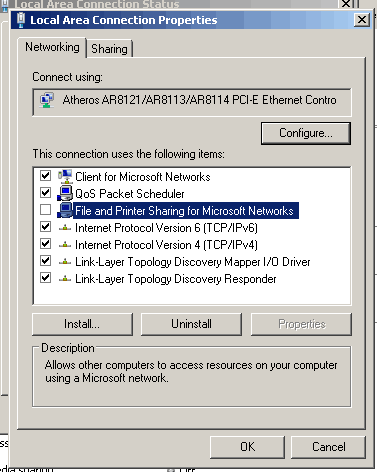
2. Historical Overview
The roots of File and Printer Sharing can be traced back to the era of Windows for Workgroups 3.1, released in 1992. During this period, networking was not as ubiquitous as it is today, and the focus was primarily on small local area networks (LANs). File and printer sharing was revolutionary for its time, enabling PCs to share resources without requiring a dedicated server.
With the advent of Windows 95 and Windows NT, the feature was improved, offering a more straightforward graphical user interface (GUI) for configuration. More importantly, it marked the introduction of the SMB protocol, which added a layer of robustness and reliability to file and printer sharing operations.
Windows XP and Windows 2000 further streamlined the user experience by integrating wizards to simplify the setup process. Enhanced security features were added, like the option to require passwords for shared folders and the ability to set various permission levels for different users.
The most recent iterations of Windows, including Windows 10 and Windows Server editions, have advanced the feature set to include support for SMB3, improved security measures, and better integration with cloud-based services.
3. How Does it Work?
File and Printer Sharing relies on a client-server model. A computer that shares its resources acts as a server, and other computers that access these resources are clients. Here’s how the process works in more detail:
- Server Configuration: On the computer acting as the server, you define which files and folders or printers are to be shared. You can also set specific permissions for each shared resource, ranging from read-only access to full control.
- Client Request: A client computer requests access to the shared resource. This request is sent over the network, using protocols like SMB or others based on the configuration.
- Authentication: Before granting access, the server validates the client’s credentials. This can be based on a simple username-password mechanism or more complex forms of authentication.
- Resource Access: Once authentication is successful, the client can access the shared resource based on the permissions set during the configuration. Files can be opened, edited, or deleted, and printers can be used for printing documents, depending on the access level.
- Session Termination: After the client is done accessing the shared resources, the session can be terminated, either manually or automatically after a set time of inactivity.
4. The Underlying Protocol
Server Message Block (SMB) is the primary protocol used by Windows for file and printer sharing. Initially designed by IBM but popularized mainly through its implementation by Microsoft, SMB has undergone several revisions:
- SMB1: The original version, which is now considered outdated and insecure. It lacks many of the security and performance enhancements found in later versions.
- SMB2: Introduced with Windows Vista, this version was a significant overhaul, aiming to improve performance and add more security features like encryption.
- SMB3: The most current version, introduced with Windows 8 and Windows Server 2012, includes multiple sub-versions (3.0, 3.02, 3.1.1) that offer even more robust security features and performance improvements, including better support for high-availability scenarios.
Each version of SMB has brought various enhancements like opportunistic locking, improved caching, and pipelining of requests to improve speed and efficiency.
Although SMB is the most commonly used protocol for file and printer sharing in Windows, alternative protocols like Network File System (NFS) can also be used, especially when interoperability with non-Windows systems is required.
5. Advantages and Use Cases
File and Printer Sharing in Microsoft Networks simplifies the process of sharing resources across a network, making it an essential feature for both home users and enterprises. Here are some key advantages and use cases:
- Ease of Setup: Enabling file and printer sharing often requires only a few clicks, making it accessible even to users with minimal technical knowledge.
- Resource Optimization: Multiple users can access a single printer or store files on a central computer, reducing hardware costs.
- Security: Advanced security features like user-level permissions and encryption help safeguard sensitive information.
- Interoperability: Though native to Windows, SMB is supported on other operating systems, making it possible to share resources across a heterogeneous network.
- Remote Access: With VPNs or DirectAccess, remote users can also access shared resources, increasing mobility and flexibility.
6. Potential Risks and Mitigations
While File and Printer Sharing is highly convenient, it’s not without its risks:
- Unauthorized Access: Poorly configured permissions can expose sensitive data.
- Network Overhead: Excessive sharing can lead to network congestion and reduced performance.
- Vulnerability to Attacks: Older SMB protocols are susceptible to exploits like the WannaCry ransomware attack.
Mitigations include:
- Keeping Windows and security software updated.
- Properly configuring firewall settings.
- Using strong authentication methods and setting strict permissions.
7. Tips for Effective Sharing
Use Descriptive Names: Give shared resources easily recognizable names to simplify identification.
Limit Permissions: Grant the lowest level of access rights to shared files and folders.
Audit Regularly: Periodically review and update permissions and monitor user activity.
Use VLANs for Isolation: In enterprise settings, separate traffic types using Virtual LANs (VLANs) for better security and performance.
8. Conclusion
Finally, File and Printer Sharing for Microsoft Networks has evolved significantly since its inception. While it brings unparalleled convenience and resource optimization, it’s crucial to be aware of potential risks and the importance of proper configuration. By following best practices and staying updated on the latest security measures, users can safely enjoy the benefits of this powerful feature.
9. References
- Leach, Paul; Naik, Dilip C. (1996). “A Common Internet File System (CIFS/1.0) Protocol”. Internet Engineering Task Force. IETF. doi:10.17487/RFC1001
- Microsoft Corporation. “SMB Protocol Versions”. docs.microsoft.com.
- “CIFS and SMB Time Line”. SNIA Technical Tutorial. 2009.