Predominantly utilized within the realms of Microsoft Windows environments, particularly in Active Directory, Global Groups serve as a linchpin in organizing network users into manageable and functional clusters. But what exactly are Global Groups, and why are they so crucial in network administration?
This article aims to demystify Global Groups, illuminating their fundamental role in streamlining network management. Imagine a tool that not only simplifies the complex task of user permissions but also enhances network security and operational fluidity. That’s the essence of Global Groups. Whether it’s consolidating user access to resources or ensuring that each user has the right level of network privileges, Global Groups are the administrative backbone ensuring this delicate balance is maintained.
Table of Contents:
- Understanding Global Groups
- Creating and Managing Global Groups
- Global Groups in User Permissions and Security
- Advanced Uses of Global Groups
- Troubleshooting Common Issues with Global Groups
- Conclusion
- References

1. Understanding Global Groups
Definition and Characteristics
Global Groups in Microsoft Windows environments, specifically within Active Directory (AD), are designed to organize users into manageable units. These groups are characterized by their scope and usage within a network domain. A Global Group can contain users and other global groups from its own domain but can be granted permissions in any domain within the AD forest. This makes them ideal for organizing users with common characteristics or permissions requirements.
Key characteristics of Global Groups include:
- Domain-Specific Membership: Members of a Global Group must all be from the same domain as the group itself.
- Cross-Domain Accessibility: While they are domain-specific in membership, Global Groups can be assigned permissions in any domain within the forest.
- Scalability and Efficiency: They provide an efficient way to assign permissions to a large number of users across different domains.
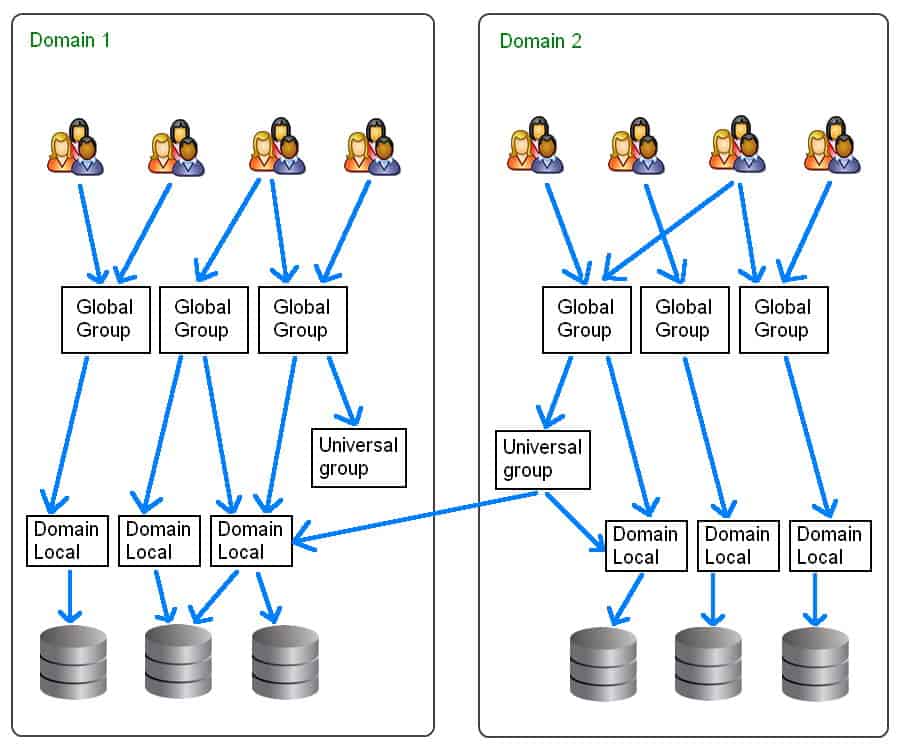
Comparison with Other Group Types
Global Groups differ from other group types in Active Directory, namely Local and Universal Groups, in terms of their scope and functionality.
- Local Groups: These are most often used to manage permissions on a specific computer or resource within a domain. Local groups can include users and groups from any domain, but their permissions are only applicable to the domain where they are created. They are ideal for granting access to local resources.
- Universal Groups: Universal Groups can contain users, global groups, and other universal groups from any domain within the AD forest. They are used for assigning permissions on a wide scale across multiple domains. Universal Groups are best suited for large, diverse networks where users and resources span multiple domains.
In summary, use Global Groups for organizing users within a single domain, Local Groups for managing access to resources on a specific computer or within a single domain, and Universal Groups for broad permission assignments across multiple domains.
2. Creating and Managing Global Groups
Steps for Creating Global Groups
Creating Global Groups in Active Directory is a straightforward process:
- Open Active Directory Users and Computers: Access this management console on a computer connected to your domain.
- Navigate to the Appropriate Container: Choose the domain or organizational unit (OU) where you want to create the group.
- Create the Group: Right-click the container, select ‘New’, and then ‘Group’.
- Configure Group Properties: In the ‘New Object – Group’ dialog box, enter the group name. Select ‘Global’ in the ‘Group scope’ section and ‘Security’ in the ‘Group type’ section.
- Add Members: Once the group is created, add members by double-clicking the group and navigating to the ‘Members’ tab.
Best Practices for Management
Managing Global Groups effectively is key to maintaining an organized and secure network. Here are some best practices:
- Consistent Naming Conventions: Use clear and consistent naming conventions for groups to easily identify their purpose and scope.
- Regular Audits: Periodically review group memberships and purposes to ensure they remain relevant and secure.
- Limit Group Nesting: While nesting groups (adding groups to other groups) can be powerful, it should be done judiciously to avoid complexity and potential security issues.
- Use Groups for Permission Assignment: Instead of assigning permissions to individual users, use groups to simplify and centralize permission management.
- Document Group Structures: Keep documentation of your group structures, including nesting configurations and membership criteria, for easier management and troubleshooting.
By following these steps and best practices, network administrators can effectively utilize Global Groups for efficient user management and streamlined permission assignments in a Windows Server environment.
3. Global Groups in User Permissions and Security
Role in Access Control
Global Groups in Microsoft Windows environments play a vital role in the management of user access to various resources across a network. These groups are instrumental in defining and controlling what users can and cannot do within the network, particularly in terms of accessing files, folders, and other network resources.
In access control, Global Groups are used to streamline the assignment of permissions. Instead of assigning permissions to individual users – a process that can be tedious and error-prone, especially in large networks – administrators can assign permissions to a Global Group. Every member of the group inherits these permissions, ensuring a consistent and efficient management process. This approach not only simplifies administration but also enhances security by providing a clear and manageable structure for access rights.
Integrating with NTFS Permissions
Global Groups integrate seamlessly with NTFS (New Technology File System) permissions, which are used to control access to files and folders in Windows environments. When an administrator sets NTFS permissions on a file or folder, they can specify which Global Groups should have access and the level of that access (such as read, write, modify, or full control).
This integration allows for granular control over resource access. For instance, an administrator can create a Global Group for a department and grant it specific NTFS permissions to the department’s shared folder. As employees join or leave the department, the administrator simply adds or removes them from the Global Group, and their access rights are automatically updated accordingly.
4. Advanced Uses of Global Groups
Nested Groups
Nesting Global Groups is a practice where one Global Group is made a member of another group (Global, Local, or Universal). This technique is particularly useful in creating a layered and sophisticated permissions architecture. For example, a Global Group containing users can be nested within a Universal Group that spans multiple domains, effectively extending the reach of the Global Group’s members.
The primary advantage of nested groups is the creation of a more flexible and scalable permissions structure. It allows administrators to manage permissions more efficiently, especially in complex environments. However, it’s essential to carefully plan and document the nested group structure to avoid confusion and maintain security integrity.
Global Groups in Large Organizations
In large-scale enterprises, managing user permissions and access can be a daunting task due to the sheer number of users and the complexity of their access needs. Global Groups are particularly beneficial in these environments as they can be used to categorize users by department, role, or location, making it easier to manage their access rights.
For instance, a global enterprise can have separate Global Groups for different departments like finance, human resources, and IT. Each group can be assigned access rights that correspond to the needs of their respective department. This structured approach not only simplifies the management of user permissions but also enhances security by ensuring that users have access only to the resources necessary for their roles.
In conclusion, the strategic use of Global Groups for user permissions, security, and advanced organizational structures is crucial for efficient and secure network management in both small and large-scale Windows environments.
5. Troubleshooting Common Issues with Global Groups
Common Problems and Solutions
Even with the best planning and management, administrators may encounter issues with Global Groups. Some common problems and their solutions include:
- Problem: Ineffective Group Membership Updates
- Solution: Ensure that all changes to group memberships are propagated throughout the network. This may involve checking replication status in Active Directory and verifying that updates are synchronized across all domain controllers.
- Problem: Access Rights Not Applying Correctly
- Solution: Verify that the correct NTFS permissions are assigned to the resources and that the Global Groups have the appropriate members. Check for conflicting permissions and inheritance issues.
- Problem: Excessive Group Nesting
- Solution: While nesting can be useful, overly complex nesting structures can lead to confusion and management difficulties. Simplify where possible and maintain clear documentation of the group structure.
Maintenance and Monitoring Tips
Regular maintenance and monitoring of Global Groups are essential for ensuring they continue to function correctly and efficiently. Some tips include:
- Regularly Review Group Memberships: Periodically audit the members of each Global Group to ensure they reflect current organizational roles and requirements.
- Monitor Group Usage and Access Patterns: Use tools like Active Directory Administrative Center to monitor which resources the groups are accessing and adjust permissions as necessary.
- Keep Documentation Up to Date: Maintain clear documentation of each Global Group, including its purpose, members, and the resources it has access to. This documentation is invaluable for troubleshooting and future auditing.
- Train Administrators and Users: Ensure that all administrators are familiar with best practices for managing Global Groups, and that users understand the implications of group memberships.
6. Conclusion
lobal Groups in Microsoft Windows environments are a powerful tool for efficient network administration. They allow for streamlined user management, easier assignment of permissions, and enhanced security through structured access controls. Understanding how to create, manage, and troubleshoot Global Groups is essential for network administrators to ensure a secure and well-organized network infrastructure.
As with any aspect of network management, regular maintenance and proactive monitoring of Global Groups are crucial. By staying vigilant and adhering to best practices, administrators can mitigate potential issues and maintain optimal network performance. The strategic use of Global Groups, when done correctly, can significantly reduce administrative overhead and enhance overall network security.
7. References
- “Active Directory for Dummies” by Steve Clines and Marcia Loughry: Provides a beginner-friendly introduction to Active Directory, including Global Groups management.
- “Windows Server Administration Fundamentals” by Microsoft: Offers insights into various aspects of Windows Server management, including Global Groups.
- “Mastering Active Directory” by Dishan Francis: A comprehensive guide to understanding and managing Active Directory, with a focus on group management.
- “Active Directory Cookbook” by Brian Svidergol and Robbie Allen: Provides practical solutions and tips for common problems faced in managing Active Directory, including issues related to Global Groups.
- “Group Policy: Fundamentals, Security, and the Managed Desktop” by Jeremy Moskowitz: Discusses Group Policy in Windows environments, including the management of user permissions through Global Groups.