A Guest Account in computer systems and networks represents a unique user category designed for temporary and restricted access. It’s a non-personalized user account, often provided for users who need temporary access to a computer or network without the need for a permanent, personalized account.
In this comprehensive guide, we’ll explore the ins and outs of Guest Accounts, from their basic definition to intricate setup procedures and security considerations. Whether you’re an IT professional, a network administrator, or just curious about the functionality of Guest Accounts, this article aims to provide a thorough understanding and practical insights into managing these accounts effectively.
Table of Contents:
- What is a Guest Account?
- Setting Up a Guest Account
- Use Cases for Guest Accounts
- Security Implications
- Customizing Guest Account Experience
- Troubleshooting Common Issues
- Guest Accounts in Enterprise Environments
- References

1. What is a Guest Account?
A Guest Account is a special user account in computer systems and networks designed for temporary access with limited privileges. It allows users to access a system without the need for a personalized account, providing a way for guests to use a computer with predefined restrictions. Typically, a Guest Account has no password, limited access rights, and is unable to change system settings or install new software. It’s ideal for scenarios where a user needs temporary access to a computer, like in a library or internet café.
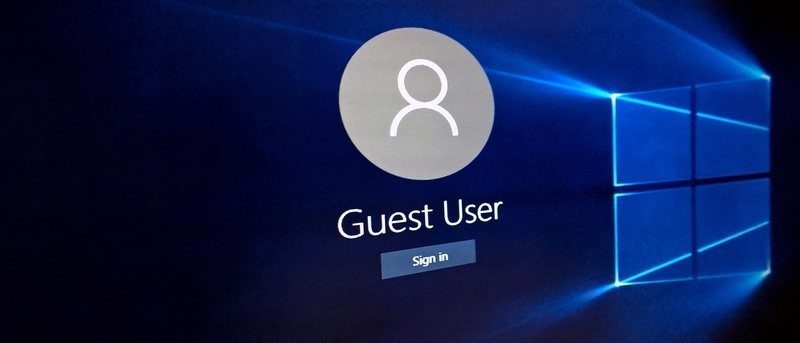
Historical Overview and Evolution in Different Operating Systems
The concept of the Guest Account has been a part of computing for decades, evolving alongside operating systems:
- Windows: Early versions of Windows included a Guest Account by default, aimed at home users for occasional guest access. Over time, the functionality became more sophisticated, with enhanced security features in newer versions like Windows 10.
- macOS: Apple’s approach to Guest Accounts has focused on privacy and security, with features like automatic deletion of files saved by a guest upon logout, introduced in later versions of macOS.
- Linux: Given its diverse distribution, Linux varies in its handling of Guest Accounts. Some distributions include it by default, while others require manual setup. Linux offers extensive customization for guest user permissions.
2. Setting Up a Guest Account
Step-by-Step Guide for Windows, macOS, and Linux
- Windows:
- Go to Settings > Accounts > Family & other users.
- Click on “Add someone else to this PC.”
- Select “I don’t have this person’s sign-in information,” and then “Add a user without a Microsoft account.”
- Enter a username for the guest account and leave the password fields blank.
- macOS:
- Open System Preferences > Users & Groups.
- Click the lock icon to make changes and enter an administrator name and password.
- Click the “+” button, choose “Guest User” from the new account dropdown, and follow the prompts.
- Linux (Ubuntu):
- Open System Settings > User Accounts.
- Click “Unlock” and enter your password.
- Click “+” to add a new user, select “Standard” for account type, and enter a name.
Configuring Network Access and Permissions
- For Windows and macOS:
- Access the network settings via the Control Panel or System Preferences.
- Adjust the network access permissions for the guest account, ensuring limited access to network resources.
- For Linux:
- Modify the guest account’s permissions using terminal commands or through the graphical user interface, depending on the distribution.
- Utilize user group settings and file permissions to restrict network access.
In all cases, it’s crucial to set appropriate permissions to balance usability with security. This involves restricting access to sensitive files and network resources while allowing sufficient functionality for basic tasks.
3. Use Cases for Guest Accounts
Scenarios and Environments Where Guest Accounts Are Ideal
Guest Accounts are particularly beneficial in environments requiring temporary access with minimal privileges:
- Public Access Computers: In libraries, internet cafés, or hotel business centers, where users need temporary access for basic tasks like browsing the web or checking email.
- Educational Institutions: In schools or universities, guest accounts provide students or visitors access to resources without compromising security or personal data.
- Corporate Environments: For temporary workers or visitors who need access to a limited subset of company resources.
- Home Use: When friends or family need to use a computer temporarily, ensuring they don’t accidentally alter personal settings or access sensitive data.
Benefits and Limitations
Benefits:
- Security: Guest accounts limit access to system settings and sensitive data, reducing the risk of accidental or intentional system changes.
- Ease of Use: They are easy to set up and require no password, offering a straightforward way for guests to access a system.
- Privacy: Ensure the privacy of the primary user’s data and settings.
Limitations:
- Limited Functionality: Guest accounts can be too restrictive for users needing more extensive access.
- Maintenance: They require oversight to ensure they are properly configured and do not become a security liability.
4. Security Implications
Risks Associated with Guest Accounts
While guest accounts are designed for security, they can pose risks if not properly managed:
- Unauthorized Access: If network permissions are too lax, a guest user might access sensitive data.
- Malware and Viruses: Guests might unintentionally download harmful software that could affect the system.
- Exploitation of Account Privileges: If not correctly configured, they can be exploited for unauthorized activities.
Best Practices for Securing Guest Accounts
To mitigate these risks, follow these best practices:
- Strict Permission Settings: Regularly review and restrict the guest account’s permissions, particularly regarding network access and file permissions.
- Regular Monitoring: Keep an eye on the activities performed through guest accounts to detect any unusual actions.
- Use of Security Software: Ensure robust antivirus and malware protection is active on the system.
- Educate Users: Inform guests about acceptable use policies to prevent misuse.
- Disable When Not in Use: If the guest account is not regularly needed, disable it to prevent unauthorized access.
By adhering to these practices, guest accounts can be a secure and useful tool for providing temporary system access.
5. Customizing Guest Account Experience
Customizing Settings and Access
Tailoring the guest account experience involves balancing user needs with security:
- Setting Up User Environment: Customize the desktop environment to provide a simple, intuitive interface. This may include setting a default browser, providing access to specific applications, and limiting access to system settings.
- File Access and Permissions: Determine which files and directories a guest user can access. Set appropriate read/write permissions to safeguard sensitive data while allowing necessary functionality.
Tools and Techniques for Tailoring Guest Account Environments
- Group Policies (Windows): Utilize Group Policy Editor to enforce specific configurations and restrictions on guest accounts.
- Parental Controls (macOS): Set up parental controls for guest accounts to restrict access to apps, websites, and stores.
- User Profile Tools (Linux): Use profile management tools to define the environment for guest users, like GUI elements and available applications.
6. Troubleshooting Common Issues
Identifying and Resolving Frequent Problems with Guest Accounts
Common issues with guest accounts often include:
- Inadequate Access: Guests unable to access necessary resources or applications. Rectify this by adjusting permission settings.
- Excessive Privileges: Overly permissive accounts pose security risks. Tighten restrictions and regularly review account settings.
- Profile Corruption: Guest profiles not loading correctly. Resolve this by resetting or recreating the guest account.
Tips for Effective Management
- Regular Audits: Routinely check the configuration and usage of guest accounts to ensure they align with current needs and security standards.
- Stay Informed: Keep up-to-date with the latest security advisories and software updates related to guest account management.
- Documentation: Keep detailed records of configuration changes and issues encountered with guest accounts for future reference and troubleshooting.
Regular review and adjustment of these accounts are crucial for maintaining optimal performance and security.
7. Guest Accounts in Enterprise Environments
Managing Guest Accounts in Large Scale Networks
In large-scale enterprise networks, managing guest accounts requires a structured approach:
- Centralized Management: Utilize tools like Active Directory in Windows or similar management systems in other environments for centralized control of guest accounts.
- Automated Provisioning: Implement automated processes for creating and configuring guest accounts, ensuring consistency in permissions and settings.
- Access Control: Define clear policies for network and resource access, and use network segmentation to restrict guest accounts to specific areas of the network.
- Monitoring and Auditing: Regularly monitor guest account activity and conduct audits to ensure compliance with organizational policies and detect any anomalies.
Integration with Enterprise Security Policies
Integrating guest accounts with enterprise security policies is crucial:
- Policy Alignment: Ensure guest account policies align with the overall security posture of the organization. This includes adhering to data protection regulations and internal security standards.
- Security Training: Provide brief security training or guidelines to guest users to prevent unintentional security breaches.
- Regular Updates: Keep guest account policies up-to-date with evolving security threats and organizational changes.
8. References
- “Windows Server Administration Fundamentals” by Microsoft Official Academic Course.
- “Network Security Fundamentals“, APNIC.
- “Linux Administration Handbook” by Evi Nemeth, Garth Snyder, and Trent R. Hein.
- “Create a more secure guest sharing environment“, Microsoft Learn.