The Line Printer Queue (LPQ) command is an essential utility in UNIX and Windows networked environments, serving as a bridge for print job management. This comprehensive guide delves into the intricacies of the LPQ command, exploring its role, functionality, and cross-platform utility. Whether you’re running a UNIX network with Line Printer Daemon (LPD) servers or a Windows environment with integrated UNIX print services, understanding the LPQ command is vital for efficient print management. We’ll also explore its application in mixed environments, showcasing its role in achieving seamless interoperability between UNIX and Windows systems.
Table of Contents:
- What is Line Printer Queue (LPQ)?
- Using the LPQ Command
- LPQ for Cross-Platform Interoperability
- Advanced LPQ Features and Techniques
- Conclusion
- References
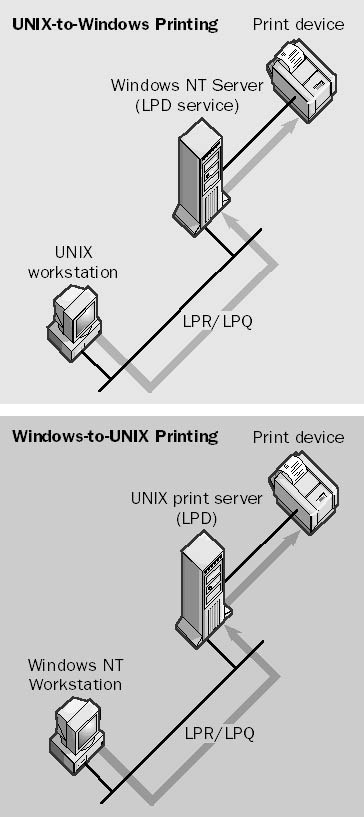
1. What is Line Printer Queue (LPQ)?
Definition and Role in Network Printing
Basics of LPQ
The Line Printer Queue (LPQ) is a command-line utility integral to network printing systems, particularly in UNIX-based environments. LPQ allows users and administrators to monitor the status of print jobs queued for printing. It provides visibility into the lineup of documents awaiting processing by a networked printer, offering essential information like the order of jobs, the user who initiated each job, and the status of each print request.
LPQ in Network Environments
In network settings, LPQ functions as a critical tool for managing and querying print queues. It is especially useful in environments where multiple users send print jobs to shared network printers. Administrators leverage LPQ to manage the flow of print jobs efficiently, ensuring that resources are allocated fairly and that the printing process proceeds smoothly without unnecessary delays or congestion.
Components of LPQ
- Line Printer Daemon (LPD): LPD, primarily in UNIX systems, acts as the server-side component that LPQ interacts with. It is the background process that manages print jobs on the server, handling requests from client machines. LPD queues these requests, processes them, and communicates with the actual printer hardware.
- Line Printer Remote (LPR): On the client side, LPR is the utility used to submit print jobs to the LPD. Users issue LPR commands to send documents to the print queue managed by LPD. LPR provides the interface through which clients interact with the network’s printing system.
- LPQ in Windows: Windows NT and Windows 2000 integrate LPQ functionality when they have Microsoft TCP/IP Printing service or Microsoft Print Services for UNIX installed. This integration allows Windows-based clients to interact with UNIX LPD servers, enabling cross-platform print job management and enhancing the interoperability between UNIX and Windows environments.
2. Using the LPQ Command
Basic Syntax and Command Structure
LPQ Command Syntax: The basic syntax of the LPQ command follows a simple structure: lpq [options]. This command can be tailored with various options and parameters to suit specific needs. The LPQ command, when run without any options, typically displays the current status of the default printer’s queue.
Command Options: LPQ supports various options that modify its behavior. Common options include:
-P [printer_name]: Specifies the target printer whose queue is to be checked.-l: Provides a detailed, long-format listing of the print queue.
Practical Examples and Usage
Common Scenarios:
- Checking the Default Printer Queue: Simply running
lpqin the terminal provides the status of the default printer’s queue. - Monitoring a Specific Printer: Using
lpq -P printer2checks the queue of a printer named “printer2”.
Other examples:
Enter the command lpq -S Server7 -P Laser12 to display the status of the print queue Laser12 on a Windows NT–based server named Server7 that is running the LPD service.
Troubleshooting with LPQ:
LPQ is valuable for troubleshooting printing issues. For instance, if a document is not printing, running lpq can reveal whether the document is stuck in the queue. A long listing with lpq -l provides detailed information, which can help diagnose issues like stalled print jobs or printer errors.
3. LPQ for Cross-Platform Interoperability
In the diverse ecosystem of network environments, the Line Printer Queue (LPQ) command stands out as a bridge between different operating systems, notably between UNIX and Windows. This cross-platform interoperability is essential for organizations that operate within a mixed environment, facilitating seamless and efficient print job management across different systems.
Windows and UNIX Integration
LPQ in Mixed Environments: The functionality of LPQ transcends the boundaries of UNIX systems and extends into Windows environments, particularly with Windows NT and Windows 2000. This integration is achieved through specific services like the Microsoft TCP/IP Printing service or Microsoft Print Services for UNIX. Through these services, Windows systems gain the capability to interact with UNIX’s LPD servers. This interoperability is crucial in environments where both UNIX and Windows systems are used, as it allows for a unified approach to managing network print jobs.
Configuring LPQ in Windows: Setting up LPQ in Windows involves installing the relevant services that enable communication with UNIX LPD servers. In Windows NT, this is done through the Microsoft TCP/IP Printing service, while in Windows 2000, it involves the Microsoft Print Services for UNIX. Once these services are installed and configured, Windows clients can use LPQ to monitor and manage print jobs queued on UNIX servers, just as they would on a Windows-based server.
Advanced Configurations and Management
LPQ in Large Networks: In enterprise environments where the network encompasses a vast array of printers and numerous print jobs, LPQ’s cross-platform capabilities become even more significant. Administrators can use LPQ to manage large print queues across both UNIX and Windows servers, ensuring that printing resources are used efficiently and effectively.
Automation and Scripting with LPQ: LPQ’s functionality can be extended through scripting and automation, particularly useful in large-scale or complex network environments. Scripts can be created to automate routine LPQ tasks, such as monitoring print queues or clearing stalled jobs. These scripts can run on both UNIX and Windows systems, leveraging LPQ’s cross-platform interoperability to maintain smooth operation across the network’s printing resources.
4. Advanced LPQ Features and Techniques
Customization and Optimization
Customizing LPQ Outputs: Customization of LPQ outputs is crucial for addressing specific administrative requirements. Administrators can tailor the output to display detailed information about each print job, including the user who initiated the job, the file size, the number of pages, and the job status. This customization can be achieved by combining various LPQ command flags and scripting to extract and format the desired data.
- Example: Using
lpq -lin a script to monitor and report on print jobs exceeding a certain size or awaiting printing for an extended period.
Optimizing Print Queue Management: Effective management of large or complex print queues is key to maintaining efficient network operations.
- Prioritization: Implementing prioritization within print queues can ensure critical documents are printed first.
- Load Balancing: Distributing print jobs across multiple printers can balance the load and reduce bottlenecks.
- Regular Monitoring: Using LPQ to regularly monitor the status of print queues helps in identifying and resolving issues promptly.
Security Considerations
Securing Print Jobs: In network environments, securing print jobs is as important as managing them. LPQ, in conjunction with network policies and protocols, can play a role in this security.
- Confidentiality: Ensuring that sensitive documents are printed securely and only accessible to authorized personnel.
- Authentication and Authorization: Implementing robust user authentication and authorization mechanisms to prevent unauthorized print job submissions.
- Audit Trails: Keeping logs of print job submissions and status changes can help in tracking and auditing for security purposes.
5. Conclusion
The LPQ command is more than just a tool for querying print queue status; it’s an essential component of network printing management, offering capabilities for customization, optimization, and security. Understanding and utilizing the advanced features of LPQ can significantly enhance the efficiency and security of network printing services.
As networks continue to evolve, the role of LPQ in managing and securing print jobs remains crucial, adapting to meet the changing needs of network environments.
6. References
- “UNIX System Administration Handbook” by Evi Nemeth, Garth Snyder, Trent R. Hein, and Ben Whaley: A comprehensive guide to UNIX system administration, including detailed information on printing services.
- “Windows NT TCP/IP Network Administration” by Craig Hunt and Robert Bruce Thompson: Provides insights into managing network services, including print services, on Windows NT.
- “Essential System Administration” by Æleen Frisch: Covers a wide range of system administration tasks, including network printing, for various UNIX and Windows environments.
- Online Resources: