The advent of Long Filenames (LFN) by Microsoft marked a significant leap in the evolution of file management systems, bridging the gap between the new and the old. This feature was crafted as an ingenious extension to assure backward compatibility with the 8.3 filename naming scheme, a hallmark of the MS-DOS era. Long Filenames revolutionized how files were named and organized, breaking free from the constraints of the older, restrictive naming conventions. This enhancement was not just a technical upgrade; it represented a shift towards a more intuitive and flexible computing experience. In the modern context, the introduction of LFNs played a pivotal role, enabling a smoother transition into advanced file management systems and setting a foundation for the future of digital storage.
This article delves into the realm of Long Filenames, exploring their technical intricacies, their integration into the Windows operating system, and how they transformed the landscape of file naming.
Table of Contents:
- Understanding Long Filenames (LFN)
- The Evolution of File Naming: From MS-DOS to Windows
- How LFNs Work: Technical Mechanisms
- LFNs and Compatibility Considerations
- LFNs Today: Relevance and Usage
- References
1. Understanding Long Filenames (LFN)
Technical Aspects of LFNs
Long Filenames in Windows emerged as a solution to the limitations imposed by the traditional 8.3 filename format of MS-DOS. LFNs allowed for:
- Extended Character Length: Unlike the 8.3 format, which limited filenames to 8 characters with a 3-character extension, LFNs supported up to 255 characters. This expansion provided a much-needed flexibility in naming files.
- Inclusion of Diverse Characters: LFNs permitted the use of a broader range of characters, including spaces, enhancing the descriptive nature of file names.
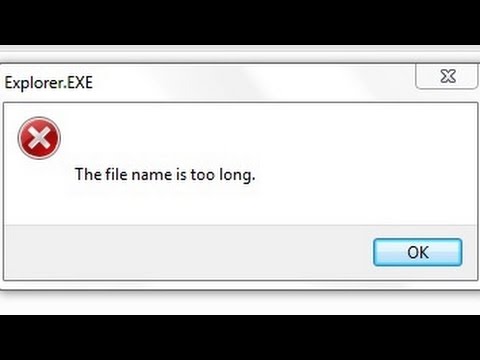
Significance in Windows
- Integration into the File System: LFNs were seamlessly integrated into the Windows file system, starting with Windows 95. This integration ensured backward compatibility, allowing older software that only recognized the 8.3 format to function alongside newer applications.
- Impact on User Experience: The introduction of LFNs significantly improved the user experience. Users could now create more descriptive and meaningful file names, facilitating easier file identification and management.
User-Friendly Approach to File Naming
- From Constraints to Descriptiveness: The transition from the 8.3 format to LFNs marked a shift from a rigid, cryptic naming system to a more user-centric approach. Users were no longer confined to abbreviated, often unclear file names.
- Enhanced Organization and Accessibility: With LFNs, file organization became more intuitive. Users could employ descriptive names, making files easier to locate and identify, which was particularly beneficial in managing large volumes of data.
The advent of Long Filenames was a significant stride in making computing more accessible and user-friendly. It addressed the growing need for a more sophisticated file management system, paving the way for the complex and expansive digital environments we navigate today.
2. The Evolution of File Naming: From MS-DOS to Windows
The MS-DOS Era and the 8.3 Format
- Early Constraints: In the early days of MS-DOS, file naming followed the 8.3 format, limiting filenames to eight characters with a three-character extension. This format was born out of the technical limitations of the period, particularly the file system’s architecture.
- Challenges: The 8.3 format posed significant challenges, especially as computing needs grew more complex. Users found it difficult to assign meaningful names to files, leading to confusion and inefficiency in file management. The limited character set further restricted the descriptiveness of filenames.
Introduction of LFNs in Windows 95
- A Paradigm Shift: With the launch of Windows 95, Microsoft introduced Long Filenames, a feature that marked a radical change in file naming conventions. LFNs supported up to 255 characters, allowing for more descriptive and comprehensible filenames.
- Impact on File Management: The introduction of LFNs transformed the user experience. Files could now be named with greater clarity, enhancing the ease of organization and retrieval. This change was particularly impactful for users managing large volumes of data, making it easier to categorize and locate files.
3. How LFNs Work: Technical Mechanisms
Generating MS-DOS 8.3 Aliases for LFNs
The technical mechanisms behind Long Filenames (LFNs) in Windows involve a seamless integration that maintains compatibility with the MS-DOS 8.3 filename format. This compatibility is crucial for older software and systems, which recognize only the shorter filename structure.
- Aliasing Process: When a file with an LFN is created or saved, Windows automatically generates an MS-DOS 8.3 alias for it. This alias is used by applications and systems that do not support LFNs. The alias typically consists of the first six characters of the LFN, followed by a tilde (~) and a numerical identifier, and then the original three-character file extension.
- Ensuring Uniqueness: Windows ensures that each 8.3 alias is unique, even if multiple LFNs could result in the same shortened form. For instance, if there are two files named “ProjectDocument.docx” and “ProjectDetails.docx”, their respective aliases might be “PROJEC
1.DOCX” and “PROJEC2.DOCX”.
| Long Filename | MS-DOS 8.3 Alias |
| This is my document.doc | THISIS~1.DOC |
| This is my other document.doc | THISIS~2.DOC |
| This was a text document.text | THISWA~1.TEX |
Handling of Special Characters and Spaces
In addition to shortening filenames, the aliasing process also involves handling special characters and spaces, which are not supported in the 8.3 format:
- Special Characters: Characters that are not allowed in the 8.3 format, such as spaces or symbols, are typically removed or replaced in the alias.
- Space Management: Spaces in an LFN are either omitted or replaced with underscores (_) in the 8.3 alias to maintain compatibility.
The operation of LFNs within the Windows file system exemplifies Microsoft’s efforts to bridge the gap between legacy systems and modern computing requirements. By providing backward compatibility through the creation of MS-DOS 8.3 aliases, LFNs allow users to benefit from descriptive, user-friendly filenames while ensuring seamless operation across different software generations.
4. LFNs and Compatibility Considerations
Maintaining Compatibility with Older Systems
- Dual Naming System: Long Filenames (LFNs) maintain compatibility with older systems using the dual naming system, where both the LFN and its corresponding 8.3 alias exist simultaneously. This ensures that legacy software, which can only read the 8.3 format, remains functional.
- Access and Recognition: When a program requests a file, the operating system automatically translates between the LFN and its 8.3 alias as needed, depending on the application’s capabilities.
Managing Files Across Environments
- Cross-Platform Challenges: One challenge with LFNs arises in cross-platform environments, where different operating systems may handle LFNs differently. This can lead to issues when transferring files between systems.
- Best Practices: To mitigate these challenges, it’s advisable to use consistent naming conventions that are compatible across different systems and to avoid using special characters that may not be recognized universally. Regular backups and using file synchronization tools can also help manage LFNs effectively across diverse environments.
5. LFNs Today: Relevance and Usage
Current Relevance in Modern Computing
- Evolving File Systems: With the evolution of file systems and naming standards, LFNs continue to be relevant, especially as file storage and retrieval become more complex. Modern file systems like NTFS (New Technology File System) fully support LFNs, allowing for greater flexibility in naming.
- User Experience: The ability to use descriptive filenames has improved the overall user experience, making file management more intuitive and efficient.
Integration with Contemporary Technologies
- Operating System Support: Modern operating systems, including the latest versions of Windows, macOS, and Linux, offer robust support for LFNs, ensuring seamless user interaction and file management.
- Cloud Storage and Networking: The integration of LFNs with cloud storage solutions and networked environments highlights their continued importance. Cloud services typically support LFNs, facilitating easy access and sharing of files across platforms and devices.
6. References
- “Microsoft Windows Internals” by Mark Russinovich and David Solomon: Provides a comprehensive look at Windows architecture, including file systems and LFNs.
- “File Systems Forensic Analysis” by Brian Carrier: Offers insights into file system analysis, including the handling of LFNs in modern computing.
- “Naming Files, Paths, and Namespaces” Microsoft Learn
- “The Design and Implementation of the FreeBSD Operating System” by Marshall Kirk McKusick and George V. Neville-Neil: While focusing on FreeBSD, this book offers comparative insights into file system architectures and naming conventions, including LFNs.