In the realm of Windows Active Directory, an Access Control Entry (ACE) serves as a fundamental building block of an object’s security descriptor. It defines who has what kind of access to a specific object, such as a file or a network resource. The ACEs are collectively housed within Access Control Lists (ACLs), specifically within Discretionary Access Control Lists (DACLs) and System Access Control Lists (SACLs), to provide a comprehensive access control mechanism.
In this article:
- What is an Access Control Entry
- The Broader Context of ACEs
- Types of ACEs in Windows Active Directory
- Discretionary Access Control List (DACL)
- System Access Control List (SACL)
- Best Practices for Configuring ACEs
- Conclusion
- References
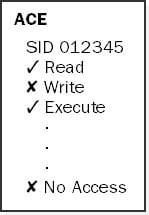
1. What is an Access Control Entry
An Access Control Entry (ACE) serves as an atomic unit in an Access Control List (ACL), which itself is part of an object’s security descriptor within Windows Active Directory. Essentially, an ACE is a rule that grants or denies permissions to specific users or groups. Each ACE is comprised of a Security Identifier (SID) and an access mask. The SID identifies the user or group to which the ACE applies, while the access mask outlines the types of access permitted or denied, such as Read, Write, or Execute.
For example, consider a simplified file system object with the following ACEs:
- ACE1: (SID: User_A, Access Mask: Read)
- This ACE grants “Read” access to User_A. This means User_A can read the file but cannot modify it or delete it.
- ACE2: (SID: User_B, Access Mask: Write)
- User_B has “Write” permissions. This means User_B can modify the file but is restricted from reading it.
- ACE3: (SID: Group_X, Access Mask: Read, Write)
- This ACE applies to all users in Group_X, granting both “Read” and “Write” permissions. Any user belonging to Group_X can read, modify, or delete the file.
- ACE4: (SID: User_C, Access Mask: Deny All)
- This ACE explicitly denies all forms of access to User_C. This overrides any other permissions the user might inherit from group memberships.
It’s worth noting that the order of ACEs matters. Access decisions are generally made in a top-down fashion. If User_C were part of Group_X, the “Deny All” ACE would take precedence over the “Read, Write” permissions if it appears first in the list.
In a more complex, real-world scenario, ACEs can be far more granular, specifying intricate permissions for various operations like “Create Folder,” “Delete Subfolders and Files,” or “Full Control.” Moreover, ACEs can be used not just for files but for a variety of objects like network shares, registry keys, and Active Directory objects.
By understanding how to configure and interpret ACEs, administrators can exert fine-grained control over system resources, thereby enhancing security and operational efficiency.
2. The Broader Context of ACEs
While this article focuses on ACEs within Windows Active Directory, it’s essential to understand their broader application. They are a vital component in different types of operating systems and networking devices to regulate access to system objects. ACEs are often configurable through command-line interfaces or graphical user interfaces.
3. Types of ACEs in Windows Active Directory
In the context of Windows Active Directory, Access Control Entries (ACEs) are not one-size-fits-all; they come in different types, each serving a unique purpose in the control of system resources. The primary types of ACEs you’ll encounter are:
- Access-Allow ACEs
- These ACEs grant specified permissions to a user or group. For example, an Access-Allow ACE could permit a user to read and write to a file.
- Access-Deny ACEs
- These ACEs explicitly deny permissions. They are generally processed before Access-Allow ACEs. For instance, an Access-Deny ACE could prevent a specific user from reading a confidential file.
- System Audit ACEs
- Part of the System Access Control List (SACL), these ACEs generate an audit entry when a specified action is taken. They’re essential for monitoring and are usually configured by system administrators for security compliance.
- Inherited ACEs
- These are ACEs that an object inherits from its parent object. Inherited ACEs ensure a consistent permission structure throughout a hierarchy but can be overridden by explicit ACEs on the child object.
- Conditional ACEs
- These are more advanced and allow permissions to be granted or denied based on certain conditions, like time of access. For example, a conditional ACE might allow access to a resource only between 9 a.m. and 5 p.m.
Understanding these types equips administrators with the ability to manage resources effectively. It provides the flexibility to customize access control to match the organization’s specific security requirements and operational needs.
4. Discretionary Access Control List (DACL) and ACE
A Discretionary Access Control List (DACL) is a list of ACEs that dictate who can access a particular object and what they can do with it. In essence, the DACL is the ACL that contains ACEs specifying discretionary access. A well-configured DACL ensures that only authorized users can access or manipulate sensitive information.
5. System Access Control List (SACL) and ACE
A System Access Control List (SACL) is another type of ACL that holds ACEs, specifically aimed at auditing and monitoring access to an object. Unlike DACLs, SACLs are not about permission but about tracking who is doing what, facilitating effective auditing and system monitoring.
6. Best Practices for Configuring ACEs
Managing ACEs effectively is not just about understanding their types but also about implementing them strategically. Here are some best practices for configuring ACEs in Windows Active Directory:
- Least Privilege
- Always assign the least amount of access—or permissions—to accounts. If a user only needs to read a file, don’t grant them full control.
- Order Matters
- Place Access-Deny ACEs before Access-Allow ACEs. This ensures that explicit denials take precedence, enhancing security.
- Avoid Deny All
- While it’s tempting to use a “Deny All” ACE, it can lead to complications. Instead, restrict access implicitly by not granting permissions.
- Use Groups
- Instead of assigning permissions to individual users, use group SIDs in ACEs. This simplifies management and improves performance.
- Regular Audits
- Regularly audit your ACE configurations. An outdated ACE can be a security risk. Tools like Windows PowerShell can assist in auditing.
- Conditional Caution
- Use conditional ACEs judiciously. While they offer greater flexibility, they also add complexity and can impact performance.
- Documentation
- Maintain clear documentation of your ACE configurations. In complex environments, it’s easy to lose track of why a particular ACE was set.
- Test Changes
- Before deploying new ACE configurations in a live environment, test them in a controlled setting to avoid disrupting critical services.
By adhering to these best practices, you not only ensure a secure environment but also facilitate easier management and troubleshooting, leading to improved operational efficiency.
7. Conclusion and Future Perspectives
As data security remains a top concern in both networked and stand-alone systems, understanding the intricacies of Access Control Entries is paramount for any IT professional. With their pivotal role in access control mechanisms, especially in Windows Active Directory, ACEs are indispensable in creating a secure and efficient computing environment.
8. References
- Microsoft, “Access Control Entries,” Microsoft Learn, July 2021.
- Russinovich, Mark E., and David A. Solomon. “Windows Internals,” 7th Edition. Microsoft Press, 2017.
- Comer, Douglas E. “Internetworking with TCP/IP,” 6th Edition. Prentice Hall, 2014.
- Stallings, William. “Operating Systems: Internals and Design Principles,” 9th Edition. Pearson, 2018.