Windows Server is a powerful operating system widely used in enterprise environments to manage and run critical applications. One key aspect of Windows Server configuration is the concept of the active volume, which plays a crucial role in determining the startup process of a computer. In this blog post, we will explore what the active volume is, its requirements, and how it impacts the overall functionality of a Windows Server.
The active volume on a Windows Server refers to the volume from which the computer boots up or starts. Essentially, it is the volume that contains the operating system files necessary for the server to initialize and begin executing tasks. The active volume is a critical component of the boot configuration process and ensures that the server can successfully start and operate as intended.
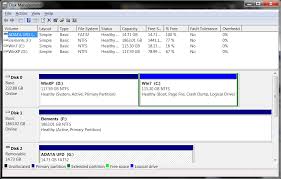
Requirements of the Active Volume
- Simple Volume: The active volume must be a simple volume, which means it is created on a basic disk and does not involve any form of disk spanning, mirroring, or striping. Simple volumes are easier to manage and have fewer complexities compared to dynamic volumes.
- Dynamic Disk: The active volume must reside on a dynamic disk. Dynamic disks provide advanced features such as disk spanning, mirroring, and striping, which offer enhanced performance, fault tolerance, and flexibility. By utilizing dynamic disks, administrators can take advantage of these features to meet specific storage requirements for their Windows Server installations.
Impact on Boot Configuration
The active volume’s significance lies in its direct influence on the boot configuration process of a Windows Server. During startup, the server’s firmware, known as the Basic Input/Output System (BIOS) or the Unified Extensible Firmware Interface (UEFI), locates the active volume and loads the necessary boot files from it. These boot files initiate the operating system’s initialization, allowing the server to boot into a functional state.
By designating the active volume correctly, administrators can control the boot behavior of the server. This flexibility becomes crucial in scenarios where multiple operating systems are installed on the same server, enabling administrators to choose which system should boot by default.
Creating and Managing the Active Volume
To set up the active volume on a Windows Server, follow these steps:
- Convert the Basic Disk to Dynamic: If the disk is not already a dynamic disk, convert it using the Disk Management console or the diskpart command-line tool.
- Create a Simple Volume: Using the Disk Management console, create a new simple volume on the dynamic disk, ensuring that it meets the required size and file system specifications.
- Mark the Volume as Active: Right-click on the newly created volume, select “Mark Partition as Active,” and confirm the action.
- Validate the Boot Configuration: Verify the boot configuration using the bcdedit command-line tool or the System Configuration utility (msconfig).
Conclusion
Understanding the active volume on Windows Server is crucial for ensuring smooth and reliable boot operations. By designating a simple volume on a dynamic disk as the active volume, administrators can effectively manage the boot configuration and control the startup behavior of the server. Taking the time to properly configure the active volume ensures that the Windows Server environment functions optimally, contributing to a stable and efficient IT infrastructure.
Remember, the active volume is just one aspect of Windows Server configuration. Exploring other components, such as partitioning, disk types, and boot options, can further enhance your understanding and proficiency in managing this robust operating system.
TIP
You can upgrade the basic disk that contains the active partition to a dynamic disk, making it a simple volume that is active, but you cannot mark an existing dynamic volume as the active volume.
Read the article: What is an Active Partition