The Add/Remove Programs utility was a quintessential feature for managing software in earlier versions of Microsoft Windows. From Windows 95 through to Windows XP, this Control Panel utility provided users a centralized location to install, uninstall, and manage software packages. As operating systems evolved, so did the utility’s functionality and interface. This article will delve into the history, mechanics, and eventual phasing out of Add/Remove Programs.
Table of Contents
- What is Add/Remove Programs?
- How Does Add/Remove Programs Work?
- Evolution to Modern Alternatives
- Frequently Asked Questions
- References
1. What is Add/Remove Programs?
Add/Remove Programs was a Control Panel utility introduced in Microsoft Windows 95. Its primary purpose was to help users manage installed software on their computer systems. From Windows 95, 98, ME, NT, 2000, to XP, the utility remained a staple feature. It provided a list of installed software, offered options for repair, and facilitated the uninstallation process.
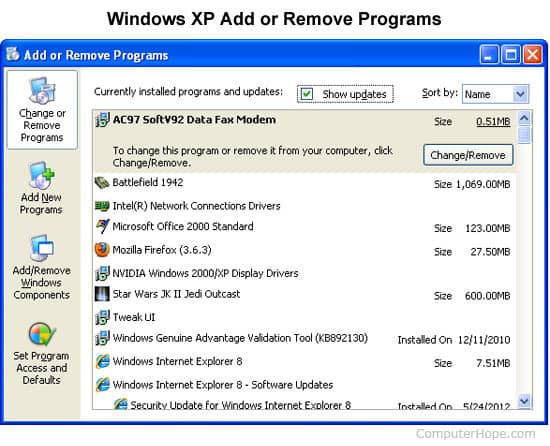
2. How Does Add/Remove Programs Work?
When opened, the Add/Remove Programs window would display a list of installed software, usually with associated details such as software version, publisher, and sometimes the amount of disk space the software consumed.
Mechanics:
- Listing: Scanned the system to list installed software packages.
- Information: Offered details about each software package.
- Install/Uninstall: Provided buttons to initiate installation or uninstallation processes.
- Repair: Some programs included an option to repair the installation.
- Updates: Included a section for installed Windows updates (in some versions).
3. Evolution to Modern Alternatives
The shift from Add/Remove Programs to modern alternatives didn’t happen overnight but was rather a series of evolutionary steps. As Windows transitioned to new architectures and designs, the limitations of Add/Remove Programs became increasingly apparent. Below, we explore the evolutionary stages in more detail.
Why was it replaced?
- Enhanced Functionality: Programs and Features added capabilities not present in Add/Remove Programs. These included easier ways to sort applications by various metrics such as size, installation date, and publisher, as well as integration with the new Windows Update mechanism for a cohesive experience.
- User Experience: The advent of Aero interface in Windows Vista demanded a more sophisticated and visually appealing utility. Programs and Features was introduced with a cleaner UI, search function, and added tooltips to offer a more intuitive experience.
- Security: The older Add/Remove Programs lacked robust security features. Programs and Features introduced elevated permissions, requiring administrative rights to uninstall certain software, thus adding a layer of security.
- Cloud and App Store Integration: With Windows 10, the concept of software management has shifted towards more centralized cloud-based solutions, like the Microsoft Store, requiring a more versatile management tool, hence the introduction of “Apps & features” in Windows 10 settings.
Replaced By What?
- Programs and Features: Initially introduced in Windows Vista as a direct successor. It remains in all versions up until Windows 8.1.
- Apps & Features: A new utility launched with Windows 10, it resides within the Windows Settings and offers advanced functionalities like managing optional features, and handling apps from the Microsoft Store alongside traditional desktop applications.
Transition to Settings App in Windows 11:
With Windows 11, Microsoft is making a concerted effort to move various controls and utilities, including software management, from the traditional Control Panel to the modern Settings app, suggesting that this evolution is ongoing.
4. Frequently Asked Questions
- Is Add/Remove Programs still present in the latest Windows versions?
- No, it has been replaced by Programs and Features in Windows Vista and later versions. Windows 10 introduced a new utility called Apps & features, accessible via the Settings app.
- How do I find the modern equivalent of Add/Remove Programs?
- In Windows Vista to 8.1, navigate to Control Panel > Programs > Programs and Features. In Windows 10 and 11, you can go to Settings > Apps > Apps & features.
- Can I still use Add/Remove Programs in any way?
- The utility is only available on legacy systems running older versions of Windows, specifically up to Windows XP. For systems beyond that, you’ll need to use the newer utilities.
- Are there any third-party alternatives to Programs and Features or Apps & features?
- Yes, several third-party utilities offer enhanced software management capabilities, although the built-in utilities are usually sufficient for most users.
- What is the main difference between Programs and Features and Apps & features?
- Programs and Features is limited to the Control Panel and primarily focuses on desktop applications. Apps & features is more comprehensive, covering both desktop and Microsoft Store apps, and offers a more modern user interface.
- Why is Microsoft shifting utilities to the Settings app in Windows 11?
- The move aims to consolidate settings and utilities into one centralized, user-friendly interface, making it easier for users to manage their systems.
References
- Microsoft Support: Control Panel Items
- Windows Dev Center: Programs and Features
