Administrative Shares are a fundamental aspect of Microsoft Windows operating systems, offering a powerful tool for system administrators to manage networked computers seamlessly. These special shares are critical for performing a range of remote administration tasks, from file access to system maintenance. Understanding what an administrative share is is crucial for network management and security.
In this article:
- What is an Administrative Share?
- Exploring Common Administrative Shares
- Managing Administrative Shares
- Administrative Shares and Network Security
- Troubleshooting Common Issues with Administrative Shares
- References
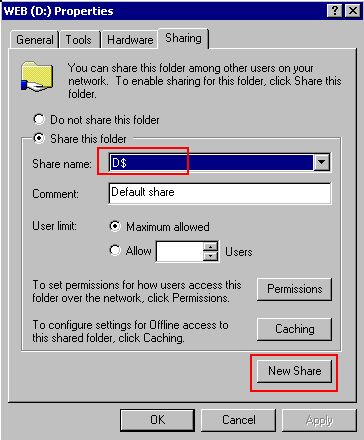
1. What is an Administrative Share?
Administrative Shares are a class of network shares on Windows operating systems designated for system administrators. Typically hidden and inaccessible to the general user base, these shares are instrumental for various administrative tasks. Each Administrative Share ends with a “$” character, signaling their concealed status and making them invisible in the network browsing tools.
Users cannot alter permissions or remove these shares through standard interface methods, reinforcing security and preserving the integrity of critical system components. These shares include but are not limited to the root directories of volumes, the system root folder, interprocess communication service, printer settings, and service-specific directories like the NETLOGON for domain authentication processes.
2. Exploring Common Administrative Shares
C$ and Volume Shares
The C$ share, along with other volume shares like D$, E$, etc., are default shares that provide administrative access to the root of each volume on a Windows server or workstation. These shares are crucial for system administrators who need to perform remote file operations, such as deploying software, running scripts, or managing files across the network. See: SYSVOL Share.
ADMIN$
The ADMIN$ share is a gateway to the system root directory, typically the C:\Windows folder, which holds the operating system files. This share is extensively used during remote installations and when pushing out updates or patches that require access to the Windows directory.
IPC$
The IPC$ share is less about file sharing and more about communication. It stands for interprocess communication, allowing programs and services on networked computers to communicate with each other. For instance, when a user logs on to a domain, the IPC$ share is used to authenticate the user and establish the session.
PRINT$
This share is integral to the management of printer drivers and settings on a network. When a client connects to a network printer, the PRINT$ share is used to download the appropriate printer drivers from the server hosting the printer.
REPL$
Used primarily in older versions of Windows Server, the REPL$ share was associated with the Directory Replicator service, which synchronized directories across the network. While less common in modern networks, it serves as a historical reference to the evolution of file replication services.
NETLOGON
The NETLOGON share is essential for the login process within Windows Domain environments. It stores logon scripts and other files that must be accessed when a user logs into a domain. This share is pivotal for managing user profiles and implementing group policies across a domain.
3. Managing Administrative Shares
Accessing Administrative Shares
Access to Administrative Shares requires administrative credentials. To connect to these shares, a user would typically enter the share path in the format \\servername\share$ in the Run dialog or within the file explorer. Only users with the correct permissions can access these shares, reinforcing their secure nature.
Implementing Strong Password Policies
Strong password policies are vital in securing Administrative Shares. It is recommended to enforce password complexity, change intervals, and use multi-factor authentication where possible. Regularly updating credentials and ensuring that they are unique and not easily guessable is critical.
Monitoring and Unauthorized Access Attempts
Administrative Shares should be closely monitored using tools like Windows Event Viewer or specialized network monitoring software. Any irregularities or unauthorized access attempts should trigger alerts. IT professionals must ensure proper logging is in place to track access and changes.
Security Best Practices
Administrators should consider disabling Administrative Shares if they are not required, or restrict their use through Group Policy settings. Firewalls and Intrusion Detection Systems (IDS) should be configured to monitor and protect these shares. Regular security audits and access reviews help maintain the integrity of Administrative Shares.
Compliance with Security Standards
Administrative Shares must be managed in accordance with industry security standards and compliance requirements. Organizations should document their use and management as part of their security policies and ensure that they align with standards such as ISO/IEC 27001 or the NIST framework.
4. Administrative Shares and Network Security
Administrative Shares, by their very nature, are a double-edged sword in terms of network security. On one hand, they provide system administrators with powerful tools for remote management. On the other hand, they can be exploited by malicious actors if not properly secured.
Potential Vulnerabilities
The most significant vulnerability of Administrative Shares is unauthorized access. If a cyber attacker gains administrative credentials, they could have unfettered access to sensitive areas of the network. Furthermore, malware can also exploit these shares to spread laterally across an organization’s systems.
Balancing Convenience and Security
To strike the right balance, organizations must ensure that convenience does not come at the cost of security. Administrative Shares should only be active when necessary and should be disabled when not in use. When active, access should be limited to specific accounts and controlled by stringent access controls.
Safeguarding Strategies
- Regular Updates: Ensure that all systems are regularly updated with the latest security patches.
- Least Privilege: Apply the principle of least privilege to all accounts, ensuring users have only the access necessary to perform their roles.
- Monitoring: Implement continuous monitoring of Administrative Shares for unusual activities.
- Education: Train staff to recognize the signs of a security breach and to understand the importance of secure handling of administrative credentials.
Role of Firewalls and Security Measures
A robust firewall should be configured to restrict network traffic to Administrative Shares. Additionally, network segmentation can protect sensitive data by isolating it from the broader network. Intrusion Detection Systems (IDS) and Intrusion Prevention Systems (IPS) should also be employed to detect and prevent unauthorized access.
5. Troubleshooting Common Issues with Administrative Shares
Administrative Shares might encounter issues that hinder their functionality. Here’s how to troubleshoot some of the common problems:
Shares Not Accessible
- Check network connectivity and ensure the server is online.
- Verify that the user has the necessary administrative rights.
- Examine firewall settings to ensure that the relevant ports are open.
Permission Errors
- Review the user’s permissions and group memberships.
- Check the share and NTFS permissions to confirm that they are configured correctly.
- Verify that the user account is not locked out or disabled.
Shares Disappearing After Restart
- Ensure that the AutoShareServer and AutoShareWks settings in the Windows Registry are configured to create shares automatically upon restart.
- Check for Group Policy settings that might be disabling these shares.
References
- Microsoft Learn: Implementing Least-Privilege Administrative Models
- Microsoft Learn: Share Types
- Microsoft Learn: Network Share Functions