Definition of Archiving in Network Encyclopedia.
What is Archiving (in networking)?
Archiving is the process of long-term storage of important data for security and recovery reasons. Archived data is usually stored in a compressed format because it is required infrequently.
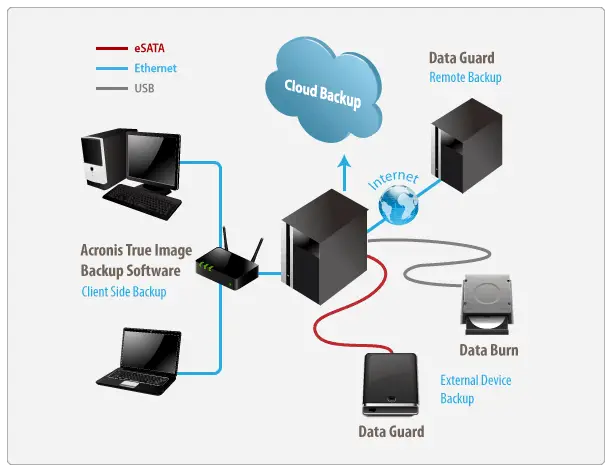
Some of the files that a Microsoft Windows Server administrator might consider archiving regularly include
- Event log files for the system, security, and application logs
- Performance monitor files for monitoring trends in memory, disk, processor, and network usage over time
- Log files for applications such as Microsoft Internet Information Services (IIS)
TIP: When you archive event log files, you can save these files in log file format, text file format, or comma-delimited text file format. The actual binary data of an event is saved only if you archive it in event log format, but saving the information in a comma-delimited text file format allows you to import these logs into a spreadsheet program to analyze trends.
Archive Files in Windows
An archive file is any file with the “archive” file attribute turned on. Having a file with the archive attribute turned on simply means that the file has been flagged as needing to be backed up, or archived.
Most of the files we encounter in normal computer use will likely have the archive attribute turned on, like the image you downloaded from your digital camera, the PDF file you just downloaded… run-of-the-mill files like that.
How Is an Archive File Created?
When someone says an archive file has been created, it doesn’t mean that the contents of the file were changed, or that the file was converted into some kind of different format called archive.
What this means instead is that the archive attribute is turned on when a file is created or modified, which usually happens automatically by the program that creates or changes the file. This also means moving a file from one folder to another will turn the archive attribute on because the file has essentially been created in the new folder.
Opening or viewing a file without the archive attribute on will not turn it on or “make” it an archive file.
When the archive attribute has been set, its value is marked as a zero (0) to indicate that it has already been backed up. A value of one (1) means the file has been modified since the last backup, and therefore still needs to be backed up.
How to Manually Change the Archive Attribute
An archive file can also be set manually to tell a backup program that the file should, or shouldn’t, be backed up.
Modifying the archive attribute can be done through the command line with the attrib command. Follow that last link to learn all about how to use the attrib command to view, set, or clear the archive attribute through Command Prompt.
Another way is through the normal graphical interface in Windows. Right-click the file and choose to enter into its Properties. Once there, use the Advanced button from the General tab to clear or select the box next to File is ready for archiving. When selected, the archive attribute is set for that file.
For folders, find the same Advanced button but look for the option called Folder is ready for archiving.