The Input/Output Manager, commonly known as the I/O Manager, is a core component of the Microsoft Windows NT architecture that operates in kernel mode. This subsystem is responsible for orchestrating all Input/Output operations, whether it’s file access, device management, or network communication. In this article, we delve into its intricate functionalities, laying bare its crucial role in the Windows ecosystem.
In this article:
- What is the I/O Manager?
- Components Interacting with the I/O Manager
- I/O Request Packets (IRPs)
- Asynchronous and Synchronous I/O Operations
- File Operations and the I/O Manager
- Security and Access Control
- References
By the end of this article, you’ll gain a thorough understanding of the I/O Manager’s intricate role in the Windows architecture, providing you the foundational knowledge required to navigate its complexities effectively.
1. What is the I/O Manager?
The Input/Output Manager, more commonly known as the I/O Manager, is an integral component of the Windows NT operating system architecture. Operating in kernel mode, the I/O Manager acts as the bridge between user-mode applications and the underlying hardware, governing all Input/Output interactions. Whether it’s dealing with file operations, managing devices, or handling network communications, the I/O Manager is the subsystem that makes it all possible. Essentially, it is responsible for:
- Creating, managing, and disposing of I/O Request Packets (IRPs).
- Routing IRPs to the appropriate device drivers.
- Handling both synchronous and asynchronous I/O operations.
- Enforcing security and access control on I/O operations.
Historical Context within the Windows NT Architecture
To appreciate the role of the I/O Manager, one needs to consider its historical roots. The I/O Manager was introduced as part of the original Windows NT architecture, developed in the late 1980s and released in the early 1990s. The Windows NT design aimed for a modular, portable, and extensible system capable of supporting various hardware and user interfaces. Given this objective, the I/O Manager was conceptualized to serve as the central hub for I/O operations, ensuring a seamless integration of hardware and software components.
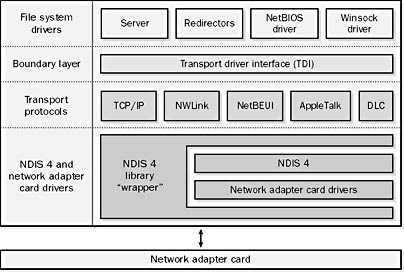
Over the years, as Windows NT evolved into newer versions like Windows XP, Windows 7, Windows 10, and various iterations of Windows Server, the I/O Manager has remained a constant. Its fundamental architecture has stood the test of time, continually adapting to new types of hardware and I/O paradigms, while providing robustness and security.
2. Components Interacting with the I/O Manager
Device Drivers, File System Drivers, and Other Kernel-Mode Components
The I/O Manager doesn’t operate in isolation; it serves as the nerve center connecting various system components. Crucial among these are device drivers, which manage specific types of hardware, and file system drivers, which govern how data is read from or written to storage devices. Additionally, other kernel-mode components like network protocol stacks and security modules interact with the I/O Manager for various I/O activities.
- Device Drivers: These are specialized programs that control hardware devices. When a user-mode application initiates an I/O operation, the request reaches the device driver via the I/O Manager.
- File System Drivers: These manage how files are stored, organized, and accessed. Whether you’re using NTFS, FAT, or any other file system, the I/O Manager routes file-related requests to the appropriate driver.
- Other Kernel-Mode Components: The I/O Manager also interacts with components like the Cache Manager for optimized data storage and retrieval, and the Security Reference Monitor for access validations.
How These Components Register with the I/O Manager
When the system boots up, each driver and kernel-mode component registers itself with the I/O Manager. This is typically done through a process known as “Driver Entry,” wherein each driver specifies a set of callback functions for various I/O operations. Once registered, the I/O Manager knows which driver to route a particular I/O request to, based on the nature of the request and the hardware or file system involved.
3. I/O Request Packets (IRPs)
How the I/O Manager Uses IRPs to Communicate with Device Drivers
I/O Request Packets, commonly known as IRPs, are data structures used by the I/O Manager to represent an individual I/O operation. When an I/O request is initiated, either by a user-mode application or another kernel-mode component, the I/O Manager creates an IRP. This IRP encapsulates all the necessary information about the request and is then dispatched to the relevant driver for processing. Simply put, IRPs serve as the lingua franca for all I/O-related communications between the I/O Manager and device drivers.
Lifecycle of an IRP
Understanding the lifecycle of an IRP is essential for grasping the intricacies of I/O operations. Here’s how it typically goes:
- Creation: Initiated by a user-mode application or a kernel-mode component, an IRP is created by the I/O Manager.
- Queueing: The newly created IRP is placed in a queue, awaiting to be processed by the appropriate driver.
- Processing: The IRP is picked up by the device driver, which performs the necessary I/O operations.
- Completion: Once the operations are completed, the device driver marks the IRP as complete and returns it to the I/O Manager.
- Cleanup: The I/O Manager, after receiving the completed IRP, performs any post-processing steps like notifying the initiating application.
- Deletion: Finally, the IRP is deleted, and the resources are freed.
Thus, IRPs facilitate a streamlined and structured approach to handling I/O operations, right from initiation to completion. Through its adept management of IRPs and coordination with various system components, the I/O Manager confirms its indispensable role in the Windows architecture.
4. Asynchronous and Synchronous I/O Operations
Differentiating Between Asynchronous and Synchronous I/O
In the realm of I/O operations, the terms “asynchronous” and “synchronous” define how an application waits for a particular operation to complete.
- Synchronous I/O: Here, the application sends an I/O request and then waits for the operation to complete before continuing. Only after receiving the I/O completion signal does the application resume its task.
- Asynchronous I/O: In contrast, asynchronous I/O allows the application to continue processing other tasks while the I/O operation is being executed. The application is notified upon the operation’s completion but doesn’t have to wait for it.
How the I/O Manager Handles Each Type
The I/O Manager is designed to handle both asynchronous and synchronous I/O operations adeptly:
- Handling Synchronous I/O: For synchronous operations, the I/O Manager keeps the application thread in a wait state until the I/O request is completed. Once the operation is complete, the thread is awakened, and the application continues execution.
- Handling Asynchronous I/O: For asynchronous operations, the I/O Manager immediately returns control to the application after initiating the I/O operation. The application can then use various mechanisms like I/O completion routines or event objects to be notified upon the operation’s completion.
5. File Operations and the I/O Manager
Role in File Creation, Reading, Writing, and Deletion
File operations are a core subset of I/O activities, and the I/O Manager plays a pivotal role here as well. Whether it’s creating a new file, reading from or writing to an existing file, or deleting a file altogether, the I/O Manager serves as the coordinating entity:
- File Creation: When an application requests a new file to be created, the I/O Manager forwards this request to the appropriate file system driver.
- Reading and Writing: For read and write operations, the I/O Manager constructs the necessary IRPs and routes them to the relevant file system driver, which then interacts with the disk subsystem to execute these operations.
- File Deletion: To delete a file, the I/O Manager ensures that the file is not being used by any other process and then instructs the file system driver to remove it.
Integration with File Systems like NTFS and FAT
The I/O Manager’s versatility shines in its ability to interact with various file systems, including but not limited to NTFS (New Technology File System) and FAT (File Allocation Table):
- NTFS: A highly robust and feature-rich file system commonly used in modern Windows systems. The I/O Manager uses advanced features like journaling and metadata management in NTFS for more secure and efficient file operations.
- FAT: An older, simpler file system that is still in use for certain applications. The I/O Manager ensures compatibility with FAT, although it doesn’t leverage as many advanced features.
Thus, through its coordination of various file operations and seamless integration with different file systems, the I/O Manager solidifies its crucial role in Windows operating systems.
6. Security and Access Control
How the I/O Manager Enforces Permissions and Security Policies
Security is a paramount concern when it comes to I/O operations, and the I/O Manager is intrinsically tied to enforcing permissions and implementing security policies. When an application or system process initiates an I/O request, the I/O Manager checks against a set of security descriptors, which include permissions for the relevant object, be it a file, directory, or device.
- Access Control Lists (ACLs): These are crucial data structures that the I/O Manager uses to determine whether a specific user or system process has the permissions required to execute an operation. If the ACL check fails, the I/O Manager denies the operation and returns an error to the requesting application.
- Policy Enforcement: Beyond ACLs, the I/O Manager is also responsible for enforcing broader security policies, such as those defined by Group Policies in a corporate environment.
Interactions with the Security Reference Monitor
The Security Reference Monitor (SRM) is an essential component of the Windows operating system that’s responsible for implementing the security policies and access validations. The I/O Manager and the SRM collaborate closely to ensure seamless, secure operations.
- Permission Checks: Before an I/O operation is carried out, the I/O Manager consults the SRM to verify the requester’s permissions against the security policies in place.
- Auditing and Logging: In addition to permission checks, the SRM can also trigger auditing processes for I/O events. These audit logs are crucial for post-incident investigations and compliance purposes.
Finally, by tightly integrating with the Security Reference Monitor, the I/O Manager adds an extra layer of security that goes beyond merely checking permissions. It ensures that every I/O operation complies with the overall security policies of the system, thereby fortifying the system’s integrity and confidentiality.
7. References
- “Windows Internals: System architecture, processes, threads, memory management, and more, Part 1 (Developer Reference)” by Pavel Yosifovich, Mark E. Russinovich, David A. Solomon, and Alex Ionescu
- “Programming the Microsoft Windows Driver Model” by Walter Oney
- “Windows 10 System Programming, Part 1” by Pavel Yosifovich
- Microsoft Docs: Writing Very Small Driver
- Transport Driver Interface (TDI) layer
- Network driver interface specification (NDIS) layer