Imagine turning the key in your car’s ignition. Before you even hit the road, your car runs a series of checks – fuel levels, engine status, brake systems – ensuring everything is in order for a safe journey. Now, picture a similar scenario with your computer. Every time you power it up, it performs its own set of critical checks before it’s ready for use. This routine, known as the Power-On Self Test or POST, is like the computer’s way of saying, “Let me make sure everything is working correctly before we start.”
In this article, we’ll dive into the concept of POST, Power-On Self Test. We’ll explore what it is, why it’s crucial for your computer’s health, and how it has evolved with modern technology. Whether you’re a tech enthusiast or just curious about the inner workings of your computer, this journey through the POST process is sure to provide you with valuable insights.
In this article:
- What is Power-On Self Test (POST)?
- Historical Overview
- Components Checked by POST
- POST Error Indicators
- POST in Modern Systems (BIOS vs. UEFI)
- Troubleshooting POST Failures
- Advanced POST Settings and Customization
- Conclusion
- References

1. What is Power-On Self Test (POST)?
Power-On Self Test is a special set of ROM routines that run whenever a PC is booted. The power-on self test (POST) is designed to test whether system components are functioning properly before attempting to boot the operating system, and checks such things as the RAM, keyboard, and disk drives.
The Power-On Self Test is essentially your computer’s first line of defense. It’s a critical diagnostic process executed by the system’s firmware, typically the BIOS (Basic Input/Output System) or, in newer systems, the UEFI (Unified Extensible Firmware Interface), immediately after you power on your computer. This automated process is designed to verify the functionality and integrity of essential hardware components needed for the successful operation of the system.
Purpose in the Boot-Up Process
POST’s primary purpose is to ensure that key hardware components like RAM, CPU, and the storage system are functioning correctly. Think of it as a roll call where the system checks if all the essential components are present and accounted for. It also verifies that there are no hardware issues that could prevent the computer from booting up successfully.
During POST, the system firmware scans for any hardware malfunctions and, if it detects any issues, alerts the user through a series of beep codes, LED flashes, or on-screen messages. This early detection is crucial because it helps prevent further damage and aids in troubleshooting. Specific problems are indicated by different numbers of beeps, but the interpretation of these varies depending on the BIOS used.
In essence, POST plays a vital role in the boot-up process, acting as a gatekeeper that certifies the computer’s hardware is in good health before handing over control to the operating system. Its ability to detect problems early makes it a fundamental aspect of computing, ensuring that your computer starts smoothly and runs reliably.
2. Historical Overview
Evolution of POST from Early BIOS Systems
The story of POST begins with the advent of the BIOS in the early days of personal computing. Initially, POST routines were relatively simple, focusing on essential components like memory and basic input/output systems. As computers evolved, so did POST. It became more comprehensive, checking a wider array of components to ensure the growing complexity of computers was matched with an equally thorough self-check process.
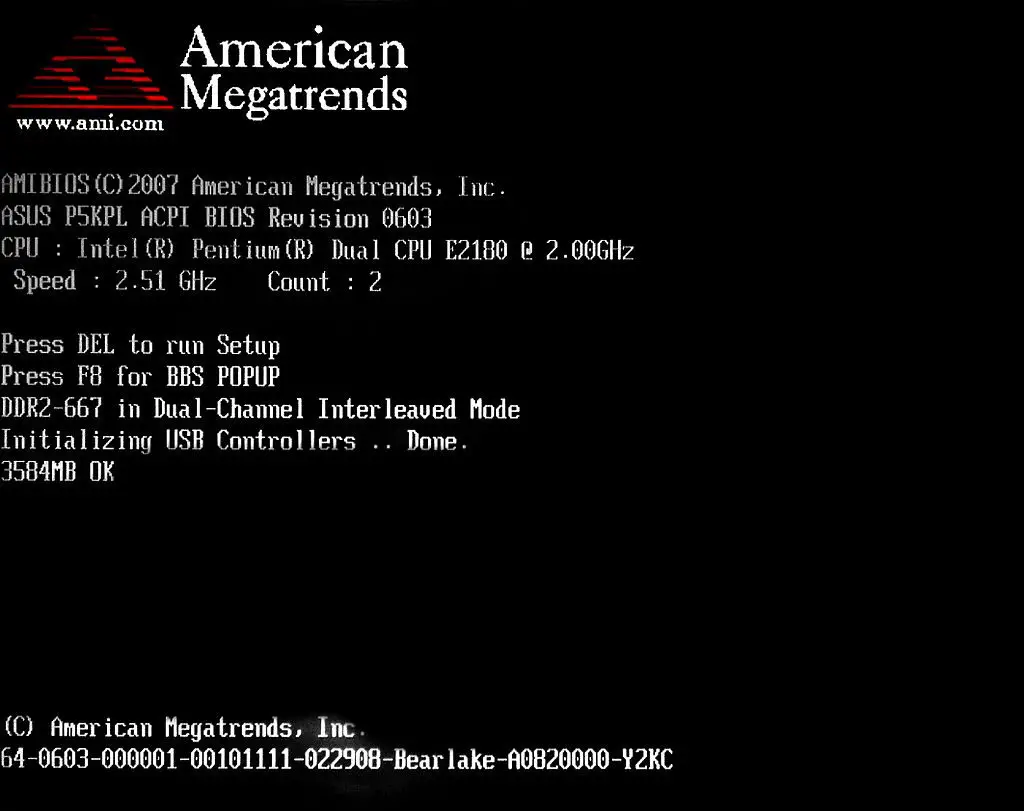
From BIOS to UEFI: A Technological Leap
The transition from traditional BIOS to UEFI (Unified Extensible Firmware Interface) marked a significant leap in POST’s capabilities. UEFI, with its advanced features and faster boot times, brought a more sophisticated approach to POST. It offered more detailed diagnostics, better user interfaces for troubleshooting, and the ability to recover from errors more gracefully. This shift not only improved the efficiency of POST but also enhanced the overall user experience during system startup.
3. Components Checked by POST
Key Hardware Components
When POST kicks in, it conducts a roll call of crucial hardware components:
- RAM (Random Access Memory): POST checks for the presence and integrity of system memory. Faulty or insufficient RAM can prevent a computer from performing basic tasks.
- CPU (Central Processing Unit): The processor is tested to ensure it’s functioning properly. Since the CPU is the brain of the computer, any issue here can halt the entire system.
- Keyboard: POST verifies keyboard connectivity and functionality, as it’s essential for user input, especially in pre-OS environments.
- Disk Drives: The system checks for the presence and functionality of storage devices. This includes hard drives and SSDs, as they hold the operating system and crucial data.
Importance of Each Component
Each component checked by POST plays a vital role:
- RAM: Serves as the computer’s short-term memory, crucial for running applications and the operating system.
- CPU: Executes instructions and processes data, making it indispensable for virtually all computer operations.
- Keyboard: Acts as the primary input device; issues with the keyboard could prevent users from navigating the BIOS or UEFI settings.
- Disk Drives: Essential for storing and retrieving the operating system and user data. POST ensures these drives are accessible and in good working order.
In sum, POST acts like a vigilant guardian at the gates of your computer’s operation, ensuring that each vital component is ready and able to perform its duties. This careful checkup, evolving with technological advances, continues to be a fundamental aspect of a computer’s boot-up process, safeguarding the system’s health and functionality from the very start.
4. POST Error Indicators
Overview of Common POST Error Signals
When something isn’t quite right during the POST process, your computer won’t just remain silent. It communicates through specific error signals:
- Beep Codes: These are the series of audible beeps you might hear when there’s a hardware issue. Each pattern of beeps is a code, differing by manufacturer, signaling different types of issues like memory or video card problems.
- LED Flashes: Some systems use blinking LED lights on the motherboard or the system itself to indicate errors. Like beep codes, the pattern of these flashes can be referenced to diagnose issues.
- Error Messages: More modern systems might display an error message directly on the screen, explicitly stating the problem area, like a failed hard drive or bad memory stick.
Basic Interpretation of These Signals
Interpreting these signals usually involves a bit of detective work:
- Refer to the Manual: Your motherboard or computer manual is your best friend here, as it typically contains a list of beep codes or LED flash patterns specific to your system.
- Online Resources: If you don’t have the manual handy, a quick online search with your computer’s make and model can lead you to a wealth of information about specific POST error codes.
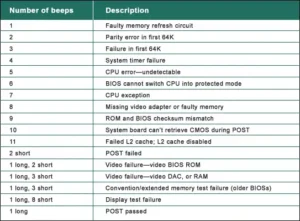
5. POST in Modern Systems (BIOS vs. UEFI)
BIOS vs. UEFI in POST
The evolution from BIOS to UEFI has brought significant changes to how POST operates:
- BIOS-Based POST: In traditional BIOS systems, POST operations are somewhat slower and more limited in their diagnostic capabilities. The error indications are usually through beep codes or basic error messages without much detail.
- UEFI-Based POST: UEFI, the modern firmware, offers a more advanced POST process. It’s faster and includes more sophisticated diagnostic systems, often with better user interfaces and more detailed error reporting.
Enhancements in UEFI
UEFI has elevated the POST process with:
- Speed: UEFI-based systems often complete POST checks more quickly, leading to faster boot times.
- Diagnostic Capabilities: UEFI can provide more detailed diagnostics, sometimes even suggesting potential fixes or guiding the user through troubleshooting steps.
- User-Friendly Interface: Unlike the cryptic beep codes of BIOS, UEFI can display comprehensive error messages, making it easier for users to understand and address issues.
In essence, while both BIOS and UEFI serve the same fundamental purpose during POST, UEFI’s modern approach offers enhanced speed, clarity, and diagnostic capabilities, reflecting the advancements in today’s computing technology.
6. Troubleshooting POST Failures
Diagnosing and Resolving Common Issues
When your computer stumbles during POST, here are some steps to help you diagnose and resolve the issues:
- Check the Power Supply: Ensure your computer is properly powered. A faulty or disconnected power supply can often cause POST to fail.
- Listen to Beep Codes or Note LED Signals: These can guide you to the problem area. Refer to your computer or motherboard manual for interpretation.
- Reseat Components: Sometimes, simply reseating components like RAM, graphics cards, and cables can resolve POST issues.
- Remove Non-Essential Hardware: Strip down your system to just the essential components (motherboard, CPU, RAM, power supply) to isolate the problem.
Seeking Professional Help
If basic troubleshooting doesn’t solve the issue, it may be time to seek professional help, especially if:
- You Encounter Complex Error Codes: If the beep codes or error messages are beyond basic understanding.
- Hardware Replacement is Needed: If you suspect a critical component like the motherboard or CPU has failed.
- The Problem Persists: If after trying all basic troubleshooting steps, the system still fails POST.
7. Advanced POST Settings and Customization
Exploring BIOS/UEFI Settings
Modern BIOS/UEFI settings often offer advanced options related to POST:
- Quick Boot/Fast Boot: This option skips certain POST checks for faster boot times.
- Memory Testing: Some systems allow you to enable extended memory testing during POST.
- Boot Device Options: You can often select or prioritize which devices are checked first during POST.
Customizing POST Behaviors
Depending on your system, you might be able to customize POST behaviors:
- Adjusting Boot Order: Prioritize which devices (hard drive, USB, CD/DVD) are checked first.
- Enabling or Disabling Components: Some systems allow you to enable or disable certain checks or components during POST.
- POST Delay Time: You can sometimes set a delay time for the POST, which can be useful for troubleshooting.
8. Conclusion
From the moment you power on your computer, POST plays a vital role in ensuring that your system is ready and capable of running smoothly. Understanding how POST works, how to troubleshoot its failures, and the ways to customize its settings can significantly enhance your computing experience. It’s a crucial piece of the computing puzzle, often overlooked but essential for a healthy and functional computer.
9. References
- “Upgrading and Repairing PCs” by Scott Mueller: A comprehensive guide covering all aspects of PCs, including POST.
- UEFI Specifications
- BIOS and UEFI Manuals: Refer to the technical manuals provided by your motherboard manufacturer for specific POST error codes and settings.
- Online Tech Forums: Websites like Tom’s Hardware, Reddit’s r/techsupport, and manufacturer-specific forums are excellent resources for troubleshooting and advice.