Remote Accessing a Network.
What is Remote Access to a Network?
Any networking technology that gives users access to essential network services from remote locations. Remote access to a company network can be either dial-up access through a modem or dedicated access through a leased line. Remote access typically gives remote users access to the following services on a company network:
- File and print services
- Client/server applications such as database applications
- Applications for remote network administration
How It Works
- Remote control: Uses a program such as pcAnywhere to take control of the console of a computer remotely. Administrators generally use this method to troubleshoot server problems remotely. However, because the remote connection is often made through a relatively slow analog modem, the bandwidth restriction often makes remote control access slow and jerky. Remote control access provides high security, saves on hardware and licensing costs, and is simple to implement on a network.
- Remote node: Uses a remote access device to provide a gateway for users to access file, print, and other services on a company network from remote locations, such as from a laptop while on the road. Remote access gateway devices can be computers running remote access software and connected through multiport serial boards with 4, 8, 12, or more asynchronous communication ports that are connected to analog modem banks or ISDN terminal adapters, or they can be routers with built-in modem or Integrated Services Digital Network (ISDN) functionality. A computer that makes remote access possible is generally called a remote access server, while a router that supports remote access is generally called an access server. Remote node devices can include features such as network address translation (NAT), Dynamic Host Configuration Protocol (DHCP) support, password-based authentication, callback, and basic firewall functionality.
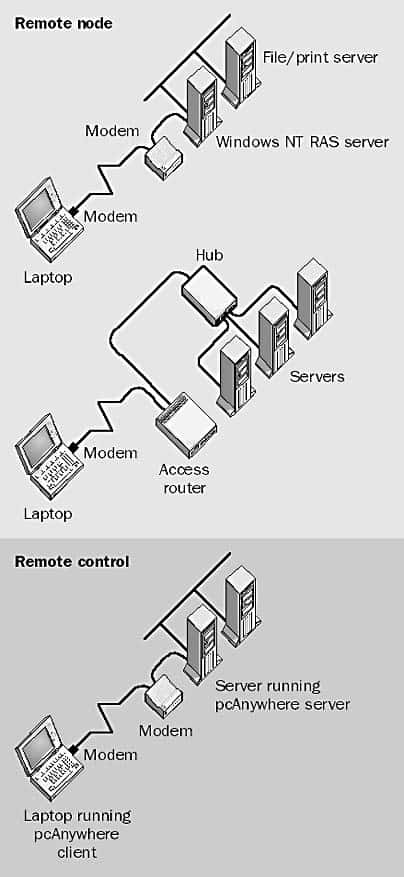
Remote Access to a Network in Microsoft Windows
To access remotely a network with the latest Windows operating system (Windows 10) we can use the Remote Desktop app.
On Windows 10, Microsoft introduced a new Remote Desktop app, which you can download from the Windows Store, and it aims to make it easier for anyone to connect to another computer over a local network or an internet connection.
However, the app is just one piece of the puzzle. In order to successfully connect to other Windows devices remotely you must properly configure the computer you’re trying to access and forward the correct port on your router.
Allowing remote connections on your PC
Using the Remote Desktop app is a straightforward process, but the setup you’ll need will depend if you’re trying to initiate a remote desktop connection over the local network or the internet.
To allow a remote PC to accept remote connections, do the following:
- Open Control Panel.
- Click on System and Security.
- Click on Allow remote access.
- Under Remote Desktop make sure to select Allow remote connections to this computer.
Remotely accessing your server
Microsoft has enabled remote node remote access functionality on both its Windows NT and Windows 2000 operating system platforms to allow remote users to connect to a Windows NT–based or Windows 2000–based network. The Remote Access Service (RAS) of Windows NT provides full-featured remote node services for dial-up networking and virtual private network (VPN) functionality using the RAS and is administered using the administrative tool called Remote Access Admin. The optional Routing and Remote Access Service (RRAS) component for Windows NT 4 adds additional Internet Protocol (IP) routing functionality and is administered using its own tool called Routing and RAS Admin. On the Windows 2000 platform, both dial-up networking and VPN functionality are supported within Routing and Remote Access; they are administered by using either the netsh command-line utility or the Routing and Remote Access console.
A RAS server is often called a RAS router because it has at least one local area network (LAN) and one wide area network (WAN) interface and therefore operates as a router. The same is true of RRAS servers.
Remote Access in mixed environment (old Operating Systems)
In a mixed environment of Windows NT and Windows 2000 RAS and RRAS servers, there are limitations on which tools you can use for administering the various servers:
- The Windows 2000 Routing and Remote Access console can be used to manage many aspects of Windows NT RRAS routers, but it cannot perform certain tasks such as installing or removing RRAS, configuring RRAS properties, configuring IP–IP tunnels, and so on.
- The Windows 2000 Routing and Remote Access console cannot be used to manage Windows NT RAS routers. Instead, when you select a Windows NT RAS server using the Windows 2000 RRAS console, the Windows NT administrative tool Remote Access Admin will automatically be opened with the Windows NT RAS server automatically selected.
- You cannot use the Windows NT RAS administrative tool Remote Access Admin or the Windows NT RRAS administrative tool Routing and RAS Admin to administer Windows 2000 RRAS routers.
- The netsh command-line utility for administering RRAS on Windows 2000 cannot be used with RAS or RRAS on Windows NT.