The winnt.exe file, an essential component from a past era of computing, was the Setup program used for installing Microsoft Windows NT and Windows 2000 on computers. Specifically designed for systems running non-Windows NT operating systems like MS-DOS, Windows 95, or Windows 98, winnt.exe played a crucial role in upgrading or transitioning to Windows NT or 2000. Located in the \I386 directory on the Windows NT 4 Server CD or Windows 2000 Server CD, this executable file was a cornerstone in the installation process of these older operating systems.
This article aims to provide a comprehensive understanding of winnt.exe, its functionalities, and its historical significance in the evolution of Windows operating systems.
In this article:
- What is winnt.exe?
- The Installation Process Using winnt.exe
- Common Switch Options in winnt.exe
- Legacy and Impact of winnt.exe
- Troubleshooting Common Issues with winnt.exe
- Migrating from Windows NT/2000 in the Modern Context
- References
1. What is winnt.exe?
The winnt.exe file emerged as a pivotal tool during a transformative era in computer operating systems. It served as the primary installation program for Microsoft Windows NT and Windows 2000 operating systems. These operating systems marked a significant advancement from their predecessors, offering enhanced capabilities and stability. Located in the \I386 directory on the respective installation CDs, winnt.exe was specifically designed for users upgrading from non-Windows NT-based systems like MS-DOS, Windows 95, or Windows 98.
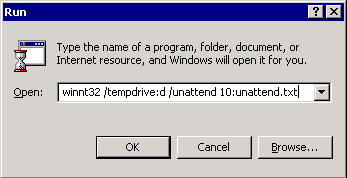
Functionality and Purpose
The primary purpose of winnt.exe was to facilitate the installation of Windows NT and 2000 on compatible hardware. It was engineered to handle various aspects of the installation process, including setting up file systems, configuring hardware settings, and preparing the system for first-time use. This executable file was crucial for users seeking to leverage the advanced features of Windows NT and 2000, such as improved security, better multitasking, and more robust networking capabilities.
2. The Installation Process Using winnt.exe
Step-by-Step Guide to Installing Windows NT/2000
Installing Windows NT or 2000 using winnt.exe involved a structured process:
- Prepare the System: Ensure the target computer meets the system requirements for Windows NT/2000.
- Boot from a DOS Environment: Start the computer in an MS-DOS-based environment, either from a bootable floppy disk or the existing OS.
- Run winnt.exe: Navigate to the \I386 directory on the installation CD and execute the winnt.exe file.
- Follow On-Screen Prompts: The installation program guides you through various stages, including partitioning the hard drive, selecting file systems, and configuring regional settings.
- Copy Files: The installer copies necessary files to the hard drive, preparing the system for the first boot into Windows NT/2000.
- Finalize Installation: After rebooting, follow the prompts to complete the installation, including setting up user accounts and configuring network settings.
Navigating the Setup Options and Parameters
winnt.exe offered various command-line switches and parameters to customize the installation. These options allowed users to automate certain tasks, specify installation paths, and pre-configure settings. Understanding and utilizing these options was crucial for IT professionals and power users looking to streamline the installation process or deploy the operating systems across multiple machines efficiently.
The winnt.exe installation tool, with its straightforward yet comprehensive approach, was instrumental in transitioning users to the more advanced and feature-rich environments of Windows NT and 2000.
3. Common Switch Options in winnt.exe
Explanation of Switch Options and Their Uses
The winnt.exe program offered a variety of switch options, allowing users to customize the installation process. These switches, entered as command-line arguments, enabled automated installations, pre-set configurations, and more. Some common switch options included:
- /b: Copies files to the hard drive without creating boot floppies.
- /s: Specifies the source location of the Windows files.
- /u: Uses an unattended installation script, automating the installation with predefined settings.
- /x: Disables hardware detection, useful for troubleshooting compatibility issues.
Each switch served a specific purpose, from streamlining the installation process to addressing unique system requirements.
How to Utilize These Options for Different Installation Scenarios
- Automated Deployments: Use the
/uswitch with a predefined script for large-scale, hands-off installations. - Troubleshooting Installations: The
/xswitch can be pivotal in bypassing hardware conflicts during the installation process. - Custom Install Sources: Utilize the
/sswitch to direct the installer to a network location or a different drive containing the installation files.
Leveraging these switch options effectively could greatly simplify the installation process, especially in complex or non-standard scenarios.
4. Legacy and Impact of winnt.exe
Role in the Evolution of Windows Operating Systems
Winnt.exe played a crucial role in the evolution of Microsoft’s operating systems. It was the gateway for many users and organizations to transition from older, less sophisticated systems to the more robust and capable Windows NT and 2000 platforms. By enabling a smoother upgrade path, winnt.exe facilitated the adoption of key features like enhanced security, improved user interface, and better networking capabilities, which were foundational to later developments in Windows operating systems.
Its Place in the History of Computing
In the broader context of computing history, winnt.exe stands as a significant tool that marked the transition into more advanced computing eras. It exemplifies the technological advancements of its time and reflects the shifting paradigms in operating system design and functionality. While its use has faded with the advent of newer technologies, the legacy of winnt.exe endures as a milestone in the journey towards modern computing environments.
5. Troubleshooting Common Issues with winnt.exe
Identifying and Resolving Installation Problems
Common installation issues with winnt.exe often involve hardware compatibility, software conflicts, or incorrect setup parameters. Key steps in troubleshooting include:
- Hardware Compatibility: Ensure the target system meets the minimum hardware requirements for Windows NT/2000.
- Correct Usage of Switches: Verify that command-line switches are used correctly. Incorrect switches or parameters can lead to installation failures.
- Boot and Source Media: Check the integrity of bootable media and the \I386 source directory for any corruption or missing files.
Resources and Tools for Troubleshooting
- Windows NT/2000 Documentation: Often contains troubleshooting guides and installation tips.
- Online Forums and Communities: Places to seek advice from experienced users who have dealt with similar issues.
- Microsoft Support: For critical issues, Microsoft’s historical support resources can be helpful.
6. Migrating from Windows NT/2000 in the Modern Context
Challenges and Considerations in Migration
Migrating from Windows NT/2000 to modern operating systems involves several challenges:
- Data Compatibility: Ensuring data from the older system is compatible with the new OS.
- Hardware Upgrades: Newer operating systems may require more advanced hardware.
- Software Compatibility: Legacy applications may not be compatible with newer Windows versions.
Best Practices for Transitioning to Current Operating Systems
- Thorough Planning: Assess hardware and software requirements for the new system.
- Data Backup: Ensure all critical data is backed up before starting the migration.
- Testing: Run a pilot migration to identify potential issues before a full-scale rollout.
7. References
Books:
- “Windows Internals: System architecture, processes, threads, memory management, and more, Part 1 (Developer Reference)” by Pavel Yosifovich (Author), and Mark Russinovich (Author).
- “Upgrading and Repairing PCs” by Scott Mueller – Provides insights into hardware compatibility and upgrades for older Windows systems.
RFCs: