The Archive Attribute is one of those technical terms in Windows that you might have stumbled upon but never really understood. In essence, it’s a file attribute that helps in identifying which files have been modified since the last backup. Recognizing its importance can significantly streamline your backup and system management efforts. In this comprehensive article, we will explore what the Archive Attribute is, how it works in Windows systems, and how it compares with similar mechanisms—if they exist—in Linux and macOS environments.
Jump to:
- What is the Archive Attribute?
- How Archive Attribute Works in Windows
- Manipulating Archive Attribute via Command Line and GUI
- Archive Attribute and Scripting
- Does Linux Have an Archive Attribute?
- Does macOS Have an Archive Attribute?
- References
1. What is the Archive Attribute?
The Archive Attribute is a file attribute flag used primarily in Windows systems. Its primary function is to indicate whether a file has been modified since the last backup operation. When a file is created or modified, the operating system automatically sets the Archive Attribute for that file. This serves as a marker to backup software, signaling that the file needs to be backed up during the next backup operation.
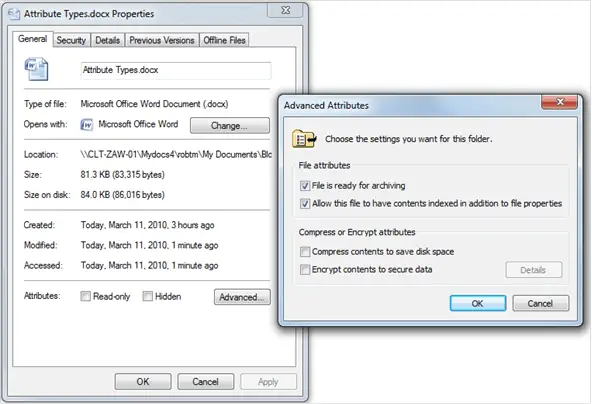
Historical Background
The Archive Attribute traces its roots back to early versions of the DOS operating system, a precursor to Windows. As disk storage and computing power grew, the need for efficient backup solutions became evident. The Archive Attribute emerged as a simple yet effective way to keep track of files requiring backup, minimizing redundant operations and saving both time and storage space.
Importance in Backup Operations
In a world where data is increasingly valuable, backup operations have never been more crucial. The Archive Attribute plays a key role by flagging new or modified files, thus aiding in incremental backups. This not only saves storage space by avoiding unnecessary duplication but also speeds up the backup process. Efficient backups are integral to disaster recovery plans, and the Archive Attribute is a vital tool in that context.
2. How Archive Attribute Works in Windows
Technical Mechanics
In Windows, the Archive Attribute is a bit in the metadata of the file system. When this bit is set, it indicates that the file has been changed since the last backup. Most backup software will check this bit to determine whether a file needs to be included in an incremental backup. After successfully backing up the file, the software typically clears the Archive Attribute.
Enabling and Disabling Archive Attribute
Enabling or disabling the Archive Attribute can be done in multiple ways:
Via File Explorer:
- Right-click on the file or folder.
- Select ‘Properties.’
- In the ‘Attributes’ section, you can check or uncheck the ‘Archive’ box.
Via Command Line:
You can use the attrib command:
- To set the Archive Attribute:
attrib +a [file_name] - To clear the Archive Attribute:
attrib -a [file_name]
Using it in Backup Solutions
Backup solutions often integrate with the Archive Attribute to optimize their operations. When performing an incremental backup, the software will scan for files with the Archive Attribute set. These files are then copied to the backup storage, and the Archive Attribute is cleared, signifying that the file has been successfully backed up.
This makes the Archive Attribute essential for incremental backups, ensuring only changed files are copied, thus saving storage space and reducing backup time. The Archive Attribute becomes even more powerful when integrated into automated backup solutions, offering peace of mind that your data is safely stored and up-to-date.
By understanding the Archive Attribute’s function and its implementation in Windows, you can better manage your files and optimize your backup strategy.
3. Manipulating Archive Attribute via Command Line and GUI
Managing the Archive Attribute can be performed through two primary interfaces: the Graphical User Interface (GUI) via File Explorer and the Command Line Interface (CLI). Both methods are effective but serve different use-cases.
Commands for Enabling/Disabling
Command Line Interface:
The attrib command is your go-to tool for handling file attributes at the command line. Below are the commands to set or clear the Archive Attribute:
- To set the Archive Attribute:
attrib +a [file_name]
- To clear the Archive Attribute:
attrib -a [file_name]
These commands can be executed in a Command Prompt window with administrative privileges.
Changing Archive Attribute using File Properties Dialog
Graphical User Interface:
For those who prefer a more visual approach, the File Explorer offers an intuitive way to manage the Archive Attribute:
- Locate the File or Folder: Navigate to the file or folder you wish to modify.
- Right-Click and Select ‘Properties’: This will open a new dialog window.
- Attributes Section: At the bottom of the ‘Properties’ dialog, you will see the ‘Attributes’ section.
- Check or Uncheck the ‘Archive’ Box: A checked box indicates the Archive Attribute is set; an unchecked box means it’s cleared.
- Apply and OK: Hit ‘Apply’ and then ‘OK’ to save the changes.
4. Archive Attribute and Scripting
Automating Archive Attribute settings can offer a significant efficiency boost, especially for system administrators and power users. Scripting languages like PowerShell and Batch provide this automation capability.
Automating with PowerShell
PowerShell allows for more complex conditional logic and can interact directly with the .NET Framework, making it a powerful tool for handling Archive Attributes.
Here is a simple PowerShell script to set the Archive Attribute for a specific file:
Set-ItemProperty -Path "C:\Path\To\Your\File.txt" -Name IsReadOnly -Value $false
You can expand on this by looping through directories, handling exceptions, and integrating with other PowerShell cmdlets for a more robust backup strategy.
Automating with Batch Files
Batch files are a simpler, albeit less powerful, way to handle Archive Attributes. They are excellent for quick and straightforward tasks.
Here is a basic Batch file script to set the Archive Attribute:
@echo off
attrib +a "C:\Path\To\Your\File.txt"
This script can be scheduled to run at specific times, making it a useful tool for rudimentary backup strategies.
In summary, the Archive Attribute is flexible enough to be managed manually via GUI or automated using scripts, fitting seamlessly into your backup and file management workflows.
5. Does Linux Have an Archive Attribute?
Ext4 Attributes and Their Equivalents
Linux, particularly when using the Ext4 file system, does not have a direct equivalent to the Archive Attribute found in Windows systems. Ext4 comes with its set of attributes, accessible using the chattr and lsattr commands, but none are designed specifically for backup operations. Linux file systems generally rely on timestamps (mtime, ctime, atime) for tracking file modifications, which are often used in backup solutions.
Role of Inodes and Metadata in File Tracking
In Linux systems, information about files is stored in structures called inodes. An inode contains metadata like file size, ownership, and timestamps (mtime, ctime, atime) that indicate the last modification, change, and access times, respectively. Backup software on Linux often utilizes this timestamp information to determine which files need to be backed up, rather than relying on a specific Archive Attribute as in Windows.
6. Does macOS Have an Archive Attribute?
Extended File Attributes in macOS
macOS, like Linux, lacks a direct equivalent of the Archive Attribute. However, macOS does support extended file attributes, which are key-value pairs associated with files and directories. These extended attributes can be manipulated using the xattr command-line utility. While they offer a flexible way to attach metadata to files, they are not inherently designed for backup operations.
Comparison with Windows Archive Attribute
Finally, the Archive Attribute in Windows serves a very focused purpose: to flag files for backup. macOS and Linux take a more generalized approach, relying on extended attributes or timestamps for similar functionality. While backup software for these platforms can create custom rules based on these attributes or timestamps, there is no native system flag specifically designed for incremental backups like the Archive Attribute in Windows.
7. References
Books
- “Windows Internals, Part 1: System architecture, processes, threads, memory management, and more, 7th Edition” by Mark Russinovich, David A. Solomon, and Alex Ionescu
- “Linux Kernel Development, 3rd Edition” by Robert Love
- “macOS X Internals: A Systems Approach” by Amit Singh
RFCs
- RFC 2119 – “Key words for use in RFCs to Indicate Requirement Levels”
- RFC 1142 – “OSI IS-IS Intra-domain Routing Protocol”
Websites
- Microsoft Docs: File Attributes
- Linux man-pages: chattr
- Apple Developer: File System Programming Guide