While DHCP simplifies network management by automating IP address assignments, DHCP Options take it a step further by providing additional network configuration settings. In this article, we aim to demystify DHCP Options and delve into how they can be effectively used in modern networks. If you’re not clear about what DHCP is, we recommend you start by reading our comprehensive, in-depth article on DHCP.
In this article:
- Jump directly to the extensive table with the most relevant DHCP options.
- What are “DHCP Options”?
- Importance of DHCP Options in Networking
- Types of DHCP Options and Their Common Uses
- Customizing DHCP Options
- How to Configure DHCP Options in Modern Windows Servers
- References
What are DHCP Options?
DHCP Options serve as additional configuration settings that a DHCP server can pass along to DHCP clients. Whenever a DHCP client requests an IP address, the DHCP server doesn’t just send the IP address and subnet mask; it can also send a slew of other information if configured with various DHCP Options. These options can range from specifying the default gateway to indicating which DNS servers should be used.
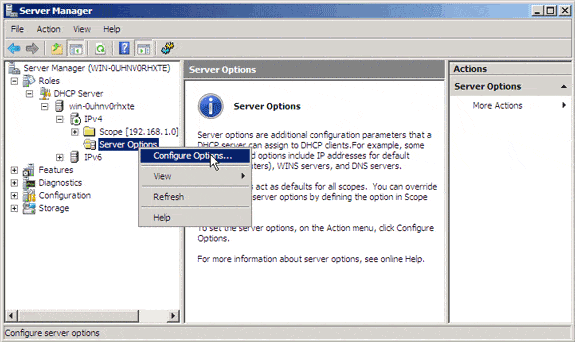
You can assign these options globally to all DHCP clients, to clients belonging to a particular scope, or to an individual host on the network.
Importance of DHCP Options in Networking
In a rapidly evolving digital landscape, network complexity is more of a rule than an exception. Herein lies the unspoken brilliance of DHCP Options—they’re not just additional settings but critical components that amplify network functionality and efficiency. DHCP Options bridge the gap between mere connectivity and optimized network operations. Let’s delve into why they are indispensable.
Simplifying Network Management
First and foremost, DHCP Options streamline the process of network configuration. Instead of manually setting parameters on each device, administrators can propagate uniform or customized settings across the network. This leads to a significant reduction in manual errors and operational overhead.
Enhancing User Experience
Imagine a user has to manually set the DNS server or the default gateway every time they connect to a different network. Inefficient, right? DHCP Options provide these details automatically, making the user experience seamless and straightforward.
Security Reinforcement
Security isn’t something to gamble on, and DHCP Options contribute here too. Options can specify which time servers to synchronize with or which TFTP servers to trust, thereby adding an additional layer of network security. This ensures that clients are directed only to approved servers, minimizing the risk of malicious attacks.
Supporting Advanced Networking Requirements
In more intricate networks that employ VoIP phones, or multiple VLANs, DHCP options like Option 66 (TFTP Server Name) or Option 82 (DHCP Relay Agent Information) can be life-savers. They enable specialized configurations that cater to the complex needs of enterprise networks.
Enabling Network Scalability
As your network grows, so does its complexity and the sheer number of settings and parameters. DHCP Options are scalable; you can add more options as the need arises without overhauling the existing configuration. This ensures that your network is future-proof and can adapt to emerging technologies and requirements.
In summary, DHCP Options are not mere ‘options’ but necessities, building blocks that drive your network toward efficiency, security, and scalability. Omitting them is like building a house but skipping the insulation—possible, but far from optimal.
Types of DHCP Options and Their Common Uses
DHCP Options are not a one-size-fits-all solution; they come in various types and serve multiple purposes. Let’s dissect some of the most commonly used DHCP Options and shed light on their utilities.
Option 003: Router (Default Gateway)
Starting strong, Option 003 allows administrators to specify the default gateway for DHCP clients. This setting is foundational; it enables devices on a local network to communicate with external networks. With it, your device knows where to go when it needs to step out of its local domain.
Option 006: DNS Servers
Navigating the labyrinthine expanse of the internet would be a Sisyphean task without DNS servers. Option 006 comes to the rescue by automatically directing clients to the DNS servers they should use, streamlining the process of name resolution.
Option 015: DNS Domain Name
Consider this the personal ID of your network. It sets the parent domain for associated DNS servers, allowing for easier management and organization. For large enterprises with multiple sub-domains, this option is nothing short of a lifesaver.
Option 044: NetBIOS over TCP/IP Name Server (WINS)
Here’s where things get a little retro but still incredibly relevant. This option specifies the WINS servers that NetBIOS over TCP/IP (NBT) clients should use. In older Windows environments or hybrid setups, this ensures effective name resolution.
Option 046: NetBIOS over TCP/IP Node Type
This dictates the method of NetBIOS name resolution to be used by the client. Whether it’s P-node, M-node, or H-node, you’ve got the flexibility to specify, optimizing the NetBIOS over TCP/IP operations for your unique environment.
Option 047: NetBIOS over TCP/IP Scope
Last but not least, this option restricts NetBIOS communication to clients that share the same scope ID. This is particularly useful for segmenting and isolating network traffic within a larger organization, thereby enhancing security and reducing unnecessary broadcast traffic.
The Bigger Picture
Each DHCP Option has a role to play in the grand scheme of network architecture. They operate like an ensemble cast, each contributing their unique talents to create a harmonious and efficient network environment. The stakes are high; the correct application of these options can spell the difference between a thriving, secure network and one marred by inefficiency and vulnerabilities.
So there it is, a whirlwind tour of DHCP Options and their indispensable roles in modern networking. Whether you’re a network admin looking to fine-tune configurations or a curious learner, understanding these options is key to mastering the art of networking.
Customizing DHCP Options
The allure of DHCP Options lies not just in their off-the-shelf utility but also in their adaptability. Customization takes many forms, from targeting specific client types to configuring specialized network services. Here’s how you can bend DHCP Options to your will.
Vendor-Specific Options
Vendors often support their own set of DHCP Options, which you can tailor to align with particular hardware or software requirements. Vendor-specific options are a boon for heterogeneous networks where devices from multiple manufacturers coexist.
User Class Options
Targeting settings based on user class can streamline network performance. For example, you can specify different lease durations or DNS servers for different types of users, whether they are employees, guests, or IoT devices. The power to discriminate ensures optimal use of resources.
DHCP Server Policies
Many modern DHCP servers allow you to define policies based on conditions like MAC address, user class, or even relay agent information. These policies can then apply a specific set of DHCP Options, adding another layer of customization.
Option Overloading
Less common but equally powerful, DHCP option overloading allows you to extend the DHCP packet’s size to accommodate additional options. This is particularly useful in scenarios where the standard DHCP packet size limits the number of options you can include.
Crafting Option Sequences
In some instances, the order in which DHCP Options are processed can make a significant difference. By custom crafting the sequence of options, you can influence client behavior in a very granular way, tweaking the client-server interaction to near perfection.
Leveraging Server-side Scripts
For those who really want to push the envelope, some DHCP servers support the execution of server-side scripts upon the receipt of DHCP messages. This opens up a world of possibilities for dynamic, real-time option customization based on client attributes or even external factors like time of day.
How to Configure DHCP Options in Modern Windows Servers
Preliminary Steps
- Access the Server: First, log into the Windows Server where your DHCP role is installed. Use an account with administrative privileges.
- Open DHCP Management Console: Hit the Windows key, type ‘DHCP,’ and select ‘DHCP Management Console’ from the results. Alternatively, you can also navigate via Control Panel > Administrative Tools > DHCP.
- Locate Your Scope: In the DHCP Management Console, expand the DHCP server and find the scope for which you want to set options.
Global Configuration
You can set DHCP options that apply to all scopes and clients. To do this:
- Right-click ‘Server Options’: You’ll find this under the DHCP server in the console tree.
- Select ‘Configure Options’: This will open a new dialog.
- Check the Options Needed: Browse through the ‘Available Options’ and check the boxes for the options you want to configure globally. Fill in the required information.
- Apply and OK: Hit ‘Apply’ and then ‘OK’ to finalize the changes.
Scope-Specific Configuration
If you wish to set options that apply only to a specific scope:
- Right-click ‘Scope Options’: This is located under the desired scope in the DHCP Management Console.
- Select ‘Configure Options’: As before, this will bring up a dialog.
- Choose and Fill: Select the options you want to configure for this specific scope and fill in the requisite values.
- Apply and OK: Hit ‘Apply’ and then ‘OK.’
Advanced Options
For those who revel in the intricacies:
- Vendor-Specific: Navigate to the ‘Advanced’ tab in the ‘Configure Options’ dialog. Here, you can set vendor-specific options.
- User Class: Still in the ‘Advanced’ tab, you can specify settings for a particular user class.
Testing and Verification
- Authorize Changes: If the DHCP Server or scope is unauthorized for some reason, right-click and choose ‘Authorize.’
- Review Active Leases: Navigate to the ‘Address Leases’ under your scope to verify that clients are obtaining the correct options.
- Windows PowerShell: For those inclined, PowerShell commands like
Get-DhcpServerv4OptionValuecan provide a text-based verification method.
By following these steps meticulously, you should be well on your way to mastering DHCP Options on modern Windows Servers. Configuring DHCP Options is not just a task but an art that empowers you to manage network resources efficiently. So there you have it—an oasis of knowledge that should stand by you as you venture further into the complexities of Windows Server management.
There you go, a deep dive into configuring DHCP Options in modern Windows Servers. It’s a substantial topic but highly rewarding for those who take the time to understand and implement it correctly.
DHCP Options Table
| Number | Option | What It Configures |
| 001 | Subnet Mask | Specifies the subnet mask for the client. |
| 002 | Time Offset | Specifies the time offset in seconds. |
| 003 | Router | Default gateway IP address |
| 004 | Time Server | Specifies the NTP servers for time synchronization. |
| 005 | Name Server | Specifies the IEN 116 name servers. |
| 006 | DNS Servers | IP addresses of DNS servers |
| 012 | Hostname | Assigns a hostname to the client. |
| 015 | DNS Domain Name | Parent domain of associated DNS servers |
| 042 | NTP Servers | Specifies Network Time Protocol servers. |
| 043 | Vendor-Specific Information | Vendor-Specific Information |
| 044 | NetBIOS over TCP/IP Name Server | IP addresses of Windows Internet Name Service (WINS) server |
| 046 | NetBIOS over TCP/IP Node Type | Method of NetBIOS name resolution to be used by the client |
| 047 | NetBIOS over TCP/IP Scope | Restricts NetBIOS clients to communication with clients that have the same scope ID |
| 050 | Requested IP Address | Specifies the IP address that the client requests. |
| 051 | IP Address Lease Time | Specifies the duration for which the IP is leased to the client. |
| 053 | DHCP Message Type | Specifies the type of DHCP message. |
| 054 | Server Identifier | Specifies the DHCP server. |
| 058 | Renewal Time Value (T1) | Specifies the time for DHCP lease renewal. |
| 059 | Rebinding Time Value (T2) | Specifies the time for DHCP lease rebinding. |
| 060 | Vendor class identifier | Specifies the vendor of the DHCP client. |
| 061 | Client-identifier | Uniquely identifies a DHCP client. |
| 066 | Bootfile Name | Specifies the name of the bootfile. |
| 067 | Bootfile Server | Specifies the server from which the bootfile is to be loaded. |
| 082 | Relay Agent Information | Provides information about the relay agent and connected client, aiding in IP address allocation and policies |
| 119 | Domain Search | Specifies the DNS domain search list. |
References
RFCs
Books
- “TCP/IP Illustrated, Volume 1: The Protocols” by W. Richard Stevens
- “DNS and BIND” by Cricket Liu and Paul Albitz
- “Windows Server 2019 Inside Out” by Orin Thomas
Papers
- “Optimizing Network Performance with DHCP: An Empirical Study” – A paper presented at the IEEE Conference on Network Protocols.
Websites
- ISC’s DHCP Server – For open-source DHCP solutions.
- Microsoft DHCP Documentation – For Windows-based DHCP configuration.
- Cisco DHCP Configuration Guide – Useful for network administrators working with Cisco equipment.
Feel free to click the links for a deep dive into each topic, expanding your knowledge and understanding of DHCP and its numerous options.