A cold boot, also known as a hard boot, is a fundamental concept in the realm of computing, crucial for both users and technicians. This process involves completely powering down a computer and then restarting it, ensuring a fresh start of the system from its initial state. Unlike a warm boot, where the system is merely restarted without cutting power, a cold boot resets hardware and clears memory, making it a critical step for troubleshooting and system performance. In this article, we will delve into the intricacies of cold booting, exploring its importance, applications, and the underlying mechanics that make it an essential aspect of computer operation.
Our first chapter, “What is Cold Boot?”, provides a foundational understanding of this concept. Moving forward, we will expand on this knowledge, covering various aspects that highlight the significance and technicalities of cold booting in the modern computing world.
In this article:
- What is Cold Boot?
- The Technical Process of a Cold Boot
- Cold Boot vs. Warm Boot: Understanding the Differences

1. What is Cold Boot?
Cold Boot is Restarting the computer by turning the power switch off and then on, or by shutting down the computer, turning it off, and then turning it on again.
If you perform the first type of rebooting, open files will not be properly closed and data can be lost. However, this method ensures that memory is cleared and devices are properly reset.
An example might be when you reconfigure the settings of a legacy modem using the modem utility in Control Panel.
You might find that you must cold boot your machine in order for the new configuration settings to fully take effect.
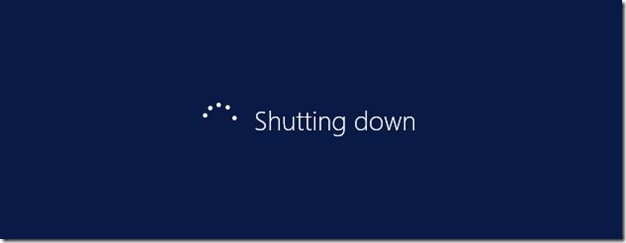
Remove the Power Source
Even when shut down, computers may occasionally retain settings in RAM. The only way to absolutely guarantee RAM is cleared is to remove the power source, which means unplugging a desktop computer or removing the battery in a laptop. Laptops with non-removable batteries are typically cold booted (reset) by holding down the power button for 10 or more seconds. Sometimes another key or button must be pressed along with the power button.
2. The Technical Process of a Cold Boot
A cold boot, also known as a hard boot, involves powering up a computer from a completely off state. This process is critical for initiating all the fundamental system checks and balances from scratch. Here’s what happens technically during a cold boot:
- Power Supply Activation: When the power button is pressed, the power supply unit (PSU) sends a power good signal to the motherboard, indicating that it can reliably supply power to the components.
- BIOS/UEFI Initialization: The Basic Input/Output System (BIOS) or Unified Extensible Firmware Interface (UEFI) is the first software to run. It performs the Power-On Self Test (POST), a series of checks that ensure all critical hardware components like the CPU, RAM, and storage devices are functioning correctly.
- Hardware Enumeration and Initialization: During POST, the BIOS/UEFI identifies and initializes hardware components such as hard drives, optical drives, keyboards, and mice. It checks for any hardware changes since the last boot and updates system settings accordingly.
- Bootloader Handoff: The BIOS/UEFI locates the bootloader from the specified boot device (usually the hard drive). The bootloader is a small program responsible for loading the operating system (OS).
- Operating System Loading: The bootloader loads the OS into RAM. The OS then initializes its own set of drivers and services, preparing the system for user interaction.
- User Environment Setup: Once the OS is fully loaded, it sets up the user environment, including the loading of user-specific settings, startup programs, and services.
- System Ready for Use: The computer is now ready for user interaction, with all hardware components initialized and the OS fully loaded into memory.
The cold boot process is essential for clearing temporary data, resetting hardware states, and ensuring a clean start, especially after hardware changes or system updates.
3. Cold Boot vs. Warm Boot: Understanding the Differences
Cold boot and warm boot are two different methods for starting a computer, each affecting the system in distinct ways:
- Process:
- Cold Boot: Involves starting the computer from an off state. It completely resets the hardware and clears all forms of memory.
- Warm Boot: Occurs when the system is restarted without turning off the power. This can be achieved through the operating system’s restart command.
- Memory Clearing:
- Cold Boot: Clears all types of memory, including RAM and cache, ensuring no residual data remains. This is crucial for troubleshooting and resolving software glitches.
- Warm Boot: Does not entirely clear the RAM. Some cache and memory states may persist, which can be beneficial for quick reboots but not for troubleshooting.
- Hardware Reinitialization:
- Cold Boot: Reinitializes all hardware components, which can resolve hardware-related issues or conflicts.
- Warm Boot: Typically bypasses some hardware checks, leading to faster boot times but potentially missing out on resolving hardware issues.
- Use Cases:
- Cold Boot: Preferred when making hardware changes, resolving system errors, or ensuring a completely fresh start.
- Warm Boot: Useful for quickly restarting the system, especially during software installations or updates that don’t require a hardware reset.
- Overall Performance:
- Cold Boot: Ensures optimal performance by starting from a clean state, but takes longer due to thorough hardware checks.
- Warm Boot: Faster than a cold boot but may retain some issues due to incomplete memory clearing.
In summary, a cold boot is comprehensive, clearing all temporary data and reinitializing hardware, making it ideal for troubleshooting and hardware changes. A warm boot is quicker, suitable for routine restarts where deep system refreshes aren’t necessary. Understanding these differences allows users to choose the appropriate boot method based on their needs.
See also: Boot Sequence, Boot Loader Menu, Dual Boot, Boot.ini, Boot Files, Remote Boot.
Books: Exploring Computer Hardware – 2022 Edition: The Illustrated Guide to Understanding Computer Hardware, Components, Peripherals & Networks, Kevin Wilson